Dell Dimension 4500 Dell Dimension 4500 Owner's Manual
Dell Dimension 4500 Manual
 |
View all Dell Dimension 4500 manuals
Add to My Manuals
Save this manual to your list of manuals |
Dell Dimension 4500 manual content summary:
- Dell Dimension 4500 | Dell Dimension 4500 Owner's Manual - Page 1
Dell™ Dimension™ 4500 www.dell.com | support.dell.com - Dell Dimension 4500 | Dell Dimension 4500 Owner's Manual - Page 2
this text: Dell, the DELL logo, Dimension, Inspiron, Latitude, OptiPlex, Dell Precision, DellPlus, and DellNet are trademarks of Dell Computer Corporation; EMC is the registered trademark of EMC Corporation; Intel and Pentium are registered trademarks of Intel Corporation; Microsoft and Windows are - Dell Dimension 4500 | Dell Dimension 4500 Owner's Manual - Page 3
Instructions 9 When Using Your Computer 9 When Working Inside Your Computer 10 Protecting Against Electrostatic Discharge 11 Battery Disposal 12 Finding Information for Your Computer 13 1 Setting Up Connecting a Printer 18 Parallel Printer 18 USB Printer 19 Installing the Printer Driver - Dell Dimension 4500 | Dell Dimension 4500 Owner's Manual - Page 4
27 CD drive problems 28 Problems writing to a CD-RW drive 29 DVD drive problems 29 Hard drive problems 29 E-Mail, Modem, and Internet Problems 30 Error Messages 31 General Problems 33 A program stops responding 33 A program crashes repeatedly 33 A program is designed for an earlier Windows - Dell Dimension 4500 | Dell Dimension 4500 Owner's Manual - Page 5
Advanced Troubleshooting Diagnostic Lights 48 Using System Restore 50 Creating a Restore Point 50 Restoring the Computer to an Earlier Operating State 51 Undoing the Last System Restore 52 Reinstalling Drivers 52 Using Windows® XP Device Driver Rollback 53 Using the Dell Dimension ResourceCD - Dell Dimension 4500 | Dell Dimension 4500 Owner's Manual - Page 6
Card 78 Card Removal 79 Card Installation 80 Adding a Second Hard Drive 80 Closing the Computer Cover 83 5 Appendix Specifications 86 Standard Settings 90 Viewing Settings 90 System Setup Program Screens 91 Clearing Forgotten Passwords 92 Replacing the Battery 93 Dell Technical Support - Dell Dimension 4500 | Dell Dimension 4500 Owner's Manual - Page 7
"Total Satisfaction" Return Policy (U.S. Only 135 One-Year End-User Manufacturer Guarantee (Latin America and the Caribbean Only 136 Index 139 Contents 7 - Dell Dimension 4500 | Dell Dimension 4500 Owner's Manual - Page 8
8 Contents - Dell Dimension 4500 | Dell Dimension 4500 Owner's Manual - Page 9
require a voltage selection switch. Your power supply may not have this switch. Also be sure that your monitor and attached devices are electrically rated to operate with the AC power available in your location. • To avoid shorting out your computer when disconnecting a network cable, first unplug - Dell Dimension 4500 | Dell Dimension 4500 Owner's Manual - Page 10
Before you open the computer cover, perform the following steps in the sequence indicated. CAUTION: Do not attempt to service the computer yourself, except as explained in this guide and elsewhere in Dell documentation. Always follow installation and service instructions closely. 10 Safety Instr - Dell Dimension 4500 | Dell Dimension 4500 Owner's Manual - Page 11
card. Hold a card by its edges or by its metal bracket. CAUTION: There is a danger of a new battery exploding if it is incorrectly installed. Replace the battery only with the same or equivalent type recommended by the manufacturer. Discard used batteries according to the manufacturer's instructions - Dell Dimension 4500 | Dell Dimension 4500 Owner's Manual - Page 12
component, first place it in an antistatic container or packaging. Battery Disposal Your computer uses a lithium battery. For instructions about replacing the lithium battery in your computer, see page 93. The lithium battery is a longlife battery, and it is very possible that you will never need - Dell Dimension 4500 | Dell Dimension 4500 Owner's Manual - Page 13
to troubleshoot and solve problems • How to add parts • How to contact Dell • Warranty information You can use this CD to access documentation and reinstall drivers (see page 52). Owner's Manual • Express Service Code and Service Tag Number • Windows License Label Express Service Code and Windows - Dell Dimension 4500 | Dell Dimension 4500 Owner's Manual - Page 14
- upgrade information for components, such as memory, the hard drive, and the operating system • Customer Care - contact information, order status, warranty, and repair information • Downloads - drivers, patches, and software updates • Reference - computer documentation, product specifications, and - Dell Dimension 4500 | Dell Dimension 4500 Owner's Manual - Page 15
User's guides. 3 Click Tell Me How. Windows XP Help and Support Center 1 Click the Start button, and then click Help and Support. 2 Type a word or phrase that describes your problem, and then click the arrow icon. 3 Click the topic that describes your problem. 4 Follow the instructions shown on - Dell Dimension 4500 | Dell Dimension 4500 Owner's Manual - Page 16
www.dell.com | support.dell.com 16 Safety Instr uctions - Dell Dimension 4500 | Dell Dimension 4500 Owner's Manual - Page 17
SECTION 1 Connecting a Printer Transferring Information to a New Computer Setting Up a Home and Office Network Turning Off the Computer - Dell Dimension 4500 | Dell Dimension 4500 Owner's Manual - Page 18
.dell.com | support.dell.com See the documentation that came with the printer for any recommended preparation procedures, such as: • Removing the packaging • Installing the toner or ink cartridge • Loading paper Then follow the instructions that came with the printer to connect it to the computer - Dell Dimension 4500 | Dell Dimension 4500 Owner's Manual - Page 19
Turn on the printer and then turn on the computer. If the Add New Hardware Wizard window appears, click Cancel. 4 Install the printer driver if necessary (see "Installing the Printer Driver" on page 19). USB Printer 1 Install the printer driver if necessary (see the following section). 2 Attach the - Dell Dimension 4500 | Dell Dimension 4500 Owner's Manual - Page 20
dell.com | support.dell.com If your printer installation CD does not automatically run, click the Start button on the Microsoft® Windows® desktop, click Run, and type x:\setup.exe (where x is the letter of your CD or DVD drive [usually drive your printer driver is installed on a computer, click - Dell Dimension 4500 | Dell Dimension 4500 Owner's Manual - Page 21
a network cable connected to it. network adapter connector on computer network cable Network Setup Wizard Windows XP provides a Network Setup Wizard to guide you through the process of sharing files, printers, or an Internet connection between computers in a home or small office. 1 Click the Start - Dell Dimension 4500 | Dell Dimension 4500 Owner's Manual - Page 22
www.dell.com | support.dell.com HINT: If you are having difficulty turning off your computer, see "General Problems" on page 33. NOTICE: To prevent data loss, you must turn off your computer through the Start menu rather than by pressing the power button. 1 Save and close any open files and exit - Dell Dimension 4500 | Dell Dimension 4500 Owner's Manual - Page 23
SECTION 2 Finding Solutions Finding Help Information Battery Problems Drive Problems E-Mail, Modem, and Internet Problems Error Messages General Problems Keyboard Problems Mouse Problems Network Problems Power Problems Printer Problems Scanner Problems Sound and Speaker Problems Video and Monitor - Dell Dimension 4500 | Dell Dimension 4500 Owner's Manual - Page 24
www.dell.com | support.dell.com Sometimes it's difficult to figure out where to go for answers. Use this chart to help you quickly find the answers to your questions. - Dell Dimension 4500 | Dell Dimension 4500 Owner's Manual - Page 25
See page 33. See page 44. See page 43. See page 41. See page 30. See page 37. See page 36. See page 27. See page 38. See page 42. See page 31. See page 33. See page 30. See page 30. Solving Problems 25 - Dell Dimension 4500 | Dell Dimension 4500 Owner's Manual - Page 26
that describes your problem. 4 Follow the instructions shown on the screen. TO L O C A T E A D D I T I O N A L I N F O R M A T I O N F O R Y O U R C O M P U T E R - See page 13. CAUTION: There is a danger of a new battery exploding if it is incorrectly installed. Replace the battery only with the - Dell Dimension 4500 | Dell Dimension 4500 Owner's Manual - Page 27
Floppy drive problems E N S U R E T H A T W I N D O W S ® R E C O G N I Z E S T H E D R I V E - Double-click My Computer on the desktop. If the floppy drive is not listed, perform a full scan with your antivirus software to check for and remove viruses. Viruses can sometimes prevent Windows from - Dell Dimension 4500 | Dell Dimension 4500 Owner's Manual - Page 28
-click My Computer on the desktop. If the CD drive is not listed, perform a full scan with your antivirus software to check for and remove viruses. Viruses can sometimes prevent Windows from recognizing the drive. C L E A N T H E D I S C - See the Tell Me How help file for instructions on cleaning - Dell Dimension 4500 | Dell Dimension 4500 Owner's Manual - Page 29
Me How help file for instructions on cleaning your DVDs. To access help files, see page 26. C H E C K F O R I N T E R R U P T R E Q U E S T C O N F L I C T S - See page 54. Hard drive problems RUN CHECK DISK 1 Double-click My Computer on the desktop. 2 Right-click the drive letter (local disk) that - Dell Dimension 4500 | Dell Dimension 4500 Owner's Manual - Page 30
www.dell.com | support.dell.com C instructions on the screen to identify and resolve modem problems. (Modem Helper is not available on all computers.) VERIFY THAT THE MODEM IS COMMUNICATING WITH WINDOWS Diagnostics tab, and then click Query Modem to verify that the modem is communicating with Windows - Dell Dimension 4500 | Dell Dimension 4500 Owner's Manual - Page 31
instructions 6 Select the disable code from the drop-down service provider for assistance. C H E C K F O R I N T E R R U P T R E Q U E S T C O N F L I C T S - See page 54. A FILENAME CANNOT CONTAIN ANY OF THE FOLLOWING C H A R A C T E R S Do not use these characters in filenames. Solving Problems - Dell Dimension 4500 | Dell Dimension 4500 Owner's Manual - Page 32
drive. Remove the floppy disk and restart the computer. NOT ENOUGH MEMORY OR RESOURCES. CLOSE SOME PROGRAMS AND T R Y A G A I N - You have too many programs open. Close all windows and open the program that you want to use. In some cases, you might have to restart your computer to restore computer - Dell Dimension 4500 | Dell Dimension 4500 Owner's Manual - Page 33
runs in an environment similar to non-Windows XP operating system environments. 1 Click the Start button, point to All Programs-> Accessories, and then click Program Compatibility Wizard. 2 In the welcome screen, click Next. 3 Follow the instructions on the screen. HINT: Software usually includes - Dell Dimension 4500 | Dell Dimension 4500 Owner's Manual - Page 34
Other software problems CHECK THE SOFTWARE DOCUMENTATION OR CONTACT THE SOFTWARE MANUFACTURER FOR TROUBLESHOOTING INFORMATION B A C K U P Y O U R F I L E S I M M E D I A T E L Y - If your computer has a CD-RW drive or a zip drive installed, see the drive's documentation for instructions. ENSURE THAT - Dell Dimension 4500 | Dell Dimension 4500 Owner's Manual - Page 35
and software support provided by Dell. General hardware problems If your computer exhibits one or more of the following symptoms, a device conflict may exist: • Your computer locks up, particularly while using a specific device. • A recently added device does not work. • A sound card emits noise - Dell Dimension 4500 | Dell Dimension 4500 Owner's Manual - Page 36
www.dell.com | support.dell.com REMOVE ANY RECENTLY ADDED HARDWARE TO SEE IF IT RESOLVES T H E C O N F L I C T - If removing the hardware resolves the conflict, see the hardware documentation for configuration and troubleshooting instructions. If the problem persists, contact the hardware - Dell Dimension 4500 | Dell Dimension 4500 Owner's Manual - Page 37
properly: 1 While your computer is on, remove the power cable from the back of the computer. 2 Connect the mouse to the computer. 3 Reconnect the power cable. 4 Turn on your computer. Pressing the power button does not clear the computer's settings and does not restore mouse functionality. CHECK THE - Dell Dimension 4500 | Dell Dimension 4500 Owner's Manual - Page 38
www.dell.com | support.dell.com CHECK THE MOUSE LIGHTS ON THE BACK OF THE COMPUTER - No light indicates that there is no network communication. Try replacing the network cable. These lights indicate there is network communcation: • Green light-indicates a 10-Mbps network connection • Orange light - Dell Dimension 4500 | Dell Dimension 4500 Owner's Manual - Page 39
P O W E R L I G H T I S B L I N K I N G G R E E N - The computer is in standby mode. Press a key on the keyboard or move the mouse to resume normal operation. HINT: If the power light on the front is green and your computer is not responding, see "Diagnostic Lights" on page 48. Solving Problems 39 - Dell Dimension 4500 | Dell Dimension 4500 Owner's Manual - Page 40
that the power supply cables are securely connected to the system board (see page 69). • Remove and then reinstall the memory modules (see page 76). • Remove and then reinstall any cards (see page 70). • Remove and then reinstall the video card, if applicable (see page 78). • If the problem persists - Dell Dimension 4500 | Dell Dimension 4500 Owner's Manual - Page 41
N T A T I O N - See the printer documentation for setup and troubleshooting information. E N S U R E T H A T T H E P R I N T E R I S T U R N E D O N - See the printer documentation for power button information. VERIFY THE PRINTER CABLE CONNECTIONS • See the printer documentation for cable connection - Dell Dimension 4500 | Dell Dimension 4500 Owner's Manual - Page 42
for setup and troubleshooting information. U N L O C K T H E S C A N N E R - Ensure that your scanner is unlocked if it has a locking tab or button. RESTART THE COMPUTER AND TRY THE SCANNER AGAIN CHECK THE CABLE CONNECTIONS • If your scanner has a power cable, ensure that the power cable is firmly - Dell Dimension 4500 | Dell Dimension 4500 Owner's Manual - Page 43
off nearby fans, fluorescent lights, or halogen lamps to check for interference. R U N T H E S P E A K E R D I A G N O S T I C S - Some speaker systems have selfdiagnostics. See the speaker documentation for diagnostics instructions. RE I N S T A L L T H E A U D I O ( S O U N D ) D R I V E R - See - Dell Dimension 4500 | Dell Dimension 4500 Owner's Manual - Page 44
www.dell.com | support.dell.com HINT: See the monitor documentation for troubleshooting procedures. If the screen is blank C H E C K T H E M O N I T O R P O W E R L I G H T - If the power light is lit or blinking, the monitor has power. If the power light is blinking, press a key on the keyboard - Dell Dimension 4500 | Dell Dimension 4500 Owner's Manual - Page 45
POWER SOURCES - Fans, fluorescent lights THE WINDOWS® DISPLAY Restore the original resolution and refresh rate settings. See the Tell Me How help file for instructions. To access help files, see page 26. C H E C K F O R I N T E R R U P T R E Q U E S T C O N F L I C T S - See page 54. Solving Problems - Dell Dimension 4500 | Dell Dimension 4500 Owner's Manual - Page 46
www.dell.com | support.dell.com 46 Solving Pr oblems - Dell Dimension 4500 | Dell Dimension 4500 Owner's Manual - Page 47
SECTION 3 Diagnostic Lights Using System Restore Reinstalling Drivers Resolving Software and Hardware Incompatibilities Reinstalling Windows® XP - Dell Dimension 4500 | Dell Dimension 4500 Owner's Manual - Page 48
.dell.com | support.dell.com To help you troubleshoot a problem, your computer is equipped with four lights on the back panel labeled "A," "B," "C," and "D" (see page 62). These lights can be yellow or green. When the computer starts normally, the lights flash. After the computer starts, the lights - Dell Dimension 4500 | Dell Dimension 4500 Owner's Manual - Page 49
the computer supports a single module), and restart the computer. Then move the memory module to another connector and restart the computer. • If the problem persists, contact Dell (see page 95). PCI bus failure has occurred. 1 Determine if a conflict exists by removing a card (not the video card - Dell Dimension 4500 | Dell Dimension 4500 Owner's Manual - Page 50
| support.dell.com Diagnostic Code GGGY Definition Other failure. ABCD Corrective Action • Ensure that the cables are properly connected from the hard drive, CD drive, and DVD drive to the system board (see page 69). • If the problem persists, contact Dell (see page 95). The Microsoft® Windows - Dell Dimension 4500 | Dell Dimension 4500 Owner's Manual - Page 51
field. The present date and time are automatically added to your restore point. 5 Click Create. 6 Click OK. Restoring the Computer to an Earlier Operating State If problems occur after installing a device driver, first try using Device Driver Rollback (see page 53). If that is unsuccessful, then use - Dell Dimension 4500 | Dell Dimension 4500 Owner's Manual - Page 52
sure that Turn off System Restore is unchecked. NOTICE: The Dell | Support website and the Dell Dimension ResourceCD provide approved drivers for Dell™ computers. If you install drivers obtained from other sources, your computer might not work correctly. A driver is a software program that allows - Dell Dimension 4500 | Dell Dimension 4500 Owner's Manual - Page 53
6 Click Roll Back Driver. Using the Dell Dimension ResourceCD If using Device Driver Rollback or System Restore does not resolve the problem, then reinstall the driver from the Dell Dimension ResourceCD: 1 With the Windows desktop displayed, insert the ResourceCD into the CD or DVD drive. If this is - Dell Dimension 4500 | Dell Dimension 4500 Owner's Manual - Page 54
is detecting hardware in your computer appears. The drivers that are used by your computer are automatically displayed in the My Drivers-The ResourceCD has identified these components in your system window. 6 Click the driver that you want to reinstall and follow the instructions on the screen. If - Dell Dimension 4500 | Dell Dimension 4500 Owner's Manual - Page 55
on your hard drive. Therefore, Dell does not recommend that you reinstall your operating system unless instructed to do so by a Dell technical support representative. NOTICE: To prevent conflicts with Windows XP, you must disable any virus protection software installed on your computer before you - Dell Dimension 4500 | Dell Dimension 4500 Owner's Manual - Page 56
www.dell.com | support.dell.com 2 Turn off the computer (see page 22), and then turn the computer on again. 3 When the blue DELL™ logo appears, press immediately. If you wait too long and the operating system logo appears, continue to wait until you see the Microsoft Windows desktop. Then - Dell Dimension 4500 | Dell Dimension 4500 Owner's Manual - Page 57
on the screen to finish. 16 Remove the CD from the drive. 17 Reinstall the appropriate drivers (see page 52). 18 Reinstall your virus protection software. 19 Reinstall your other software programs. See the documentation supplied with the software for instructions. Advanced Troubleshooting 57 - Dell Dimension 4500 | Dell Dimension 4500 Owner's Manual - Page 58
www.dell.com | support.dell.com 58 Advanced Tr oubleshooting - Dell Dimension 4500 | Dell Dimension 4500 Owner's Manual - Page 59
SECTION 4 Front and Back View of the Computer Reattaching the Front Door and Hinge Arms Opening the Computer Cover Looking Inside Your Computer Installing and Removing Cards Adding Memory Adding or Replacing the AGP Card Adding a Second Hard Drive Closing the Computer Cover - Dell Dimension 4500 | Dell Dimension 4500 Owner's Manual - Page 60
www.dell.com | support.dell.com Front View CD volume control dial CD headphone jack floppy drive light power button CD activity light CD drive eject button floppy drive eject button hard drive light 60 Adding Parts - Dell Dimension 4500 | Dell Dimension 4500 Owner's Manual - Page 61
HINT: The front-panel door is removable; if you remove it or accidentally knock it off its hinges, it snaps back in place. For instructions on how to reattach the door, see page 62. Windows license label* USB 2.0 connectors headphone connector service tag * May be located on the side of your - Dell Dimension 4500 | Dell Dimension 4500 Owner's Manual - Page 62
www.dell.com | support.dell.com Back View power connector voltage selection switch keyboard connector USB 2.0 connectors serial connector parallel connector diagnostic lights USB 2.0 connectors microphone connector line-out connector line-in connector mouse connector video connector To prevent - Dell Dimension 4500 | Dell Dimension 4500 Owner's Manual - Page 63
: Before you begin any of the procedures in this section, follow the safety instructions listed in "When Working Inside Your Computer" on page 10. 1 Shut down the computer (see page 22). 2 Disconnect the power cable from your computer. 3 Remove the front door, if it is attached. The front door snaps - Dell Dimension 4500 | Dell Dimension 4500 Owner's Manual - Page 64
www.dell.com | support.dell.com front-panel insert use fingers to pull here 5 Lift both hinge arms to the horizontal position. 6 Use the two view slots to align the pivot bar with the two pivot-bar slots. 64 Adding Parts - Dell Dimension 4500 | Dell Dimension 4500 Owner's Manual - Page 65
view slots (2) hinge arms in horizontal position pivot-bar slots (2) pivot bar NOTICE: Using excessive force to pull the hinge arms into place may damage the arms or the front panel. 7 Pull the arms toward you until they snap into place. If the hinge arms don't snap back into place on the first - Dell Dimension 4500 | Dell Dimension 4500 Owner's Manual - Page 66
www.dell.com | support.dell.com 8 After the hinge arms snap into place, lower and raise the arms two or three times to properly seat them. 9 Reattach the front-panel insert. 10 Reconnect the power cable to your computer. 11 Reattach the front door as described on page 62. CAUTION: Before you begin - Dell Dimension 4500 | Dell Dimension 4500 Owner's Manual - Page 67
release button arrow release button Adding Parts 67 - Dell Dimension 4500 | Dell Dimension 4500 Owner's Manual - Page 68
cover to ensure that you do not inadvertently disconnect cables from the system board. drive cables power cables computer cover* (page 66 and page 83) power supply hard drive (page 80) filler brackets for empty card slots (4) (page 70) system board (page 69) * Depending on the types of - Dell Dimension 4500 | Dell Dimension 4500 Owner's Manual - Page 69
System Board floppy drive connector (FLOPPY) main power connector (MAIN POWER) standby power light (CR3F1) memory module connectors (DIMM 0, DIMM 1) page 76 microprocessor fan connector (J1D2) CD drive connector (SEC IDE) microprocessor connector (J1D1) hard drive connector (PRI IDE) front - Dell Dimension 4500 | Dell Dimension 4500 Owner's Manual - Page 70
, network adapters, and video cards. Installing a Card Before you begin any of the procedures in this section, follow the safety instructions on page 9. 1 If you are replacing a card, remove the current driver for the card from the operating system. 2 Shut down the computer (see page 22). NOTICE - Dell Dimension 4500 | Dell Dimension 4500 Owner's Manual - Page 71
filler bracket tab card retention arm card edge connector card connector 7 If you are installing a new card, remove the filler bracket to create a card-slot opening. Then continue with step 9. 8 If you are replacing a card that is already installed in the computer, remove the card (see page 74). - Dell Dimension 4500 | Dell Dimension 4500 Owner's Manual - Page 72
www.dell.com | support.dell.com 11 Before you lower the retention arm, make sure that: not fully seated card fully seated card bracket caught outside of slot bracket within slot • The tops of all cards and filler brackets are flush with the alignment bar • The notch in the top of the card or filler - Dell Dimension 4500 | Dell Dimension 4500 Owner's Manual - Page 73
plug the cable into the network wall jack and then plug it into the computer. 13 Close the computer cover (see page 83), reconnect the computer and devices to electrical outlets, and turn them on. 14 Install any drivers required for the card as described in the card documentation. Adding Parts 73 - Dell Dimension 4500 | Dell Dimension 4500 Owner's Manual - Page 74
www.dell.com | support.dell.com Removing a Card CAUTION: Before you begin any of the procedures in this section, follow the safety instructions on page 9. CAUTION: To guard against electrical shock, always unplug your computer from the electrical outlet before opening the cover. 1 Shut down the - Dell Dimension 4500 | Dell Dimension 4500 Owner's Manual - Page 75
. NOTICE: To connect a network cable, first plug the cable into the network wall jack and then plug it into the computer. 9 Close the computer cover, reconnect the computer and devices to electrical outlets, and turn them on. 10 Remove the card's driver from the operating system. Adding Parts 75 - Dell Dimension 4500 | Dell Dimension 4500 Owner's Manual - Page 76
www.dell.com | support.dell.com HINT: Memory purchased from Dell is covered under your computer warranty. CAUTION: Before you begin any of the procedures in this section, follow the safety instructions on page 9. CAUTION: To guard against electrical shock, always unplug your computer from the - Dell Dimension 4500 | Dell Dimension 4500 Owner's Manual - Page 77
of the memory module connector. memory module connectors securing clips (2) notches (2) memory module the connector. NOTICE: To avoid damage to the memory module, press the module straight down into the socket ensuring that it fits into the vertical guides at each end of the connector. Press - Dell Dimension 4500 | Dell Dimension 4500 Owner's Manual - Page 78
of memory (RAM) listed (see page 90). CAUTION: Before you begin any of the procedures in this section, follow the safety instructions on page 9. CAUTION: To guard against electrical shock, always unplug your computer from the electrical outlet before opening the cover. Your Dell™ computer provides - Dell Dimension 4500 | Dell Dimension 4500 Owner's Manual - Page 79
Card Removal 1 Remove the filler bracket by raising the card retention arm and sliding the bracket up. tab filler bracket 2 On the card clip, press the tab toward the card slot. 3 Pull the card up and out of the card clip. AGP card card clip lever card clip slot connector Adding Parts 79 - Dell Dimension 4500 | Dell Dimension 4500 Owner's Manual - Page 80
www.dell.com | support.dell.com Card Installation 1 To add or replace the card, gently press it down into the slot connector until it clicks into place. AGP card card clip lever card clip slot connector 2 Release the card clip lever, ensuring that the tab on the card clip lever fits into the notch - Dell Dimension 4500 | Dell Dimension 4500 Owner's Manual - Page 81
or telecommunication lines from the computer. 6 Disconnect the computer power cable from the wall outlet, and then press the power button to ground the system board. 7 Open the computer cover (see page 66). 8 Remove the two green plastic rails from the inside of the hard-drive bay by gently pulling - Dell Dimension 4500 | Dell Dimension 4500 Owner's Manual - Page 82
support.dell.com b Press in the two green rail tabs and pull the first hard drive out of the upper bay. c Gently slide the first hard drive into the lower bay until you hear a click. d Reconnect the power and hard-drive cables to the back of the first hard drive. 11 Gently slide the new hard drive - Dell Dimension 4500 | Dell Dimension 4500 Owner's Manual - Page 83
power cable second hard-drive cable (secondary drive) first hard-drive cable (primary boot drive) 14 Close the computer cover (see page 83). NOTICE: To connect a network cable, first plug the cable into the network wall jack and then plug it into the computer. 15 Connect your computer and devices - Dell Dimension 4500 | Dell Dimension 4500 Owner's Manual - Page 84
www.dell.com | support.dell.com NOTICE: To connect a network cable, first plug the cable into the network wall jack and then plug it into the computer. 4 Connect your computer and devices to electrical outlets, and turn them on. 84 Adding Parts - Dell Dimension 4500 | Dell Dimension 4500 Owner's Manual - Page 85
SECTION 5 Specifications Standard Settings Clearing Forgotten Passwords Replacing the Battery Dell Technical Support Policy (U.S. Only) Contacting Dell Regulatory Information Limited Warranties and Return Policy - Dell Dimension 4500 | Dell Dimension 4500 Owner's Manual - Page 86
www.dell.com | support.dell.com Microprocessor Microprocessor type L1 cache L2 cache System Information System chip set DMA channels Interrupt levels System BIOS chip System clock Expansion Bus Bus types Bus speed AGP connector AGP connector size AGP connector data width (maximum) AGP bus protocols - Dell Dimension 4500 | Dell Dimension 4500 Owner's Manual - Page 87
Memory Architecture Memory connectors Memory capacities Minimum memory Maximum memory Memory type BIOS address Drives Externally accessible Internally accessible Available devices Ports and Connectors Externally accessible: Serial Parallel Video Keyboard Mouse USB Headphone Audio DDR SDRAM two 128 - Dell Dimension 4500 | Dell Dimension 4500 Owner's Manual - Page 88
40-pin connector on PCI local bus Floppy drive 34-pin connector Video Video controller AGP 4X Audio Audio controller 1981A Controls and Lights Power control Power light Hard-drive access light Diagnostic code lights push button green light on power button-blinking green in sleep state; solid - Dell Dimension 4500 | Dell Dimension 4500 Owner's Manual - Page 89
Physical Height x Width x Depth Weight 42.5 x 18.1 x 44.7 cm (16.7 x 7.1 x 17.6 inches) 12.7 kg (28 lb) Environmental Temperature: Operating 10° to 35°C (50° to 95°F)* Storage -40° to 65°C (-40° to 149°F) Relative humidity 20% to 80% (noncondensing) Maximum vibration: Operating 0.25 G at - Dell Dimension 4500 | Dell Dimension 4500 Owner's Manual - Page 90
. Viewing Settings 1 Turn on (or restart) your computer. 2 When the blue DELL™ logo appears, press immediately. If you wait too long and the operating system logo appears, continue to wait until you see the Microsoft® Windows® desktop. Then shut down your computer and try again. 90 Appendix - Dell Dimension 4500 | Dell Dimension 4500 Owner's Manual - Page 91
below the title that display the system processor, L2 cache, service tag, and the version number of the BIOS. • Options - A scrollable box listing options that define the configuration of your computer (including installed hardware, power conservation, and security features). Fields to the right of - Dell Dimension 4500 | Dell Dimension 4500 Owner's Manual - Page 92
www.dell.com | support.dell.com CAUTION: Before you begin any of the procedures in this section, follow the safety instructions on page 9. If you forget your supervisor or setup password, you cannot operate your computer or change settings in the system setup program until you clear the forgotten - Dell Dimension 4500 | Dell Dimension 4500 Owner's Manual - Page 93
turning on the computer, replace the battery. CAUTION: A new battery can explode if it is incorrectly installed. Replace the 3-V CR2032 battery only with the same or equivalent type recommended by the manufacturer. Discard used batteries according to the manufacturer's instructions. 1 Record all the - Dell Dimension 4500 | Dell Dimension 4500 Owner's Manual - Page 94
Properly dispose of the old battery (see page 12). Technician-assisted technical support requires the cooperation and participation of the customer in the troubleshooting process and provides for restoration of the operating system, application software, and hardware drivers to the original default - Dell Dimension 4500 | Dell Dimension 4500 Owner's Manual - Page 95
in the following tables. If you need assistance in determining which codes to use, contact a local or an international operator. See "Dell Technical Support Policy" on page 94 for a description of the hardware and software support provided by Dell. HINT: Toll-free numbers are for use within the - Dell Dimension 4500 | Dell Dimension 4500 Owner's Manual - Page 96
Code City Code Department Name or Service Area, Website and E-Mail Address Antigua and Barbuda General Support Argentina (Buenos Aires) Tech Support and Customer Care International Access Code: 00 Sales Country Code: 54 Tech Support Fax City Code: 11 Customer Care Fax Website: www.dell - Dell Dimension 4500 | Dell Dimension 4500 Owner's Manual - Page 97
General Support Brazil Customer Support, Technical Support International Access Code: 00 Tech Support Fax Country Code: 55 Customer Care Fax City Code: 51 Sales Website: www.dell.com/br Brunei Customer Technical Support (Penang, Malaysia) Country Code: 673 Customer Service (Penang - Dell Dimension 4500 | Dell Dimension 4500 Owner's Manual - Page 98
Accounts GCP Large Corporate Accounts HK Large Corporate Accounts GCP HK General Support General Support Technical Support Customer Care Fax TechFax Switchboard Website: support.euro.dell.com E-mail: [email protected] Area Codes, Local Numbers, and Toll-Free Numbers toll-free: 1230-020-4823 toll - Dell Dimension 4500 | Dell Dimension 4500 Owner's Manual - Page 99
@dell.com E-mail Support (Desktop Computers): [email protected] E-mail Support (Servers): [email protected] Dominican Republic General Support El Salvador General Support Finland (Helsinki) Technical Support International Access Code: 990 Technical Support Fax Country Code - Dell Dimension 4500 | Dell Dimension 4500 Owner's Manual - Page 100
| support.dell.com Country (City) International Access Code Country Code City Code France (Paris) (Montpellier) International Access Code: 00 Country Code: 33 City Codes: (1) (4) Germany (Langen) International Access Code: 00 Country Code: 49 City Code: 6103 Guatemala Department Name or Service - Dell Dimension 4500 | Dell Dimension 4500 Owner's Manual - Page 101
within UK only) Corporate Customer Care Ireland Sales UK Sales (dial number within UK only) SalesFax Fax Switchboard Website: support.euro.dell.com E-mail: [email protected] Area Codes, Local Numbers, and Toll-Free Numbers toll-free: 800 96 4107 604 633 4949 toll-free: 800 96 - Dell Dimension 4500 | Dell Dimension 4500 Owner's Manual - Page 102
Code Country Code City Code Italy (Milan) International Access Code: 00 Country Code: 39 City Code: 02 Jamaica Department Name or Service Area, Website and E-Mail Address Home and Small Business Technical Support Customer Care Fax Switchboard Website: support.euro.dell.com E-mail: support.euro.dell - Dell Dimension 4500 | Dell Dimension 4500 Owner's Manual - Page 103
Support (Dimension™ and Inspiron™) City Code: 44 Technical Support Outside of Japan (Dimension and Inspiron) Technical Support (Dell Precision™, OptiPlex™, and Latitude™) Technical Support Outside of Japan (Dell Precision, OptiPlex, and Latitude) 24-Hour Automated Order Service Customer - Dell Dimension 4500 | Dell Dimension 4500 Owner's Manual - Page 104
(Brussels, Belgium) Switchboard (Brussels, Belgium) Website: support.euro.dell.com E-mail: [email protected] Technical Support Customer Service (Penang, Malaysia) Transaction Sales Technical Support Customer Service Transaction Sales Corporate Sales Area Codes, Local Numbers, and Toll-Free Numbers - Dell Dimension 4500 | Dell Dimension 4500 Owner's Manual - Page 105
Access Code Country Code City Code Mexico International Access Code: 00 Country Code: 52 Department Name or Service Area, Website and E-Mail Address Customer Technical Support Sales Customer Service Main Netherlands Antilles Netherlands (Amsterdam) International Access Code: 00 Country Code: 31 - Dell Dimension 4500 | Dell Dimension 4500 Owner's Manual - Page 106
E-mail Support (Portable Computers): [email protected] E-mail Support (Desktop Computers): [email protected] E-mail Support (Servers): [email protected] Panama General Support Peru General Support Poland (Warsaw) Customer Service Phone International Access Code: 011 - Dell Dimension 4500 | Dell Dimension 4500 Owner's Manual - Page 107
Customer Technical Support, Customer Service, and Sales (Penang, Malaysia) Spain (Madrid) Home and Small Business International Access Code: 00 Technical Support Country Code: 34 Customer Care City Code: 91 Sales Switchboard Fax Website: support.euro.dell.com E-mail: support.euro.dell.com - Dell Dimension 4500 | Dell Dimension 4500 Owner's Manual - Page 108
www.dell.com | support.dell.com Country (City) International Access Code Country Code City Code Department Name or Service Area, Website and E-Mail Address Sweden (Upplands Vasby) Technical Support International Access Code: 00 Relational Customer Care Country Code: 46 Home/Small Business - Dell Dimension 4500 | Dell Dimension 4500 Owner's Manual - Page 109
Country (City) International Access Code Country Code City Code Trinidad/Tobago U.K. (Bracknell) International Access Code: 00 Country Code: 44 City Code: 1344 Department Name or Service Area, Website and E-Mail Address General Support Technical Support (Corporate/Preferred Accounts/PAD [1000+ - Dell Dimension 4500 | Dell Dimension 4500 Owner's Manual - Page 110
Country Code: 1 Dell Home and Small Business Group (For portable and desktop computers): Customer Technical Support (Return Material Authorization Numbers) toll-free: 1-800-624-9896 Customer Technical Support (Home sales purchased via www.dell.com) toll-free: 1-877-576-3355 Customer Service - Dell Dimension 4500 | Dell Dimension 4500 Owner's Manual - Page 111
follows: 1 Call Dell to obtain an authorization item(s) being returned (power cables, CDs, guides, and so on) services, radar, air-traffic control, pager, and Personal Communication Services (PCS). These licensed services, along with unintentional radiators such as digital devices, including computer - Dell Dimension 4500 | Dell Dimension 4500 Owner's Manual - Page 112
and the receiver are on different branch circuits. If necessary, consult a Dell Technical Support representative or an experienced radio/television technician for additional suggestions. Dell computer systems are designed, tested, and classified for their intended electromagnetic environment. These - Dell Dimension 4500 | Dell Dimension 4500 Owner's Manual - Page 113
with the requirements of the official Mexican standards (NOM): Exporter: Importer: Ship to: Model number: Supply voltage: Frequency: Current consumption: Dell One Dell Way Round Rock, TX 78682 Dell Computer de México, S.A. de C.V. Paseo de la Reforma 2620 - 11° Piso Col. Lomas Altas 11950 México - Dell Dimension 4500 | Dell Dimension 4500 Owner's Manual - Page 114
accident, abuse, misuse, problems with electrical power, servicing not authorized by Dell, usage not in accordance with product instructions, failure to perform required preventive maintenance, and problems caused by use of parts and components not supplied by Dell. This limited warranty does - Dell Dimension 4500 | Dell Dimension 4500 Owner's Manual - Page 115
will ship the repaired or replacement products to you (freight prepaid) if you use an address in the continental U.S., where applicable. Shipments to other locations will be made freight collect. NOTE:Before you ship the product(s) to Dell, back up the data on the hard drive(s) and any other storage - Dell Dimension 4500 | Dell Dimension 4500 Owner's Manual - Page 116
Only) Dell Computer Corporation ("Dell") manufactures its problems with electrical power, servicing not authorized by Dell, usage not in accordance with product instructions, failure to perform required preventive maintenance, and problems caused by use of parts and components not supplied by Dell - Dell Dimension 4500 | Dell Dimension 4500 Owner's Manual - Page 117
will ship the repaired or replacement products to you freight prepaid if you use an address in the continental U.S., where applicable. Shipments to other locations will be made freight collect. NOTE:Before you ship the product(s) to Dell, back up the data on the hard drive(s) and any other storage - Dell Dimension 4500 | Dell Dimension 4500 Owner's Manual - Page 118
part for your use in returning the replaced part to Dell. Replacement parts are new or reconditioned. Dell may provide replacement parts made by various manufacturers when supplying parts to you. The warranty term for a replacement part is the remainder of the limited warranty term. You will - Dell Dimension 4500 | Dell Dimension 4500 Owner's Manual - Page 119
Provisions THIS LIMITED WARRANTY GIVES YOU SPECIFIC LEGAL RIGHTS, AND YOU MAY ALSO HAVE OTHER RIGHTS, WHICH VARY FROM STATE TO STATE (OR JURISDICTION TO JURISDICTION). DELL'S RESPONSIBILITY FOR MALFUNCTIONS AND DEFECTS IN HARDWARE IS LIMITED TO REPAIR AND REPLACEMENT AS SET FORTH IN THIS LIMITED - Dell Dimension 4500 | Dell Dimension 4500 Owner's Manual - Page 120
accident, abuse, misuse, problems with electrical power, servicing not authorized by Dell, usage not in accordance with product instructions, failure to perform required preventive maintenance, and problems caused by use of parts and components not supplied by Dell. This limited warranty does - Dell Dimension 4500 | Dell Dimension 4500 Owner's Manual - Page 121
will ship the repaired or replacement products to you freight prepaid if you use an address in the continental U.S., where applicable. Shipments to other locations will be made freight collect. NOTE:Before you ship the product(s) to Dell, back up the data on the hard drive(s) and any other storage - Dell Dimension 4500 | Dell Dimension 4500 Owner's Manual - Page 122
dell.com | support.dell.com 122 Appendix You will pay Dell for replacement parts if the replaced part is not returned to Dell. The process for returning replaced parts, and your obligation to pay for replacement parts if you do not return the replaced parts to Dell, will be in accordance with Dell - Dell Dimension 4500 | Dell Dimension 4500 Owner's Manual - Page 123
accident, abuse, misuse, problems with electrical power, servicing not authorized by Dell, usage not in accordance with product instructions, failure to perform required preventive maintenance, and problems caused by use of parts and components not supplied by Dell. This limited warranty does - Dell Dimension 4500 | Dell Dimension 4500 Owner's Manual - Page 124
will ship the repaired or replacement products to you freight prepaid if you use an address in the continental U.S., where applicable. Shipments to other locations will be made freight collect. NOTE:Before you ship the product(s) to Dell, back up the data on the hard drive(s) and any other storage - Dell Dimension 4500 | Dell Dimension 4500 Owner's Manual - Page 125
Provisions THIS LIMITED WARRANTY GIVES YOU SPECIFIC LEGAL RIGHTS, AND YOU MAY ALSO HAVE OTHER RIGHTS, WHICH VARY FROM STATE TO STATE (OR JURISDICTION TO JURISDICTION). DELL'S RESPONSIBILITY FOR MALFUNCTIONS AND DEFECTS IN HARDWARE IS LIMITED TO REPAIR AND REPLACEMENT AS SET FORTH IN THIS LIMITED - Dell Dimension 4500 | Dell Dimension 4500 Owner's Manual - Page 126
accident, abuse, misuse, problems with electrical power, servicing not authorized by Dell, usage not in accordance with product instructions, failure to perform required preventive maintenance, and problems caused by use of parts and components not supplied by Dell. This limited warranty does - Dell Dimension 4500 | Dell Dimension 4500 Owner's Manual - Page 127
will ship the repaired or replacement products to you (freight prepaid) if you use an address in Canada, where applicable. Shipments to other locations will be made freight collect. NOTE:Before you ship the product(s) to Dell, back up the data on the hard drive(s) and any other storage device(s) in - Dell Dimension 4500 | Dell Dimension 4500 Owner's Manual - Page 128
Only) Dell Computer Corporation ("Dell") manufactures its problems with electrical power, servicing not authorized by Dell, usage not in accordance with product instructions, failure to perform required preventive maintenance, and problems caused by use of parts and components not supplied by Dell - Dell Dimension 4500 | Dell Dimension 4500 Owner's Manual - Page 129
will ship the repaired or replacement products to you freight prepaid if you use an address in Canada, where applicable. Shipments to other locations will be made freight collect. NOTE:Before you ship the product(s) to Dell, back up the data on the hard drive(s) and any other storage device(s) in - Dell Dimension 4500 | Dell Dimension 4500 Owner's Manual - Page 130
part for your use in returning the replaced part to Dell. Replacement parts are new or reconditioned. Dell may provide replacement parts made by various manufacturers when supplying parts to you. The warranty term for a replacement part is the remainder of the limited warranty term. You will - Dell Dimension 4500 | Dell Dimension 4500 Owner's Manual - Page 131
REPLACEMENT AS SET FORTH IN THIS LIMITED WARRANTY STATEMENT. THESE WARRANTIES GIVE YOU SPECIFIC LEGAL RIGHTS, AND YOU MAY ALSO HAVE OTHER RIGHTS, WHICH VARY FROM STATE TO STATE (OR JURISDICTION TO JURISDICTION). DELL Warranty (Canada Only) Dell Computer Corporation ("Dell") manufactures its hardware - Dell Dimension 4500 | Dell Dimension 4500 Owner's Manual - Page 132
accident, abuse, misuse, problems with electrical power, servicing not authorized by Dell, usage not in accordance with product instructions, failure to perform required preventive maintenance, and problems caused by use of parts and components not supplied by Dell. This limited warranty does - Dell Dimension 4500 | Dell Dimension 4500 Owner's Manual - Page 133
part for your use in returning the replaced part to Dell. Replacement parts are new or reconditioned. Dell may provide replacement parts made by various manufacturers when supplying parts to you. The warranty term for a replacement part is the remainder of the limited warranty term. You will - Dell Dimension 4500 | Dell Dimension 4500 Owner's Manual - Page 134
OR CONDITIONS, SO THIS LIMITATION MAY NOT APPLY TO YOU. DELL'S RESPONSIBILITY FOR MALFUNCTIONS AND DEFECTS IN HARDWARE IS LIMITED TO REPAIR AND REPLACEMENT AS SET FORTH IN THIS LIMITED WARRANTY STATEMENT. THESE WARRANTIES GIVE YOU SPECIFIC LEGAL RIGHTS, AND YOU MAY ALSO HAVE OTHER RIGHTS, WHICH - Dell Dimension 4500 | Dell Dimension 4500 Owner's Manual - Page 135
Dell company, you may return them to Dell within 14 days of the date of invoice for a refund or credit of the product purchase price. In either case Dell Customer Service to receive a Credit Return Authorization Number. See "Contacting Dell all of the manuals, floppy disk(s), CD(s), power cables, and - Dell Dimension 4500 | Dell Dimension 4500 Owner's Manual - Page 136
www.dell.com | support.dell.com One-Year End-User Manufacturer Guarantee (Latin America and the Caribbean Only) Guarantee Dell Computer Corporation ("Dell") warrants to the end user in accordance with the following provisions that its branded hardware products, purchased by the end user from a Dell - Dell Dimension 4500 | Dell Dimension 4500 Owner's Manual - Page 137
Industrial Belgraf, 400 92990-000 - Eldorado do Sul - RS - Brasil Dell Computer de Chile Ltda Coyancura 2283, Piso 3- Of.302, Providencia, Santiago - Chile Dell Computer de Colombia Corporation Carrera 7 #115-33 Oficina 603 Bogota, Colombia Dell Computer de Mexico SA de CV Paseo de la Reforma 2620 - Dell Dimension 4500 | Dell Dimension 4500 Owner's Manual - Page 138
www.dell.com | support.dell.com 138 Appendix - Dell Dimension 4500 | Dell Dimension 4500 Owner's Manual - Page 139
A audio. See sound B battery disposal, 12 replacing, 93 BIOS, 90 C cards adding, 70 connectors, 69 removing, 74 CD drive fixing problems, 28 CD-RW drive fixing problems, 29 Check Disk, 29 computer back view, 60 closing cover, 83 error messages, 31, 33 front door, 60 front view, 60 internal parts, 68 - Dell Dimension 4500 | Dell Dimension 4500 Owner's Manual - Page 140
system setup, 92 power fixing problems, 39 turning off, 22 printer connecting, 18 fixing problems, 41 reinstalling driver, 19 setting up, 18 troubleshooting, 41 R RAM. See memory reinstalling drivers, 52 Windows XP, 55 ResourceCD, 52 return policy, 135 S safety instructions, 9 screen. See monitor - Dell Dimension 4500 | Dell Dimension 4500 Owner's Manual - Page 141
W warranty information, 114 Windows XP device driver rollback, 53 Help, 26 reinstalling, 55 scanner, 42 shutdown, 22 Index 141 - Dell Dimension 4500 | Dell Dimension 4500 Owner's Manual - Page 142
142 I n d e x 142 Index
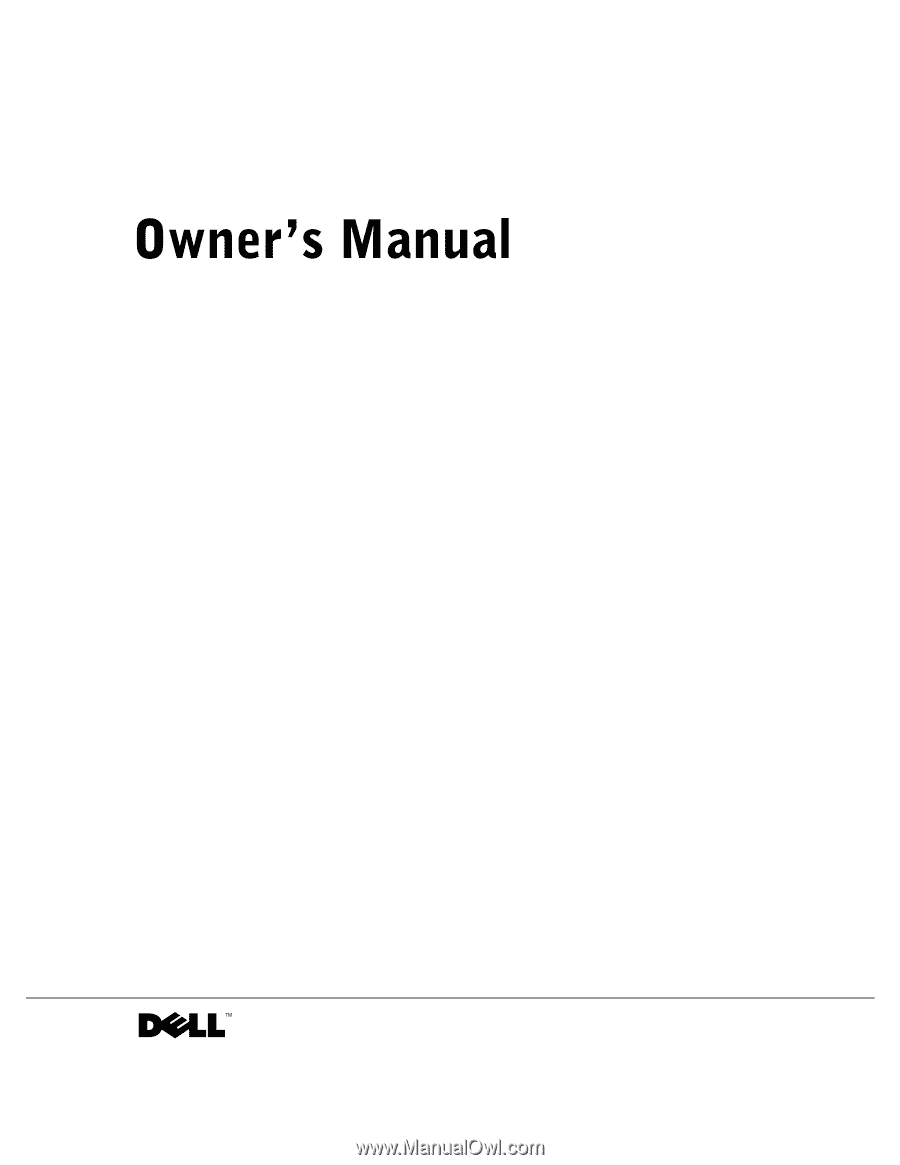
www.dell.com | support.dell.com
Dell™ Dimension™ 4500









