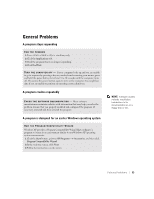Dell Dimension 4500 Dell Dimension 4500 Owner's Manual - Page 33
A program stops responding, A program crashes repeatedly, A program is designed for an earlier
 |
View all Dell Dimension 4500 manuals
Add to My Manuals
Save this manual to your list of manuals |
Page 33 highlights
A program stops responding END THE PROGRAM 1 Press simultaneously. 2 Click the Applications tab. 3 Click the program that is no longer responding. 4 Click End Task. TU R N T H E C O M P U T E R O F F - If your computer locks up and you are unable to get a response by pressing a key on your keyboard or moving your mouse, press and hold the power button for at least 8 to 10 seconds until the computer turns off. Then press the power button again to turn on the computer. You might lose data if you are unable to perform an operating system shutdown. A program crashes repeatedly C H E C K T H E S O F T W A R E D O C U M E N T A T I O N - Many software manufacturers maintain websites with information that may help you solve the problem. Ensure that you properly installed and configured the program. If necessary, uninstall and then reinstall the program. A program is designed for an earlier Windows operating system RUN THE PROGRAM COMPATIBILITY WIZARD Windows XP provides a Program Compatibility Wizard that configures a program so it runs in an environment similar to non-Windows XP operating system environments. 1 Click the Start button, point to All Programs-> Accessories, and then click Program Compatibility Wizard. 2 In the welcome screen, click Next. 3 Follow the instructions on the screen. HINT: Software usually includes installation instructions in its documentation or on a floppy disk or CD. Solving Problems 33