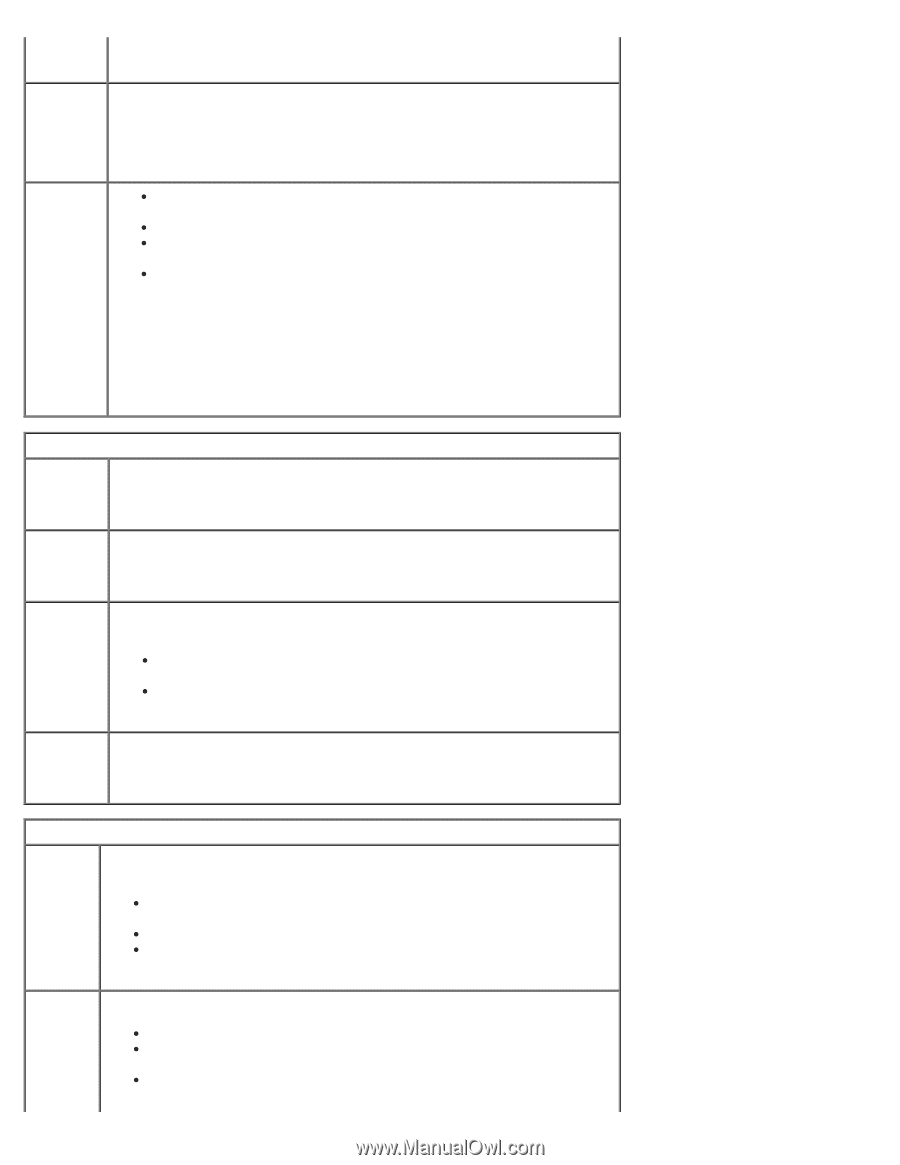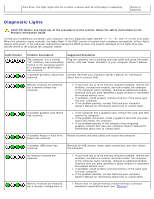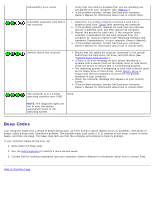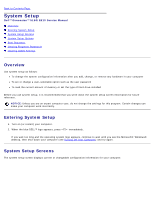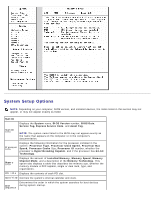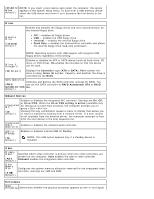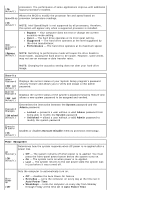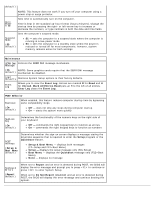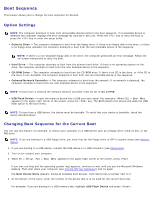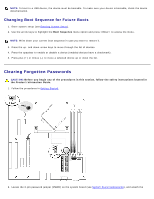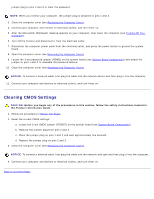Dell Dimension 5150C Service Manual - Page 68
Bypass, Security, Not set, Unlocked, Power Management, Quiet, Suggested, Performance, System, Admin - recovery
 |
View all Dell Dimension 5150C manuals
Add to My Manuals
Save this manual to your list of manuals |
Page 68 highlights
processors. The performance of some applications improve with additional (On logical processors installed. default) Allows the BIOS to modify the processor fan and speed based on SpeedStep processor temperature readings. (On default) NOTE: Intel SpeedStep® is not supported by all processors; therefore, this option will appear only when a supported processor is installed. HDD Acoustic Mode Bypass - Your computer does not test or change the current acoustics mode setting. Quiet - The hard drive operates at its most quiet setting. Suggested - The hard drive operates at the level suggested by the drive manufacturer. Performance - The hard drive operates at its maximum speed. (Bypass default) NOTE: Switching to performance mode will cause the drive heads to move faster, causing the hard drive to be noisier. However, some drives may not see an increase in data transfer rates. NOTE: Changing the acoustics setting does not alter your hard drive image. Security Admin Password (Not set default) Displays the current status of your System Setup program's password security feature and allows you to verify and assign a new admin password. System Password (Not set default) Displays the current status of the system's password security feature and allows a new system password to be assigned and verified. Password Changes (Unlocked default) Determines the interaction between the System password and the Admin password. Locked - prevents a user without a valid Admin password from being able to modify the System password Unlocked - allows a user without a valid Admin password to modify the system password Execute Disable (On default) Enables or disables Execute Disable memory protection technology. Power Management Determines how the system responds when AC power is re-applied after a power loss. AC Recovery (Off default) Off - The system remains off when power is re-applied. You must press the front-panel power button before the system turns on. On - The system turns on when power is re-applied. Last - The system returns to the last power state the system was in just before it was turned off. Auto Power On (Off Sets the computer to automatically turn on. Off - disables the Auto Power On feature Everyday - turns the computer on every day at the time set in Auto Power Time Weekdays - turns the computer on every day from Monday through Friday at the time set in Auto Power Time