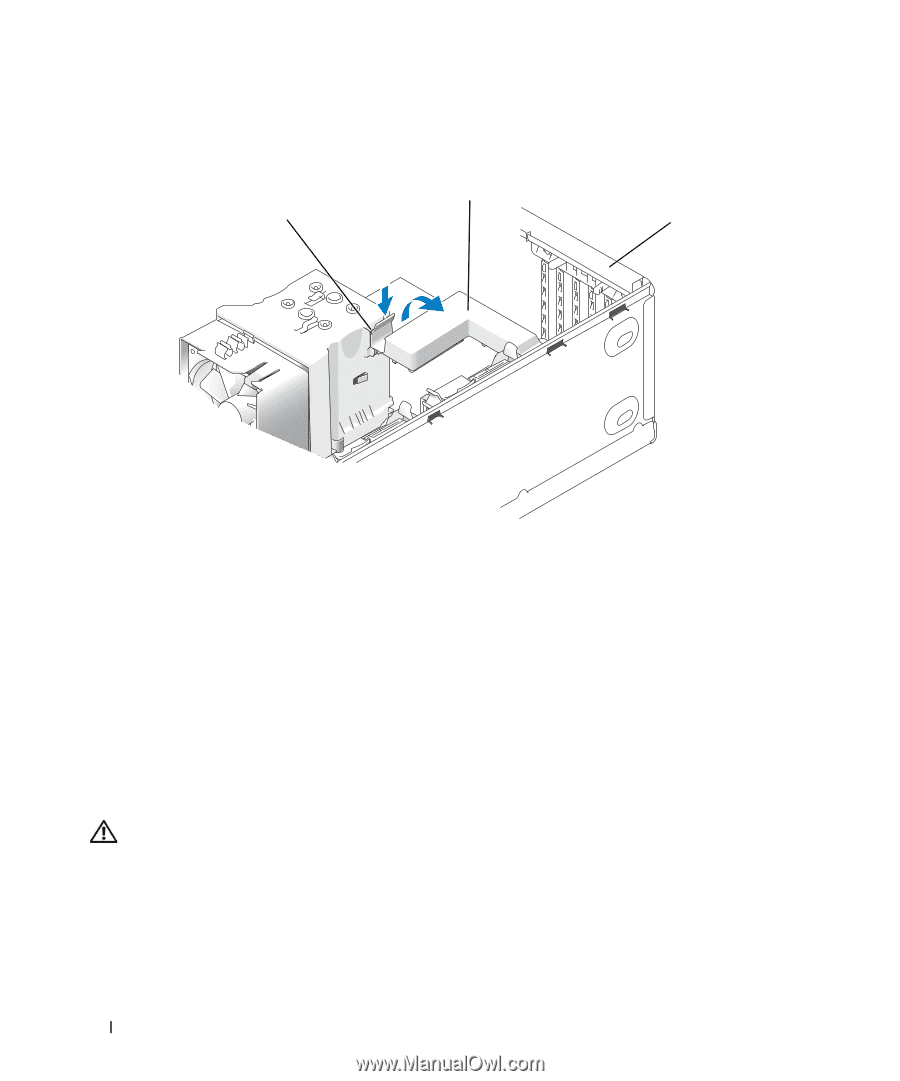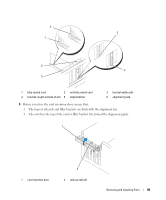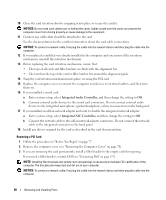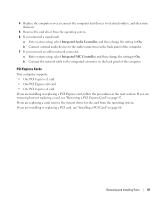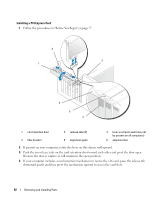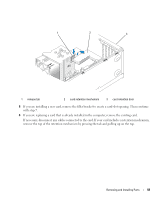Dell Dimension 9200C Owners Manual - Page 88
out of its connector., If necessary
 |
View all Dell Dimension 9200C manuals
Add to My Manuals
Save this manual to your list of manuals |
Page 88 highlights
3 Push the two release tabs on the card retention door from the inside to pivot the door open. Because the door is hinged, it will remain in the open position. 2 1 3 1 release tab 2 card retention mechanism 3 card retention door 4 If your computer includes a card retention mechanism to secure the x16 card, press the release tab downward gently and then pivot the mechanism upward to access the card slots. 5 If you are installing a new card, remove the filler bracket to create a card-slot opening. Then continue with step 7. 6 If you are replacing a card that is already installed in the computer, remove the card. If necessary, disconnect any cables connected to the card. Grasp the card by its top corners, and ease it out of its connector. 7 Prepare the card for installation. See the documentation that came with the card for information on configuring the card, making internal connections, or otherwise customizing it for your computer. CAUTION: Some network adapters automatically start the computer when they are connected to a network. To guard against electrical shock, be sure to unplug your computer from its electrical outlet before installing any cards. 8 Place the card in the connector and press down firmly. Ensure that the card is fully seated in the slot. 88 Removing and Installing Parts