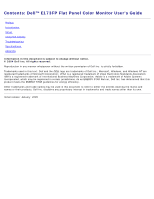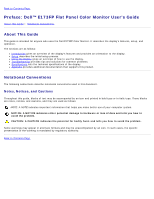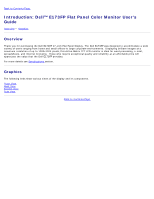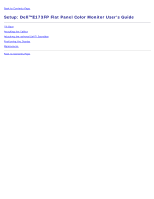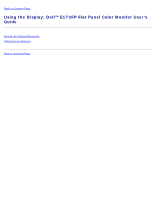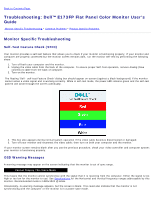Dell E173FP User Guide
Dell E173FP - 17" LCD Monitor Manual
 |
UPC - 008888306979
View all Dell E173FP manuals
Add to My Manuals
Save this manual to your list of manuals |
Dell E173FP manual content summary:
- Dell E173FP | User Guide - Page 1
Contents: Dell™ E173FP Flat Panel Color Monitor User's Guide Preface Introduction Setup Using the Display Troubleshooting Specifications Appendix Information in this document is subject to change without notice. © 2004 Dell Inc. All rights reserved. Reproduction in any manner whatsoever without the - Dell E173FP | User Guide - Page 2
Back to Contents Page Preface: Dell™ E173FP Flat Panel Color Monitor User's Guide About This Guide • Notational Conventions About This Guide This guide is intended for anyone who uses the Dell E173FP Color Monitor. It describes the display's features, setup, and operation. The sections are as - Dell E173FP | User Guide - Page 3
Back to Contents Page Introduction: Dell™ E173FP Flat Panel Color Monitor User's Guide Overview • Graphics Overview Thank you for purchasing the Dell E173FP 17-inch Flat Panel Display. The Dell E173FP was designed to accommodate a wide variety of users ranging from home and small offices to large - Dell E173FP | User Guide - Page 4
Back to Contents Page Setup: Dell™E173FP Flat Panel Color Monitor User's Guide Tilt Base Attaching the Cables Attaching the optional Dell™ Soundbar Positioning the Display Maintenance Back to Contents Page - Dell E173FP | User Guide - Page 5
Back to Contents Page Using the Display: Dell™ E173FP Flat Panel Color Monitor User's Guide Setting the Optimal Resolution Controls and Indicators Back to Contents Page - Dell E173FP | User Guide - Page 6
Back to Contents Page Troubleshooting: Dell™ E173FP Flat Panel Color Monitor User's Guide Monitor Specific Troubleshooting • Common Problems • Product Specific Problems Monitor Specific Troubleshooting Self-Test Feature Check (STFC) Your monitor provides a self-test feature that allows you to check - Dell E173FP | User Guide - Page 7
a natural defect that occurs in LCD technology Brightness Problems Geometric Distortion Picture too dim or too bright Screen not centered correctly Horizontal/Vertical Screen has one or more Lines lines Sync Problems Screen is scrambled or appears torn Perform monitor reset Push 'Auto Adjust - Dell E173FP | User Guide - Page 8
monitor off and clean the screen For cleaning instruction, see maintenance. Do not perform any troubleshooting steps Monitor needs to be replaced Ensure monitor is in proper video mode Ensure video cable connection to computer and to the flat panel is secure Perform monitor reset Perform monitor - Dell E173FP | User Guide - Page 9
: Dell™ E173FP Flat Panel Color Monitor User's Guide General • Flat Panel • Resolution • Preset Display Modes • Electrical • Physical Characteristics • Environmental • Power Management Modes • Pin Assignments • Plug and Play Capability General Model number E173FP Flat Panel Screen type Screen - Dell E173FP | User Guide - Page 10
Dell guarantees image size and centering for all preset modes listed in the following table. Preset Display Modes Display Mode DOS 720 x 400 VGA 640 x 480 / current Inrush current at 110 V Inrush current at 220 V Analog RGB, 0.7 Volts +/-5%, 75 ohm input impedance separate horizontal and vertical - Dell E173FP | User Guide - Page 11
Connector type Signal cable type Dimensions:(with stand) Height 15-pin D-subminiature, blue connector Detachable, D-sub, 15pin, attached to the monitor 15.9inches (402.9mm ) Width Depth Dimensions: (without stand) Height 14.9inches (378.5mm ) 5.55inches (141mm ) 12.7 inches (322.8 mm) Width - Dell E173FP | User Guide - Page 12
of this automatic power saving feature: VESA's Mode ON Power Saving Switch Off* Video Active Blanked Blanked Power Management Definition H - sync Yes No -- V-sync Yes No -- Power Used - Dell E173FP | User Guide - Page 13
the computer system with its Extended Display Identification Data (EDID) using Display Data Channel (DDC) protocols so the system can configure itself and optimize the display settings. If desired, the user can select different settings, but in most cases display installation is automatic. Back to - Dell E173FP | User Guide - Page 14
Dell™ E173FP Flat Panel Color Monitor User's Guide Warranty Safety Information Contacting Dell Regulatory Notices Recycling Your Monitor Set-up Guide Warranty are possible. Parts used in repairing or servicing Product may be new, equivalent-to-new, or reconditioned. 8. Service and Support. - Dell E173FP | User Guide - Page 15
causes such as accident, abuse, misuse, or problems with electrical power Servicing not authorized by Dell Usage that is not in accordance with product instructions Failure to follow the product instructions or failure to perform preventive maintenance Problems caused by using accessories, parts, or - Dell E173FP | User Guide - Page 16
warranty for the Dell™ computer to which the monitor will be Dell Service Tag or order number available. Web Support support.dell.com/ContactUs/ContactUsHome.aspx? c=us&l=en&s=gen Individual Home Consumers: Technical Support Customer Service we will repair any Dell-branded hardware products returned to - Dell E173FP | User Guide - Page 17
for the product you bought. Dell owns all parts removed from repaired products. May I transfer the service or limited warranty agreement and Dell's terms and conditions of sale located at www.dell.com. Dell cannot guarantee the authenticity of the products, limited warranties, service or support - Dell E173FP | User Guide - Page 18
problems with electrical power Servicing not authorized by Dell Usage that is not in accordance with product instructions Failure to follow the product instructions or failure to perform preventive maintenance Problems your Dell Service Tag or order number available. Web Support support.dell.com/ - Dell E173FP | User Guide - Page 19
repair any Dell-branded hardware products returned service or limited warranty agreement and Dell's terms and conditions of sale located at www.dell.com. Dell cannot guarantee the authenticity of the products, limited warranties, service or support all of the manuals, diskette(s), CD(s), power cables, and other - Dell E173FP | User Guide - Page 20
specified in this documentation may result in exposure to shock, electrical hazards, and/or mechanical hazards. Read and follow these instructions when connecting and using your computer monitor: To help avoid damaging your computer, be sure that the voltage selection switch on the power supply for - Dell E173FP | User Guide - Page 21
or other liquids to spill on or into the LCD monitor. Keep flat panel monitor in room temperature conditions. Excessive cold or hot conditions can have an adverse effect on the liquid crystal of the display. Never insert anything metallic into the monitor openings. Doing so may create the danger of - Dell E173FP | User Guide - Page 22
Parts Sales & Extended Service Sales General Support Sales, Customer Support, and Technical Support Technical Support website: support.dell.com.cn Technical Support E-mail: [email protected] Customer Care E-mail: [email protected] Technical Support Fax Technical Support (Dell™ Dimension™ and - Dell E173FP | User Guide - Page 23
Fax (Home/Small Business) General Support General Support General Support General Support Website: support.euro.dell.com E-mail: support.euro.dell.com/fi/fi/emaildell/ Technical Support Customer Care Fax Switchboard Website: support.euro.dell.com E-mail: support.euro.dell.com/fr/fr/emaildell/ Home - Dell E173FP | User Guide - Page 24
Website: support.euro.dell.com E-mail: support.euro.dell.com/gr/en/emaildell/ Technical Support Gold Service Technical Support Switchboard Gold Service Switchboard Sales Fax General Support General Support General Support Website: support.ap.dell.com Technical Support E-mail: [email protected] - Dell E173FP | User Guide - Page 25
Fax (Brussels, Belgium) Switchboard (Brussels, Belgium) Technical Support Customer Service (Xiamen, China) Transaction Sales (Xiamen, China) Website: support.ap.dell.com Technical Support (Dell Precision, OptiPlex, and Latitude) Technical Support (Dimension, Inspiron, and Electronics and Accessories - Dell E173FP | User Guide - Page 26
Care Switchboard Fax Switchboard General Support General Support Website: support.euro.dell.com E-mail: [email protected] Customer Service Phone Customer Care Sales Customer Service Fax Reception Desk Fax Switchboard Website: support.euro.dell.com E-mail: support.euro.dell.com/pt/en/emaildell - Dell E173FP | User Guide - Page 27
Switchboard (Sales) Website: support.euro.dell.com E-mail: [email protected] Gold Queue Technical Support Customer Care Sales Fax Switchboard Customer Technical Support, Customer Service, and Sales (Penang, Malaysia) Website: support.euro.dell.com E-mail: support.euro.dell.com/es/es/emaildell - Dell E173FP | User Guide - Page 28
Website: support.ap.dell.com Technical Support (OptiPlex, Latitude, and Dell Precision) Technical Support (PowerApp, PowerEdge, PowerConnect, and PowerVault) Customer Service (Penang, Malaysia) Corporate Sales Transaction Sales General Support General Support Website: support.euro.dell.com Customer - Dell E173FP | User Guide - Page 29
U.S. Virgin Islands Venezuela Dell Services for the Deaf, Hard-of-Hearing, or Speech-Impaired General Support General Support Regulatory Notices TCO99 toll-free demand that the system unit and/or display, after a certain period of inactivity, shall reduce its power consumption to a lower level in - Dell E173FP | User Guide - Page 30
could void the user's authority to operate the equipment. FCC Declaration of Conformity According to 47 CFR, Part 15 of the FCC Rules * For the following named product : COLOR MONITOR (Category Name) E173FPb / DELL - BENQ E173FPb E173FPc / DELL - TPV E173FPc E173FPf / DELL- FOXCONN E173FPf - Dell E173FP | User Guide - Page 31
that may cause undesired operation. * FCC Rules : Tested to comply with FCC part 15, class B * Test site at : 1. Compliance Engineering Services, Sunnyvale, CA, USA -BENQ 2. Advance Data Technology Corporation, Taiwan - TPV 3. The Best Lab Co., Ltd, Taiwan - FOXCONN * Responsible Party for - Dell E173FP | User Guide - Page 32
Information (Canada Only) COLOR MONITOR This digital apparatus does ommunications. E173FPc No approved by Dell Inc. could in residential areas. 2. Technical documentation kept at : TPV Electronics (place and date of issue) George Wang / Display Division Safety Department Manager (name and signature of - Dell E173FP | User Guide - Page 33
(computer, monitor, printer, and so on) should have the same power supply source. George Wang / Display Division EMC Department this document in compliance with the requirements of the official Mexican standards (NOM): 1Ex5p7o, rStehra:n-Ying Road, Dell Computer Corporation One Dell Way - Dell E173FP | User Guide - Page 34
follows : Current consumption: E173FPf : 1.5A BLVSDM: EIN IRAM/EZU Wilson Huang / Display Division Safety Department Manager ( dell.com/recycling_programs and www.dell.com/environment. Your Monitor Set-up Guide To view PDF files (files with an extension of .pdf), click the document title. To save - Dell E173FP | User Guide - Page 35
To view a PDF file, launch Acrobat Reader. Then click File® Open and select the PDF file. Back to Contents Page - Dell E173FP | User Guide - Page 36
Contents: Dell™ E173FP Flat Panel Color Monitor User's Guide Preface Introduction Setup Using the Display Troubleshooting Specifications Appendix Information in this document is subject to change without notice. © 2004 Dell Inc. All rights reserved. Reproduction in any manner whatsoever without the - Dell E173FP | User Guide - Page 37
Back to Contents Page Front View: Dell™ E173FP Flat Panel Color Monitor User's Guide A Menu button B Brightness / Contrast Hotkey and - button C Auto Adjust and + button D Power On/Off button with LED Indicator NOTE: The graphic is for illustration only. Product appearance may vary. Back to - Dell E173FP | User Guide - Page 38
Back View: E173FP Flat Panel Color Monitor User's Guide a Power Cord, plugs into monitor and wall receptacle b Kensington Lock Slot c Regulatory Label d VESA mounting holes, 100mm (Behind attached base plate) e Barcoded serial number label f 15-pin D-sub signal cable (Used for analog video and is - Dell E173FP | User Guide - Page 39
Back to Contents Page E173FP Flat Panel Color Monitor User's Guide NOTE: The graphic is for illustration only. Product appearance may vary. Back to Contents Page - Dell E173FP | User Guide - Page 40
Back to Contents Page Side View: Dell™ E173FP Flat Panel Color Monitor User's Guide NOTE: The graphic is for illustration only. Product appearance may vary. Back to Contents Page - Dell E173FP | User Guide - Page 41
Back to Contents Page Tilt Base: Dell™ E173FP Flat Panel Color Monitor User's Guide Tilt Base Tilt Base With the Tilt base, you can tilt the display for the most comfortable viewing angle. NOTE: The graphic is for illustration only. Product appearance may vary. Back to Contents Page - Dell E173FP | User Guide - Page 42
Back to Contents Page Attaching the Cables: Dell™ E173FP Flat Panel Color Monitor User's Guide Cable Connections on the Back of the Monitor and the Computer 1. Turn off your computer and unplug its power cable. 2. Connect the blue (analog D-sub) display connector cable to the corresponding video - Dell E173FP | User Guide - Page 43
to Contents Page Dell™ Soundbar (Optional): E173FP Flat Panel Color Monitor User's Guide Overview • Graphics • Soundbar Attachment to Monitor • Specification • Troubleshooting Overview The Dell™ Soundbar is a four-speaker, two-channel system adaptable to mount on Dell Flat Panel Displays. Located on - Dell E173FP | User Guide - Page 44
lime green stereo plug Power Requirements DC12V, 1.5A +/-10% (Power brick is required) Power Cord Length 305 mm +/- 15 mm AWG22 black cable attached to enclosure, with DC plug (5.5 x 2.1 x 12 mm) Operating Temperature Range 10°C to 40°C Humidity, Non-condensing 95% RH @ 40°C Troubleshooting - Dell E173FP | User Guide - Page 45
-in plug. Troubleshoot the computer's sound card. Test the Soundbar using another audio source (i.e. portable CD player). Clear any obstructions between the Soundbar and the user. Turn the Power/Volume knob on the Soundbar clockwise to the maximum volume setting. Set all Windows volume controls to - Dell E173FP | User Guide - Page 46
Back to Contents Page Positioning the Display: Dell™ E173FP Flat Panel Color Monitor User's Guide Consider the following environmental factors when you are deciding how to position the display: Do not store or use the LCD monitor in locations exposed to heat, direct sunlight, or extreme cold. Avoid - Dell E173FP | User Guide - Page 47
Back to Contents Page Maintenance: Dell™ E173FP Flat Panel Color Monitor User's Guide CAUTION: To avoid risk of electric shock, do not disassemble the display cabinet. Users cannot service the display. User maintenance is restricted to cleaning. NOTE: Before cleaning the display, unplug it from the - Dell E173FP | User Guide - Page 48
Back to Contents Page Setting the Optimal Resolution: Dell™ E173FP Flat Panel Color Monitor User's Guide For optimal display performance while using the Microsoft® Windows® operating systems, set the display resolution to 1280 x 1024 pixels by performing the following steps: 1. Click the Start - Dell E173FP | User Guide - Page 49
Back to Contents Page Controls and Indicators: Dell™ E173FP Flat Panel Color Monitor User's Guide Overview • On Screen Menu/Display (OSD) • Automatic Save • Reset Functions • OSD Warning Messages Overview Use the control buttons on the front of the monitor to adjust the characteristics of the image - Dell E173FP | User Guide - Page 50
is on and fully functional. An amber LED indicates DPMS power save mode. The Power button turns the monitor on and off. Power Button & Indicator On Screen Menu/Display (OSD) Direct-Access Functions Function Auto adjustment Brightness / Contrast Adjustment Method Use this button to activate - Dell E173FP | User Guide - Page 51
A Function icons B Main Menu C Menu icon D Sub-Menu name E Resolution 2. Push the - and + buttons to move between This is used to exit out of the 'Main menu'. Positioning: 'Positioning' moves the viewing area around on the monitor screen. Horizontal When making changes to either the 'Horizontal' - Dell E173FP | User Guide - Page 52
flat panel monitor on startup, the 'Auto Adjustment' function will optimize the display Color Settings: NOTE: This function may change the width of the display image. Use the 'Horizontal' function of the 'Position' menu to center the display image on the screen. 'Color Settings' adjusts the color - Dell E173FP | User Guide - Page 53
see how each range suits your eye; or utilize the 'User Preset' option to customize the color settings to your exact choice. OSD Settings: Each time the OSD opens, it displays in the same location on the screen. 'OSD Settings' (horizontal/vertical) provides control over this location. Horizontal - Dell E173FP | User Guide - Page 54
of 'Factory Reset' menu. For 'All settings', all user adjustable settings are reset at one time except 'Language settings'. Automatic Save With the OSD open, if you make an adjustment and then either proceed to another menu, or exit the OSD, the monitor automatically saves any adjustments you have - Dell E173FP | User Guide - Page 55
your monitor settings to those that were set at the time of manufacture. This includes 'Color', 'Position', 'Clock frequency', 'Phase', 'Brightness', ' appear on the screen indicating that the monitor is out of sync. Cannot Display This Video Mode This means that the monitor cannot synchronize with - Dell E173FP | User Guide - Page 56
- Dell E173FP | User Guide - Page 57
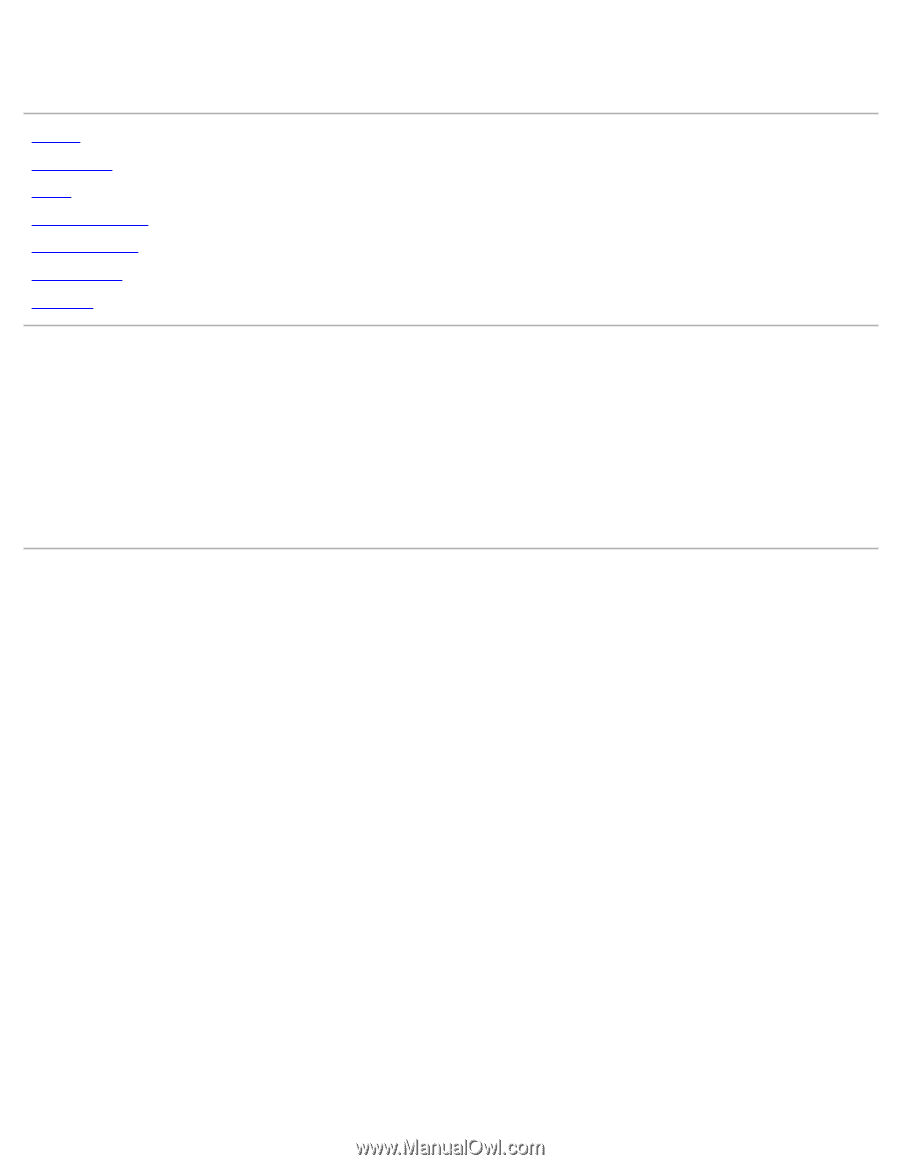
Contents: Dell™ E173FP Flat Panel Color Monitor User's Guide
Preface
Introduction
Setup
Using the Display
Troubleshooting
Specifications
Appendix
Information in this document is subject to change without notice.
© 2004 Dell Inc. All rights reserved.
Reproduction in any manner whatsoever without the written permission of Dell Inc. is strictly forbidden.
Trademarks used in this text:
Dell
and the
DELL
logo are trademarks of Dell Inc.;
Microsoft
,
Windows
, and
Windows NT
are
registered trademarks of Microsoft Corporation;
VESA
is a registered trademark of Video Electronics Standards Association;
IBM
is a registered trademark of International Business Machines Corporation;
Adobe
is a trademark of Adobe Systems
Incorporated, which may be registered in certain jurisdictions. As an ENERGY STAR Partner, Dell Inc. has determined that this
product meets the ENERGY STAR guidelines for energy efficiency.
Other trademarks and trade names may be used in this document to refer to either the entitles claiming the marks and
names or their products. Dell Inc. disclaims any proprietary interest in trademarks and trade names other than its own.
Initial release: January 2005