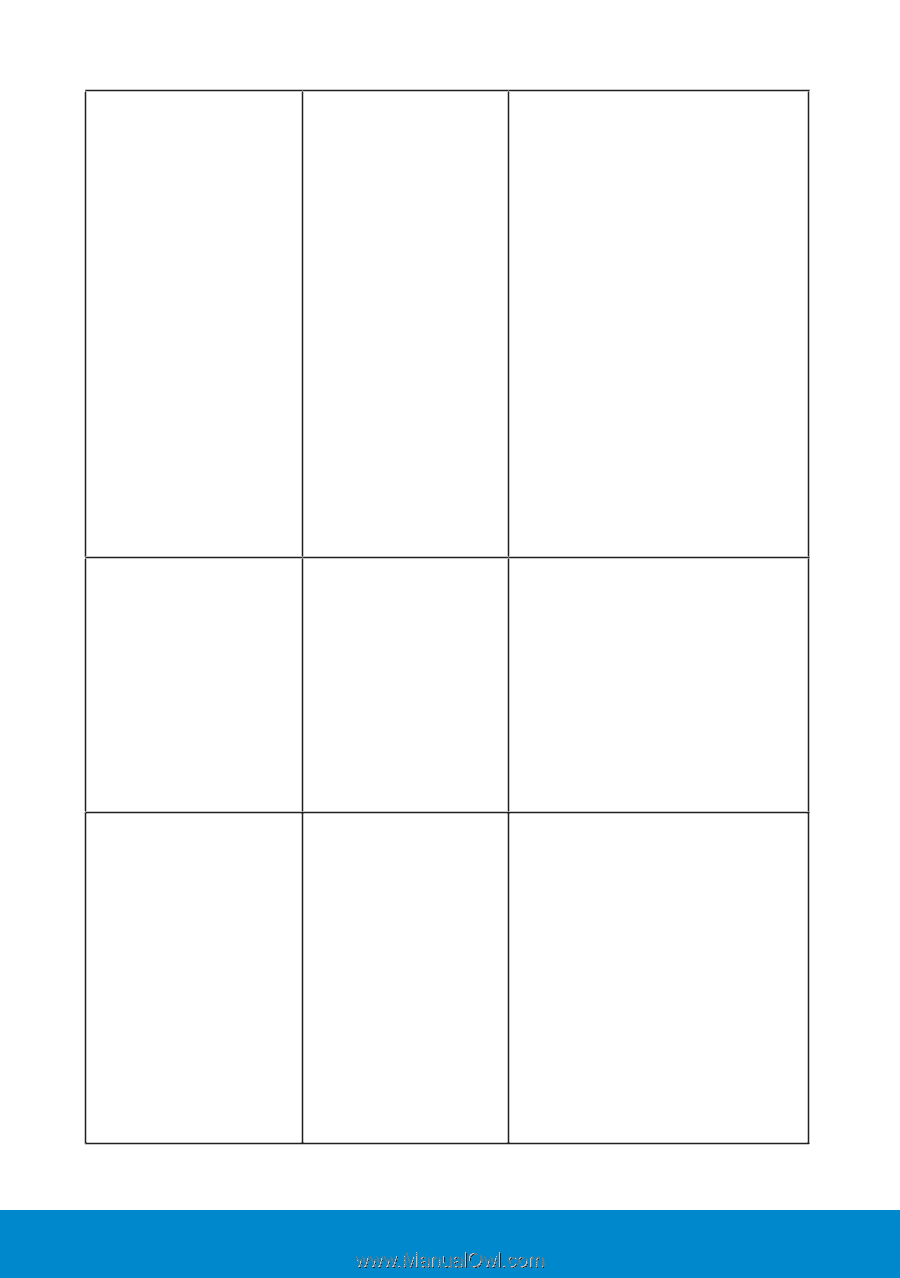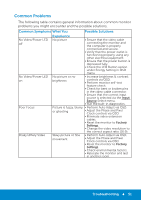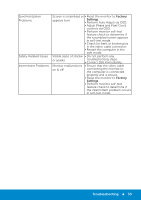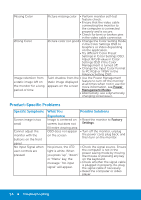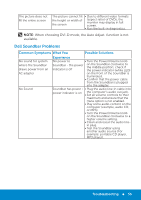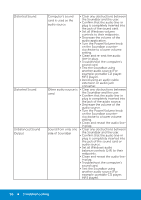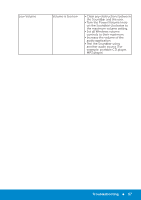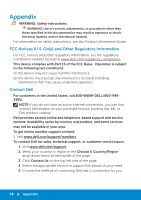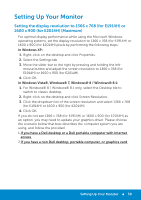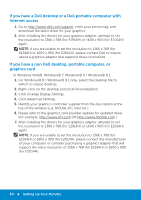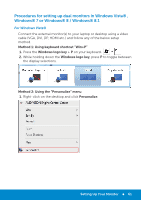Dell E2014H Dell User's Guide - Page 56
Turn the Power/Volume knob - soundbar
 |
View all Dell E2014H manuals
Add to My Manuals
Save this manual to your list of manuals |
Page 56 highlights
Distorted Sound Distorted Sound Unbalanced Sound Output Computer's sound card is used as the audio source • Clear any obstructions between the Soundbar and the user. • Confirm that the audio line-in plug is completely inserted into the jack of the sound card. • Set all Windows volume controls to their midpoints. • Decrease the volume of the audio application. • Turn the Power/Volume knob on the Soundbar counter clockwise to a lower volume setting. • Clean and re-seat the audio line-in plug. • Troubleshoot the computer's sound card. • Test the Soundbar using another audio source (For example: portable CD player, MP3 player). • Avoid using an audio cable extension or audio jack converter. Other audio source is • Clear any obstructions between used the Soundbar and the user. • Confirm that the audio line-in plug is completely inserted into the jack of the audio source. • Decrease the volume of the audio source. • Turn the Power/Volume knob on the Soundbar counter clockwise to a lower volume setting. • Clean and reseat the audio line- in plug. Sound from only one • Clear any obstructions between side of Soundbar the Soundbar and the user. • Confirm that the audio line-in plug is completely inserted into the jack of the sound card or audio source. • Set all Windows audio balance controls (L-R) to their midpoints. • Clean and reseat the audio line- in plug. • Troubleshoot the computer's sound card. • Test the Soundbar using another audio source (For example: portable CD player, MP3 player). 56 Troubleshooting