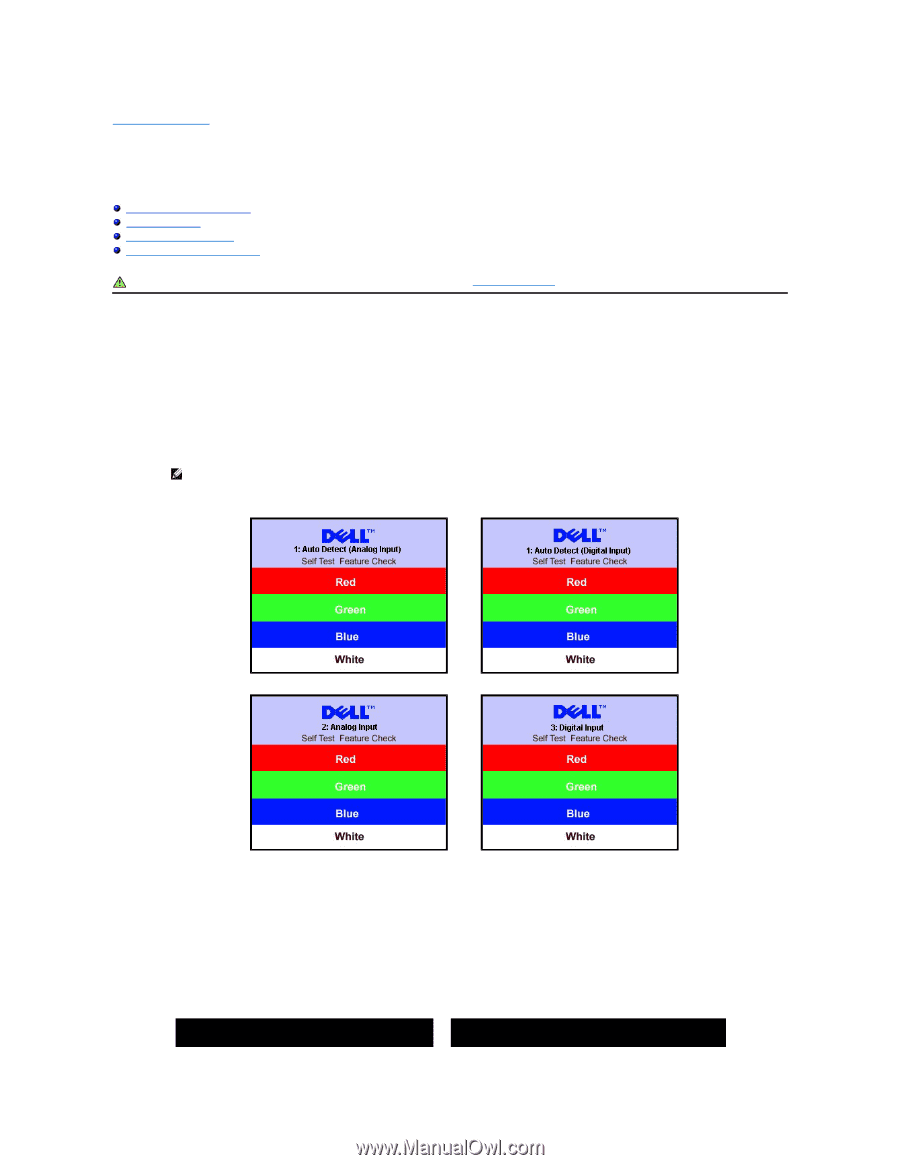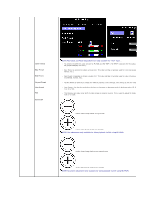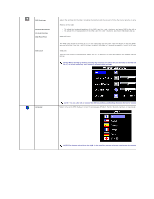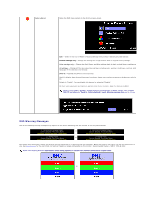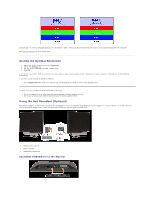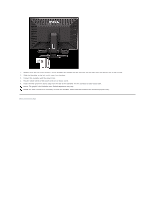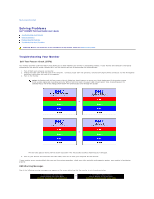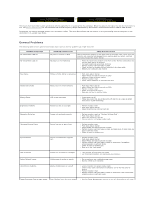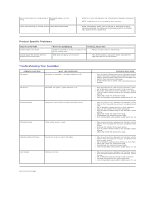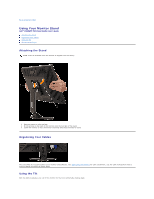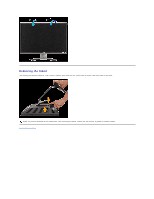Dell E228WFP User Guide - Page 33
Solving Problems
 |
UPC - 890552631216
View all Dell E228WFP manuals
Add to My Manuals
Save this manual to your list of manuals |
Page 33 highlights
Back to Contents Page Solving Problems Dell™ E228WFP Flat Panel Monitor User's Guide Troubleshooting Your Monitor General Problems Product Specific Problems Troubleshooting Your Soundbar CAUTION: Before you begin any of the procedures in this section, follow the safety instructions. Troubleshooting Your Monitor Self-Test Feature Check (STFC) Your monitor provides a self-test feature that allows you to check whether your monitor is functioning properly. If your monitor and computer are properly connected but the monitor screen remains dark, run the monitor self-test by performing the following steps: 1. Turn off both your computer and monitor. 2. Unplug the video cable from the back of the computer. To ensure proper Self-Test operation, remove both Digital (white connector) and the Analog(blue connector) cables from the back of the computer. 3. Turn on the monitor. NOTE:The floating 'Dell Self-test Feature Check' dialog box should appear on-screen on a black background if the monitor cannot sense a video signal and is working correctly. While in self-test mode, the power LED remains green. Also, depending upon the selected input, one of the dialogs shown below will continuously scroll through the screen. or or This box also appears during normal system operation if the video cable becomes disconnected or damaged. 4. Turn off your monitor and reconnect the video cable, then turn on both your computer and the monitor. If your monitor screen remains blank after you use the previous procedure, check your video controller and computer system; your monitor is functioning properly. OSD Warning Messages One of the following warning messages may appear on the screen indicating that the monitor is out of synchronization. 1: Auto Detect (Analog Input) or Cannot Display This Video Mode Optimum Resolution 1680 x1050 60Hz 1: Auto Detect (Digital Input) Cannot Display This Video Mode Optimum Resolution 1680 x1050 60Hz