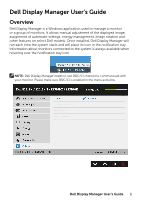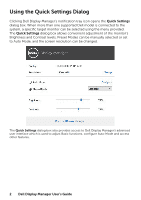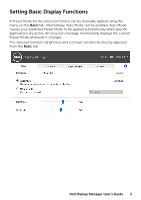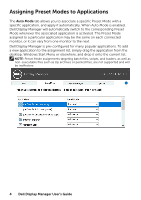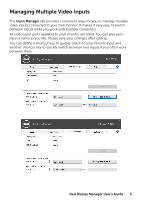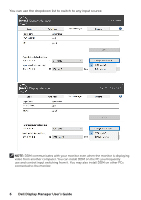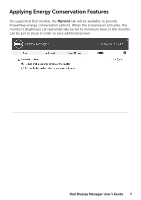Dell E2318HX Display Manager Users Guide - Page 2
Using the Quick Settings Dialog
 |
View all Dell E2318HX manuals
Add to My Manuals
Save this manual to your list of manuals |
Page 2 highlights
Using the Quick Settings Dialog Clicking Dell Display Manager's notification tray icon opens the Quick Settings dialog box. When more than one supported Dell model is connected to the system, a specific target monitor can be selected using the menu provided. The Quick Settings dialog box allows convenient adjustment of the monitor's Brightness and Contrast levels, Preset Modes can be manually selected or set to Auto Mode, and the screen resolution can be changed. The Quick Settings dialog box also provides access to Dell Display Manager's advanced user interface which is used to adjust Basic functions, configure Auto Mode and access other features. 2 Dell Display Manager User's Guide
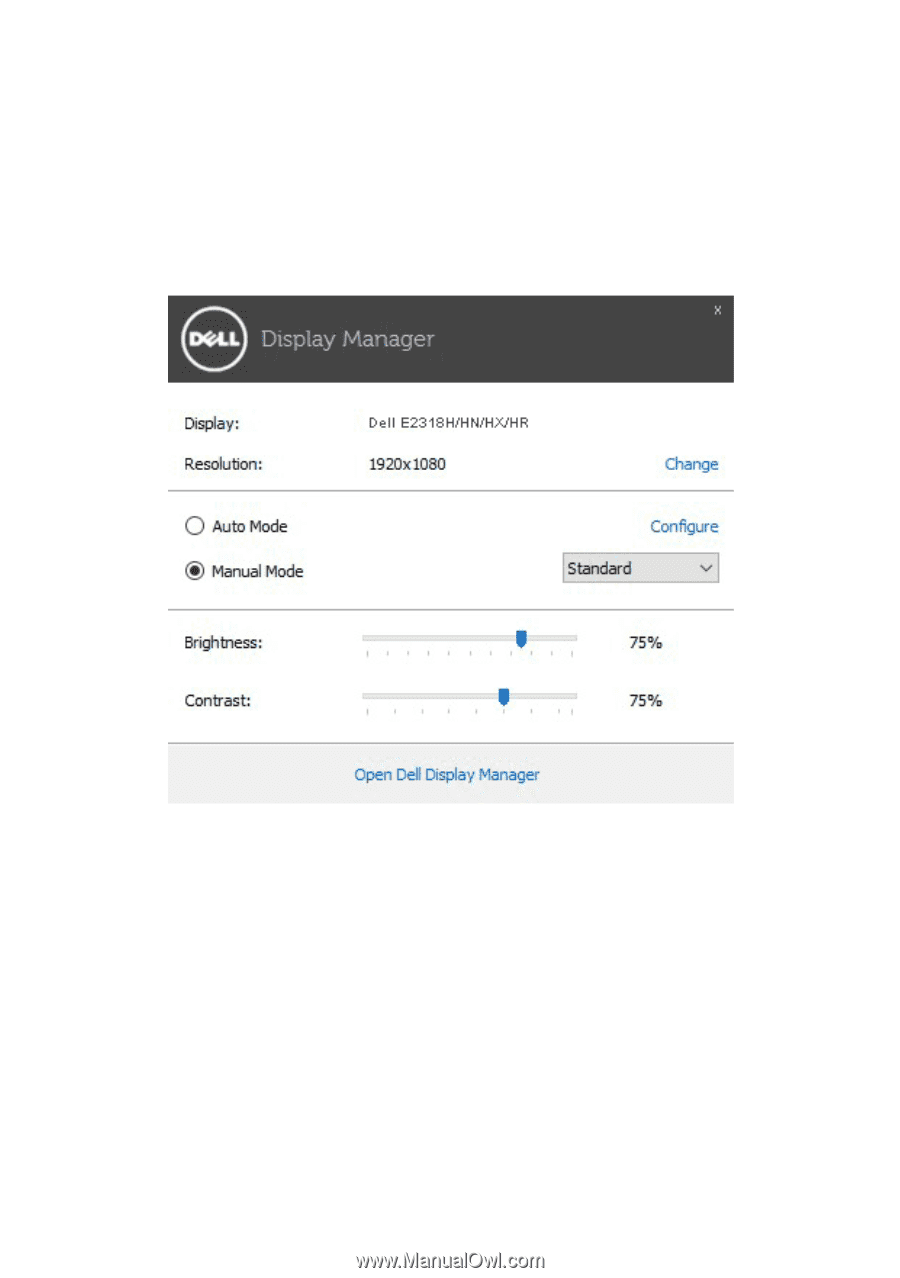
2
Dell Display Manager User’s Guide
Using the Quick Settings Dialog
Clicking Dell Display Manager’s notification tray icon opens the
Quick Settings
dialog box. When more than one supported Dell model is connected to the
system, a specific target monitor can be selected using the menu provided.
The
Quick Settings
dialog box allows convenient adjustment of the monitor’s
Brightness and Contrast levels, Preset Modes can be manually selected or set
to Auto Mode, and the screen resolution can be changed.
The
Quick Settings
dialog box also provides access to Dell Display Manager’s advanced
user interface which is used to adjust Basic functions, configure Auto Mode and access
other features.