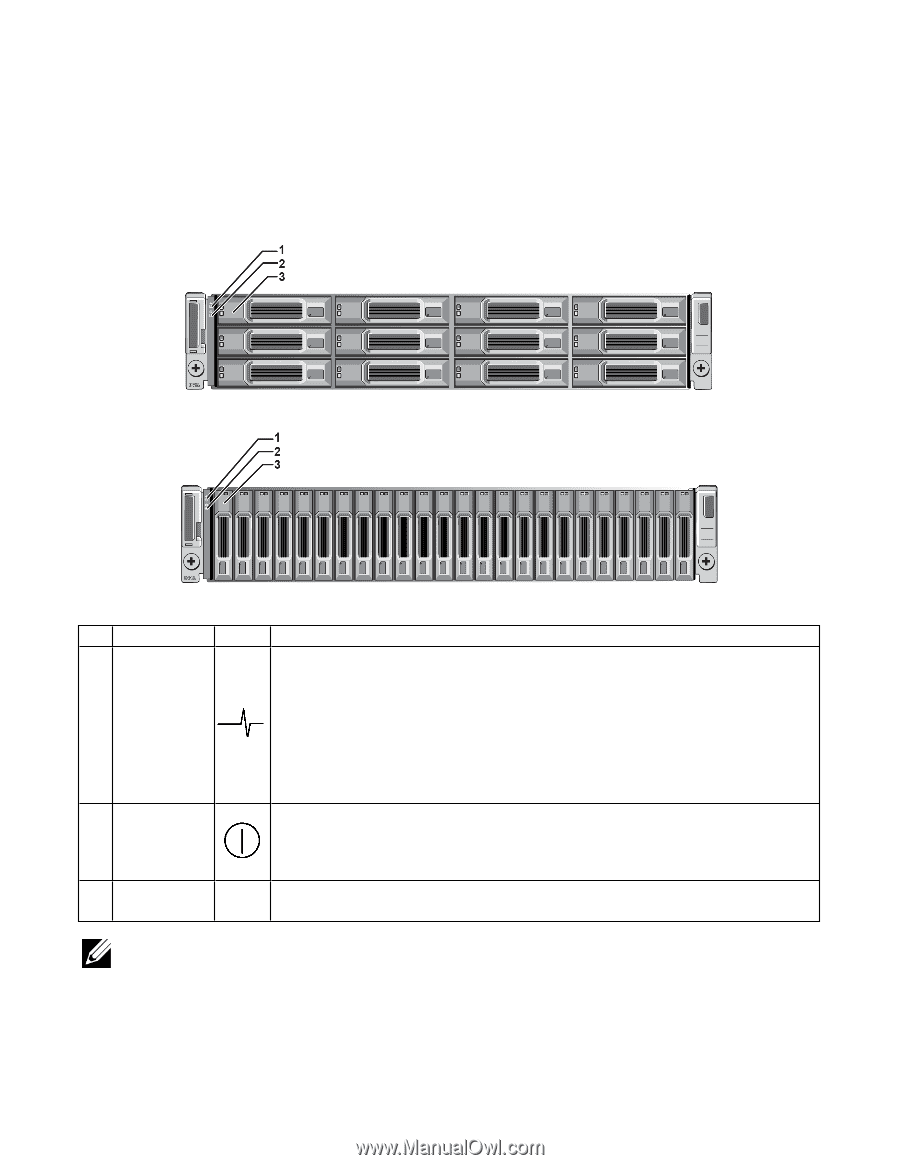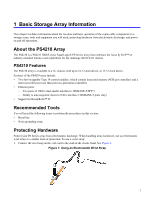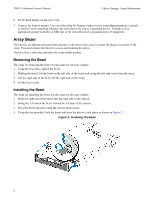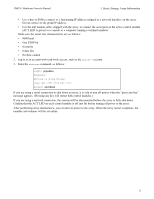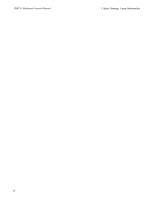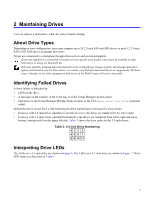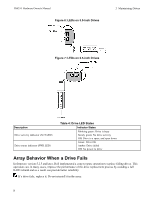Dell EqualLogic PS4210XV35 EqualLogic PS4210 Storage Arrays - Hardware Owners - Page 9
Front-Panel Features and Indicators, Front Panel Features and Indicators 2.5-inch Drives
 |
View all Dell EqualLogic PS4210XV35 manuals
Add to My Manuals
Save this manual to your list of manuals |
Page 9 highlights
PS4210 Hardware Owner's Manual 1 Basic Storage Array Information Front-Panel Features and Indicators The front of a PS4210, without the bezel, is shown in Figure 3. Table 1 describes the front-panel features. Figure 3: Front-Panel Features and Indicators (3.5-inch Drives) Figure 4: Front Panel Features and Indicators (2.5-inch Drives) Item Indicator Array status 1 LED 2 Power LED 3 Drive release latch Icon None Table 1: Front-Panel Feature Descriptions Description The array status LED lights when the array power is on. • Off-No power. • Steady blue-Array status is OK. • Slow blinking blue-Array status is Standby mode. • Blinking blue-Administrator request to identify the array (see the Group Manager online help). • Steady amber-Critical status. • Blinking amber-Warning. The power LED is ON when at least one power supply is supplying power to the array. • Off-No power, or the array is in Standby mode. • Steady green-Array has at least one power supply providing power, and array is not in Standby mode. Enables you to remove a drive from the array. The LEDs are part of a built-in chassis control panel that is not hot-swappable and can be replaced only by support personnel. During the array power-up sequence, these LEDs will cycle through different states until the array is fully started and the active control module has been determined. 3