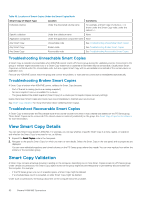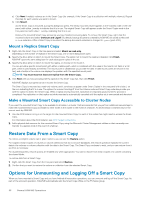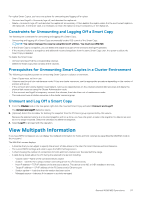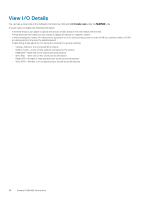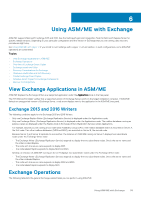Dell EqualLogic PS6210X EqualLogic Auto-Snapshot Manager/Microsoft Edition Ver - Page 54
Import a Smart Copy, Import a Smart Copy Within a HIT Group, Restoring Data
 |
View all Dell EqualLogic PS6210X manuals
Add to My Manuals
Save this manual to your list of manuals |
Page 54 highlights
See Smart Copy Access. • The target computer has the appropriate VSS/VDS credentials configured. See VSS/VDS Settings. • If the target computer is running Windows Server 2012 or later, SMP access must be configured. See PowerShell and SMP Access. Import a Smart Copy 1. In the Smart Copies node in the tree panel, right-click the appropriate Smart Copy and click Import External Smart Copy. The Select a transportable Smart Copy dialog box opens. 2. Browse to the backup document and click Open. NOTE: If you cannot access a particular Smart Copy, it might be that the computer does not have the correct security credentials or that part of the Smart Copy Set is missing. Make sure the importing computer is configured properly. ASM/ME places the document in the default backup document location, specified in ASM/ME General Properties. The Smart Copy displays in the tree panel, under the Smart Copies node, for the HIT Group host on which you imported the Smart Copy. Import a Smart Copy Within a HIT Group To import a Smart Copy from one host in a HIT Group to a different host in the HIT Group: 1. In the Smart Copies node in the tree panel, right-click the appropriate Smart Copy and click Import On Another Host. The Select a Host from the HIT Group dialog box opens. 2. Select the HIT Group host on which you want to import the Smart Copy and click OK. The Smart Copy displays in the tree panel (under the Smart Copies node) for the HIT Group host on which you imported the Smart Copy. Import a Smart Copy Outside of a HIT Group To import a Smart Copy on a different HIT Group host, or on a remote host: 1. On the importing computer, open the iSCSI initiator. 2. On the Discovery tab, enter the PS Series group IP address as the Target Portal address. This action enables the computer to discover the iSCSI targets presented by the group. Do not log in to a target because login occurs automatically. 3. Copy the backup document to the importing computer, or make the backup document available to a file share that is accessible by the importing computer. 4. Start ASM/ME on the importing computer. 5. In the Smart Copies node in the tree panel, right-click the appropriate Smart Copy and click Import External Smart Copy. The Select a transportable Smart Copy dialog box opens. 6. Browse to the backup document and click Open. ASM/ME places the document in the default backup document location (specified in ASM/ME General Properties). The Smart Copy displays in the tree panel (under the Smart Copies node) for the HIT Group host on which you imported the Smart Copy. NOTE: If you cannot access a particular Smart Copy, it might be because the computer does not have the correct security credentials or because part of the Smart Copy Set is missing. Make sure the importing computer is configured properly. Restoring Data Restoring data generally involves mounting a Smart Copy, restoring data from it, and then unmounting and logging off the Smart Copy. How you access or restore data from a Smart Copy depends on the original object (volume, collection, or application components) and the result of the Smart Copy operation (snapshot, replica, or clone). Depending on the components that comprise the original object, each Smart Copy can include one or more snapshots, replicas, or clones created at the same time. This duplication is because collections and applications can have multiple components (for example, multiple volumes or databases). 54 General ASM/ME Operations