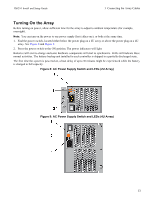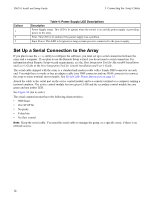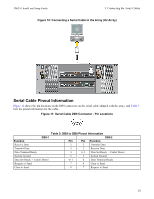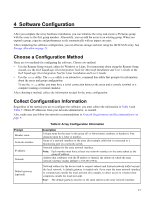Dell EqualLogic PS6210X PS6210 Installation and Setup Guide - Page 26
Start the Software Configuration, Using the Setup Utility to Con the Software
 |
View all Dell EqualLogic PS6210X manuals
Add to My Manuals
Save this manual to your list of manuals |
Page 26 highlights
PS6210 Install and Setup Guide 4 Software Configuration Prompt RAID policy Description RAID level and spare drive configuration for the array. The actual number of RAID sets and spare drives depends on the number of drives in the array. • RAID 6 - Distributed dual-parity sets. • RAID 6 Accelerated - Aavailable on PS6210 XS array models only. • RAID 10 - Striping on top of multiple RAID 1 (mirrored) sets. • RAID 50 - Striping on top of multiple RAID 5 (distributed-parity) sets. Each RAID 5 set uses one drive's worth of space for parity. • RAID 5 - Distributed-parity sets. RAID 5-[Not Recommended] One RAID 5 set, with one spare disk. RAID 5 is similar to RAID 50, with more capacity (two additional disks) but lower availability and performance. Note: To configure RAID 50 with drives larger than 3TB, or RAID 5 with drives of any size, you must use the Group Manager CLI. Prompt Group name Group IP address Password for adding members to a group Password for the grpadmin account Microsoft service user name and password (optional) Table 7: Group Configuration Information Description Unique name that identifies the group (54 or fewer letters, numbers, or hyphens). The first character must be a letter or number. Network address for the group. The group IP address is used for group administration and computer access to data stored in the group. Password required when adding members to a group. The password must have 3 to 16 letters or numbers and is case-sensitive. Password that will override the factory-set group administration password (grpadmin) for the grpadmin account. The password must have 3 to 16 letters or numbers and is casesensitive. Required only when creating a new group. CHAP user name and password used to enable Microsoft service (VSS or VDS) access to the group. The user name must have 3 to 63 alphanumeric characters. The password must have 12 to 16 alphanumeric characters, and is case-sensitive. Microsoft services running on a computer must be allowed access to the group in order to create VSS snapshots in the group or use VDS. Applicable only when creating a group with the Remote Setup wizard. Start the Software Configuration Use the setup utility or the Remote Setup wizard to initialize the array and either create a group with the array as the first group member or add the array to an existing group. After you complete the software configuration, the array becomes a member of a group and its disk storage is available for use. Using the Setup Utility to Configure the Software To use the setup utility to initialize an array and create or expand a group: 1. On the console or terminal emulator that has the serial connection to the array, press the Enter key. 18