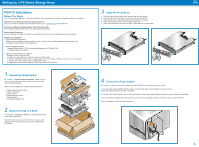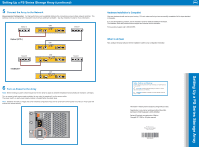Dell Equallogic PS4110X EqualLogic PS4110 Setup Poster
Dell Equallogic PS4110X Manual
 |
View all Dell Equallogic PS4110X manuals
Add to My Manuals
Save this manual to your list of manuals |
Dell Equallogic PS4110X manual content summary:
- Dell Equallogic PS4110X | EqualLogic PS4110 Setup Poster - Page 1
you do not have a customer service support account, go to support.dell.com and create one. Download and Read the Release Notes from the Support Site. The PS Series Release Notes contain the latest product information. Review Safety Guidelines. Be sure to review the safety instructions in your Safety - Dell Equallogic PS4110X | EqualLogic PS4110 Setup Poster - Page 2
steps described in this poster. If you are still experiencing problems, see the Installation Guide for additional installation information. The Installation Guide also provides technical support and customer service information. For live technical support, call 1-800-945-3355. What to do Next Next
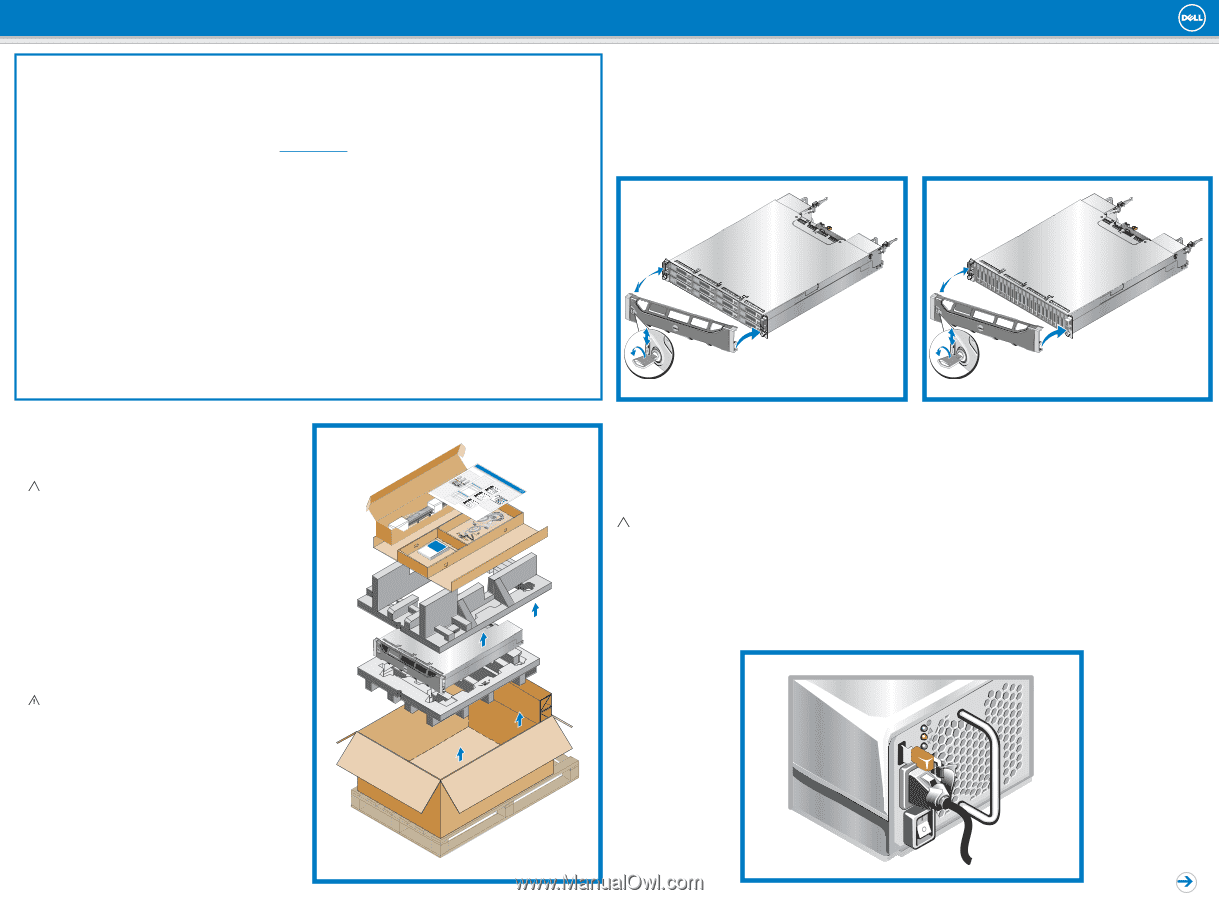
1
Unpack the Shipping Box
Caution:
Protect sensitive hardware.
Make sure you
use an electrostatic wrist strap or similar form of protection
when handling hardware.
Make sure the shipping box contains the following items:
Setup poster (this document)
Rail kit (if ordered)
Power cables
Electrostatic wrist strap
Documentation
PS Series Storage Array
2
Install the Array in a Rack
Warning!
The array is heavy.
Do not attempt to lift the
array without assistance.
Mount the array in a four-post, 19-inch rack.
See the rack
instructions that came with the rail kit in your shipping box
(if ordered).
Setting Up a PS Series Storage Array
3
Install the Front Bezel
1.
Hold the bezel with the array model number and Dell logo upright.
2.
Hook the right end of the bezel onto the right side of the chassis.
3.
Swing the left end of the bezel towards the left side of the chassis.
4.
Press the bezel into place until the release latch closes.
5.
Using the provided key, lock the front bezel.
Store the key in a safe place.
4
Connect the Power Cables
Caution:
Make sure the power switch is set to off (
O
) before connecting the power cables.
1. Use the power cables shipped with the array to connect each power supply module to a power source.
Note:
Use separate sources of power, if possible.
2. Use the strain relief fastener to secure the power cables to the power supply modules so they cannot be pulled out accidentally.
If the array was not shipped with power cables, see your PS Series support provider or reseller for power cable information.
See the
Installation Guide
for more information.
PS4110 Installation
Before You Begin
This is a condensed reference.
Read the
Installation Guide
(provided in the box) for complete installation information.
Register for an EqualLogic Customer Support Account.
If you do not have a customer service support account, go to
support.dell.com
and create one.
Download and Read the Release Notes from the Support Site.
The
PS Series Release Notes
contain the latest product information.
Review Safety Guidelines.
Be sure to review the safety instructions in your Safety, Environmental, and Regulatory Information booklet.
Prepare For Installation:
Environmental Requirements
Make sure the installation location meets the power, cooling, and ventilation requirements described in the
Installation Guide
, located in the shipping box.
Networking Requirements
˗ Standard Ethernet and TCP/IP networking rules apply to a PS Series SAN.
˗ 10 Gigabit Ethernet is required.
Hardware requirements (not supplied)
- Standard 19-inch, four-post rack.
- For Ethernet connections (use only one of the two 10GE ports):
With the 10GBASE-T port, CAT6 (or better) cable for 37 to 55 meters, CAT6Aor CAT7 for up to 100 meters.
With the SFP+ port, optical cable or copper SFP+ cable.
- For Management connections (optional): CAT5 cable with RJ45 connector.
PS SERIES STORAGE ARRAYS
Installation & Setup Manual
Step 4: Start Using the SAN
Step 3: Run the Remote Setup Wizard
Software Configuration Methods
PS Series Storage Arrays
Software Configuration
PS Series Groups
Step 1: Install the Host Integration Tools
Step 2: Collect Configuration Information
Where to Go Next