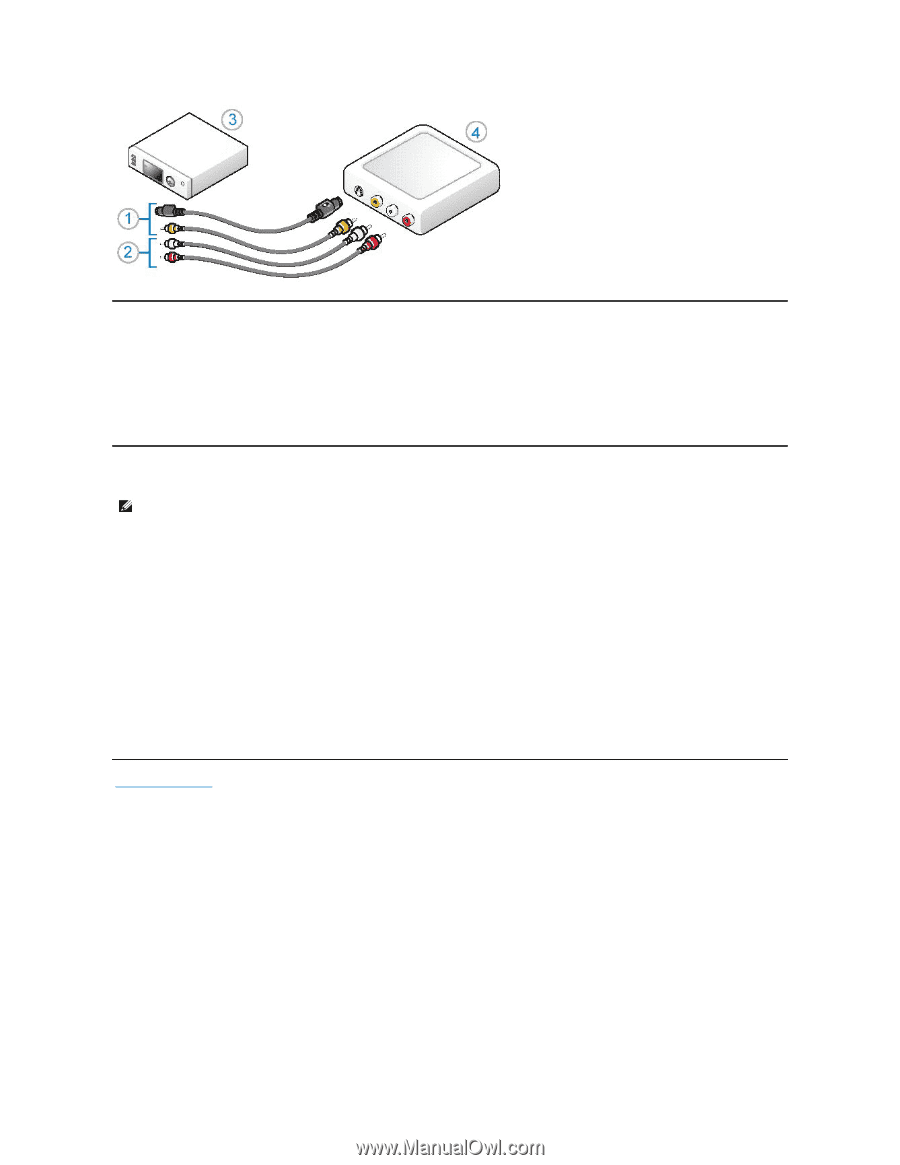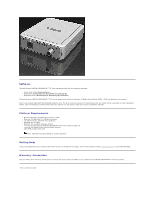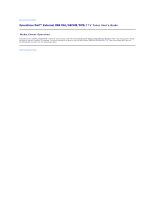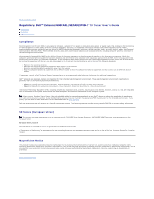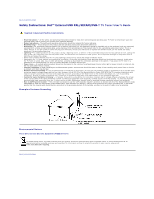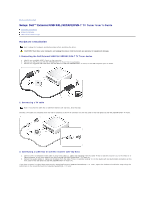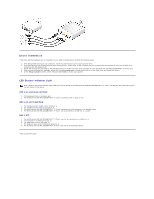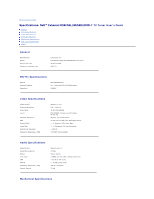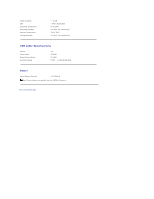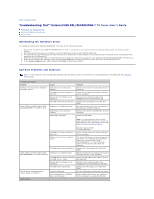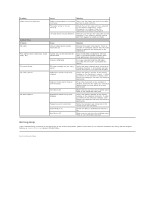Dell External USB PAL External USB PAL/SECAM/DVB-T TV Tuner User's Guide - Page 8
Driver Installation, LED Status Indicator Light
 |
View all Dell External USB PAL manuals
Add to My Manuals
Save this manual to your list of manuals |
Page 8 highlights
Driver Installation If the driver and the hardware are not installed or if you need to reinstall them, perform the following steps: 1. With Windows® running on your computer, insert the Dell Resource CD into your CD/DVD drive. 2. If the Dell Resource CD window does not open automatically, double click on My Computer on your desktop and then double click on the CD/DVD drive containing the Dell Resource CD. 3. Follow the instructions provided by the Dell Resource CD to locate the video driver package for your Dell External USB PAL/SECAM/DVB-T TV Tuner card. 4. Once you have located the package, select the Lumanate setup.exe to unzip the drivers on to the hard drive and install the drivers. 5. At the Setup Complete screen, select Yes and click Finish to restart your system. LED Status Indicator Light Note: Observe the green indicator light (LED) on the front panel of the Dell External USB PAL/SECAM/DVB-T TV Tuner. The LED will aid in determining the current status of the device. LED is on and does not blink: 1. The hardware driver is installed, and 2. The Dell External USB PAL/SECAM/DVB-T TV Tuner is powered, and is ready to use. LED is on and is blinking: 1. The hardware driver might not be installed, or 2. The hardware driver may be corrupted, or 3. The Dell External USB PAL/SECAM/DVB-T TV Tuner is powered, but the computer is in standby mode. 4. The Dell External USB PAL/SECAM/DVB-T TV Tuner, but is connected to a USB 1.0 or 1.1 port. LED is off: 1. The Dell External USB PAL/SECAM/DVB-T TV Tuner may not be connected to a USB port, or 2. The computer is in hibernate mode, or 3. The USB cable may be damaged, or 4. The USB port may not be functioning properly, or 5. The Dell External USB PAL/SECAM/DVB-T TV Tuner may not be functioning properly. Back to Contents Page