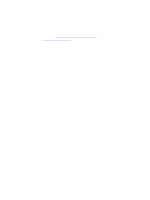Dell Fabric Manager Dell Fabric Manager Installation Guide 1.0.0 - Page 17
Restarting the Dell Fabric Manager, Restarting the DFM on Linux CentOS
 |
View all Dell Fabric Manager manuals
Add to My Manuals
Save this manual to your list of manuals |
Page 17 highlights
5 Restarting the Dell Fabric Manager Restarting the DFM on Linux CentOS To restart the DFM on Linux CentOS: 1. Navigate to the /opt/dell/dfm/bin/dfmServer.sh directory. 2. Run the dfmServer.sh restart command. Restarting the DFM on Windows 7 To restart the DFM on Windows 7: 1. Navigate to the Start > All Programs > Dell > Dell Fabric Manager > Stop Server menu. 2. Right click on the Stop Server option and select the Run as Administrator menu to stop the DFM server. 3. Navigate to the Start > All Programs > Dell > Dell Fabric Manager > Start Server menu. 4. Right click on the Start Server option and select the Run as Administrator menu to start the DFM server. 17

5
Restarting the Dell Fabric Manager
Restarting the DFM on Linux CentOS
To restart the DFM on Linux CentOS:
1. Navigate to the
/opt/dell/dfm/bin/dfmServer.sh
directory.
2. Run the
dfmServer.sh restart
command.
Restarting the DFM on Windows 7
To restart the DFM on Windows 7:
1. Navigate to the
Start > All Programs > Dell > Dell Fabric Manager > Stop Server
menu.
2. Right click on the
Stop Server
option and select the
Run as Administrato
r menu to stop the DFM server.
3. Navigate to the
Start > All Programs > Dell > Dell Fabric Manager > Start Server
menu.
4. Right click on the
Start Server
option and select the
Run as Administrato
r menu to start the DFM server.
17