Dell Force10 S60-44T Quick Start Guide
Dell Force10 S60-44T Manual
 |
View all Dell Force10 S60-44T manuals
Add to My Manuals
Save this manual to your list of manuals |
Dell Force10 S60-44T manual content summary:
- Dell Force10 S60-44T | Quick Start Guide - Page 1
Dell Force10 S55 and S60 Systems Quick Start Guide Regulatory Model: S55/S60 - Dell Force10 S60-44T | Quick Start Guide - Page 2
- Dell Force10 S60-44T | Quick Start Guide - Page 3
Dell Force10 S55 and S60 Systems Quick Start Guide Regulatory Model: S55/S60 - Dell Force10 S60-44T | Quick Start Guide - Page 4
: A CAUTION indicates potential damage to hardware or loss of data if instructions are not followed. WARNING: A WARNING indicates a potential for property damage, personal injury, or death. If you purchased a Dell n Series computer, any references in this publication to Microsoft Windows operating - Dell Force10 S60-44T | Quick Start Guide - Page 5
as a Quick Start Guide to get new systems up and running and ready for configuration. For complete installation and configuration information, refer to the following documents: Documentation S55 Hardware installation and Installing the S55 System power-up instructions Software configuration FTOS - Dell Force10 S60-44T | Quick Start Guide - Page 6
4 About this Guide - Dell Force10 S60-44T | Quick Start Guide - Page 7
S60 systems, Dell Force10 recommends that you complete the installation procedures in the order presented below. NOTE: Unless stated otherwise, the installation instructions below apply to both the S55 and S60 chassis. Always handle the system and its components with care. Avoid dropping the switch - Dell Force10 S60-44T | Quick Start Guide - Page 8
the "ear" faces the PSU and the outside of the chassis. S55 Power Supply/Fan Module View from Chassis Rear Connect to Rack/Cabinet (ears) Screws S60 View from Chassis Front Screws Power Supply/Fan Module Connect to Rack/Cabinet (ears) Power Supply View from chassis rear Connect to rack - Dell Force10 S60-44T | Quick Start Guide - Page 9
shipped with necessary 10-32 screw(s) for attaching a ground cable to the chassis. The cable itself is not included. Dell Force10 recommends a 6AWG one-hole (for the S55) or two-hole (for the S60) lug, #10 hole size, 63" spacing (not included in shipping) to properly ground the chassis. The lug must - Dell Force10 S60-44T | Quick Start Guide - Page 10
to a suitable ground point. The rack installation ears are not a suitable grounding point. The S60 is shipped with 2 10-32 screws for attaching a ground cable to the chassis. The cable itself is not included. Dell Force10 recommends a 6AWG two-hole lug, #10 hole size, 63" spacing (not included in - Dell Force10 S60-44T | Quick Start Guide - Page 11
optional SFP+ optical modules. • The S60 has 4 SFP optical ports in the front of the chassis in addition to the optional SFP+ optical modules. CAUTION: Electrostatic Insert the optic into the port until it gently snaps into place. NOTE: For details on Dell Force10 supported optics, refer to http:// - Dell Force10 S60-44T | Quick Start Guide - Page 12
optional modules are not stacking chain. For a single chassis, a 0 displays. AC Power Connect the plug to each AC receptacle, making sure that the power cord is secure. As soon as the cable is connected between the system and the power source, the chassis is powered-up; there is no on/off switch. DC - Dell Force10 S60-44T | Quick Start Guide - Page 13
the plastic cover over the DC connectors. 4 Turn the power switch on. Power Supplies The S55 and S60 chassis are designed to support two hot-swappable power supplies with integrated fans that provide the cooling for the chassis. There are two types of power supplies (AC or DC) and there are two - Dell Force10 S60-44T | Quick Start Guide - Page 14
fan module), the system will shut down in 1 minute. The S55 and the S60 both support two S60 Specifications Height 1.73 inches (4.4 cm) 1.7 inches (4.3 cm) Width 17.32 inches (44.0 cm) 17.32 inches (44.0 cm) Depth 18.74 inches (47.6cm) 16.73 inches (42.5cm) Chassis weight with factory - Dell Force10 S60-44T | Quick Start Guide - Page 15
AC Power 5 A Supply Input Current Maximum System Power Input 135 W S60 Specifications 100 to 240 VAC, 50/60 Hz 2 A at 100/120 VAC 225W DC Power Requirements Parameter S55 Specifications S60 225W Power Supplies The S55 and the S60 are designed to support two hot-swappable power supplies with - Dell Force10 S60-44T | Quick Start Guide - Page 16
the modules prior to removing the module itself. to the DC power supply and screw terminals that attach to the main power. Dell Force10 recommends using Interfacing with AC Power Ports, an external surge protection device (SPD) is intended to be used at the AC input of the router. NOTE: The DC - Dell Force10 S60-44T | Quick Start Guide - Page 17
into a slot. This may damage the power supply or the chassis. S55 S60 PSU0 Fan Module Optional Module Cable Connector PSU1 Grab Handle Securing Screw Fans and Filters PSU0 Grab Handle PSU1 DC Power Connector Power Switch Step Task 1 Take the power supply unit out of the shipping box - Dell Force10 S60-44T | Quick Start Guide - Page 18
16 Installing the Hardware - Dell Force10 S60-44T | Quick Start Guide - Page 19
password configured on a virtual terminal line before you can Telnet into the system. Therefore, you must use a console connection when connecting to the system for the first time. The S55/S60 has 2 management ports available for system access: a serial console port and a USB-B port. The USB-B ports - Dell Force10 S60-44T | Quick Start Guide - Page 20
-hand side, as you face the rear of the chassis. S55 RJ-45 Console Port S60 Console Port Step Task 1 Install an RJ-45 copper cable into the console port.Use a rollover (crossover) cable to connect the S55 or S60 console port to a terminal server. 2 Connect the other end of the cable to the DTE - Dell Force10 S60-44T | Quick Start Guide - Page 21
-A end of cable (supplied) into an available USB port on the PC. 3 Connect the USB-B end of cable into the USB-B console port on the chassis. 4 Power on the chassis. 5 Install necessary USB device drivers (internet connection required). Contact Dell Force10 TAC for CD, if necessary. Installing the - Dell Force10 S60-44T | Quick Start Guide - Page 22
the default hostname, which is Force10). You must configure the system using the Command Line Interface (CLI). Configure Layer 2 (Data Link) Mode Use the switchport command in INTERFACE mode to enable Layer 2 data transmissions through an individual interface. The user can not configure switching or - Dell Force10 S60-44T | Quick Start Guide - Page 23
username and password. Configure the Management Port IP Address Assign IP addresses to the management ports in order to access the system remotely. NOTE: Assign different IP addresses to each RPM's management port. Step Task Command Syntax 1 Enter INTERFACE interface ManagementEthernet mode for - Dell Force10 S60-44T | Quick Start Guide - Page 24
remotely. Command Mode CONFIGURATION Configure the Enable Password The EXEC Privilege mode is unrestricted by default. Configure a password as a basic security measure. There are two types of enable passwords: • enable password stores the password in the running/startup configuration using a DES - Dell Force10 S60-44T | Quick Start Guide - Page 25
Command Mode Configure a port-based VLAN (if the interface vlan vlan-id vlan-id is different from the Default VLAN ID) and enter INTERFACE VLAN mode. CONFIGURATION NOTE: After you create a VLAN, you must assign interfaces in Layer 2 mode to the VLAN to activate the VLAN. Use the show vlan command - Dell Force10 S60-44T | Quick Start Guide - Page 26
is available only in VLAN interfaces. Command Mode CONFIGURATION INTERFACE Assign an IP address to a VLAN NOTE: An IP address cannot be assigned to the Default VLAN, which, by default, is VLAN 1. To assign another VLAN ID to the Default VLAN, use the default vlan-id vlan-id command. Task Command - Dell Force10 S60-44T | Quick Start Guide - Page 27
- Dell Force10 S60-44T | Quick Start Guide - Page 28
Printed in the U.S.A. www.dell.com | support.dell.com
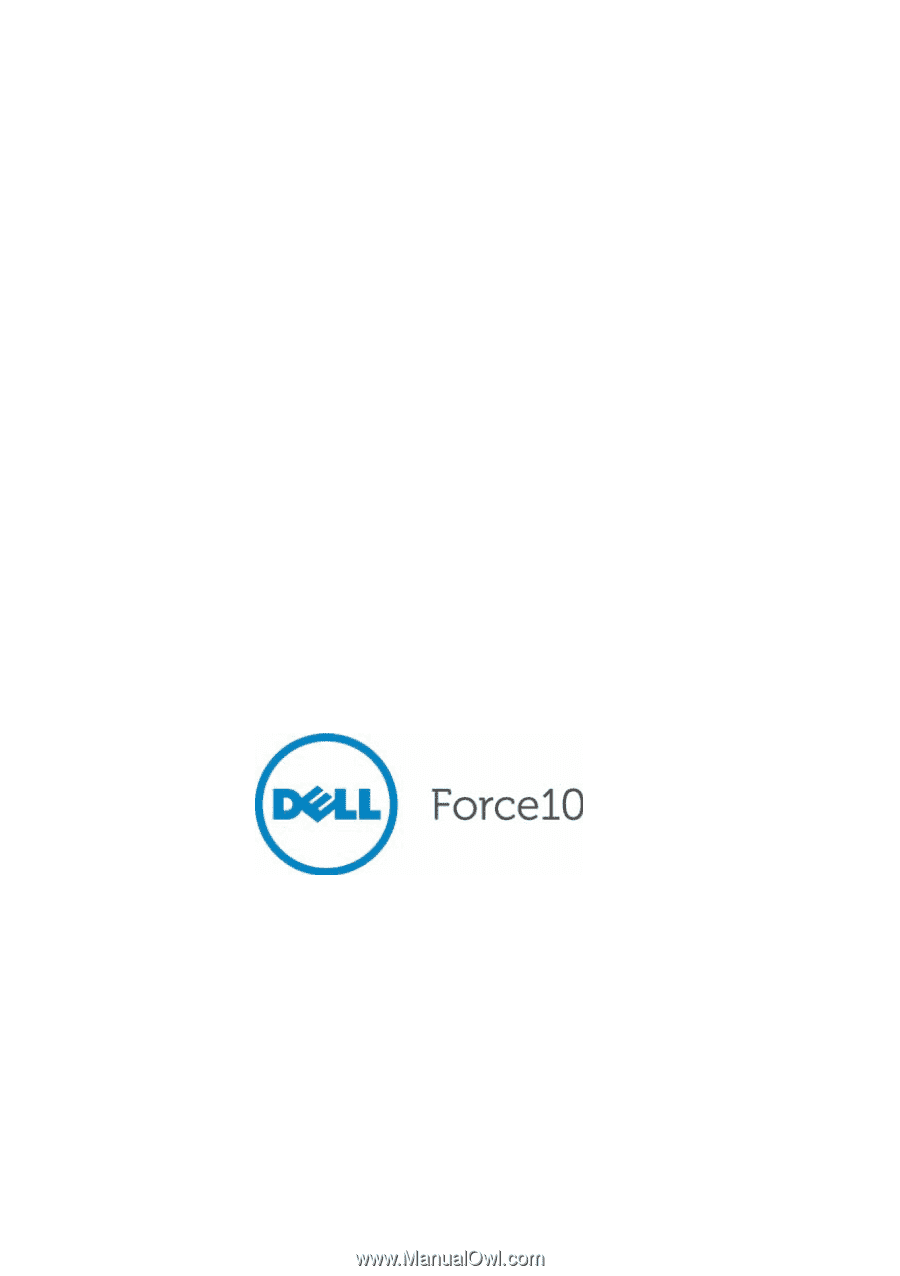
Dell Force10
S55 and S60 Systems
Quick Start Guide
Regulatory Model: S55/S60









