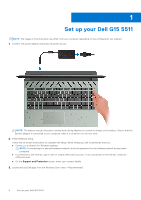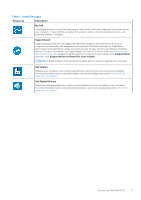Dell G15 5511 Setup and Specifications - Page 9
Top, Views of Dell G15 5511 - manual
 |
View all Dell G15 5511 manuals
Add to My Manuals
Save this manual to your list of manuals |
Page 9 highlights
Top 1. Touchpad Move your finger on the touchpad to move the mouse pointer. Tap to left-click and two fingers tap to right-click. 2. Left-click area Press to left-click. 3. Right-click area Press to right-click. 4. Power button Press to turn on the computer if it is turned off, in sleep state, or in hibernate state. When the computer is turned on, press the power button to put the computer into sleep state; press and hold the power button for 10 seconds to force shut-down the computer. NOTE: You can customize the power-button behavior in Windows. For more information, see Me and My Dell at www.dell.com/support/manuals. Views of Dell G15 5511 9

Top
1.
Touchpad
Move your finger on the touchpad to move the mouse pointer. Tap to left-click and two fingers tap to right-click.
2.
Left-click area
Press to left-click.
3.
Right-click area
Press to right-click.
4.
Power button
Press to turn on the computer if it is turned off, in sleep state, or in hibernate state.
When the computer is turned on, press the power button to put the computer into sleep state; press and hold the power
button for 10 seconds to force shut-down the computer.
NOTE:
You can customize the power-button behavior in Windows. For more information, see
Me and My Dell
at
www.dell.com/support/manuals
.
Views of Dell G15 5511
9