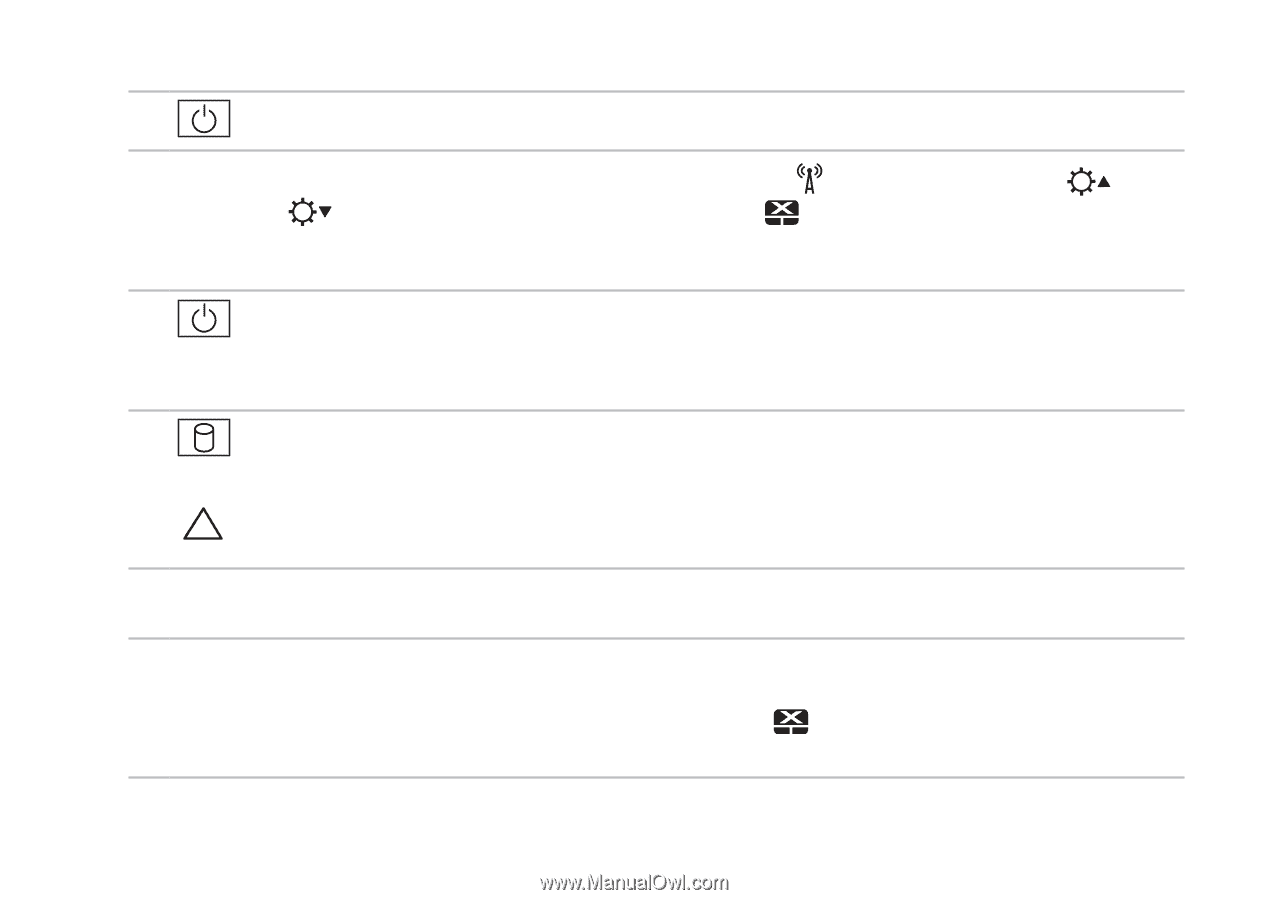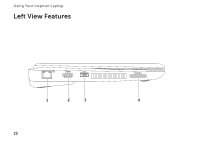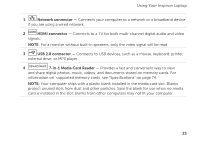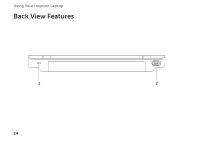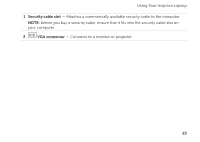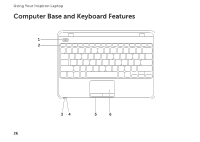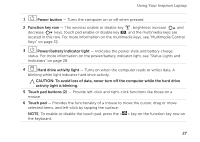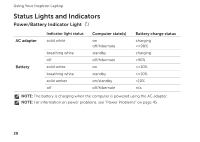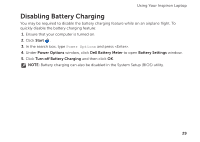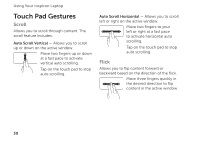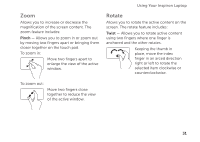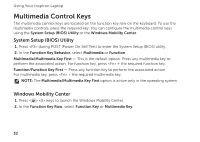Dell Inspiron 1122 Setup Guide - Page 29
activity light is blinking., Touch pad buttons 2
 |
View all Dell Inspiron 1122 manuals
Add to My Manuals
Save this manual to your list of manuals |
Page 29 highlights
Using Your Inspiron Laptop 1 Power button - Turns the computer on or off when pressed. 2 Function key row - The wireless enable or disable key , brightness increase and decrease keys, touch pad enable or disable key , and the multimedia keys are located in this row. For more information on the multimedia keys, see "Multimedia Control Keys" on page 32. 3 Power/battery indicator light - Indicates the power state and battery charge status. For more information on the power/battery indicator light, see "Status Lights and Indicators" on page 28. 4 Hard drive activity light - Turns on when the computer reads or writes data. A blinking white light indicates hard drive activity. CAUTION: To avoid loss of data, never turn off the computer while the hard drive activity light is blinking. 5 Touch pad buttons (2) - Provide left-click and right-click functions like those on a mouse. 6 Touch pad - Provides the functionality of a mouse to move the cursor, drag or move selected items, and left-click by tapping the surface. NOTE: To enable or disable the touch pad, press the < > key on the function key row on the keyboard. 27