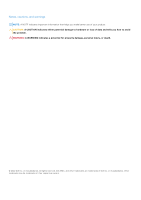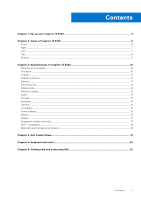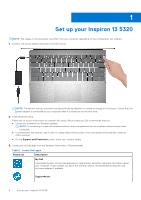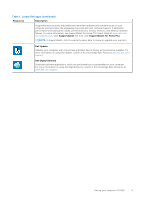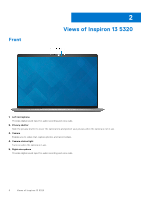Dell Inspiron 13 5320 Setup and Specifications - Page 7
Right, Left
 |
View all Dell Inspiron 13 5320 manuals
Add to My Manuals
Save this manual to your list of manuals |
Page 7 highlights
Right 1. USB 3.2 Gen 1 port Connect devices such as external storage devices and printers. Provides data transfer speeds up to 5 Gbps. 2. Headset port Connect headphones or a headset (headphone and microphone combo). Left 1. HDMI port Connect to a TV, external display or another HDMI-in enabled device. Provides video and audio output. 2. Thunderbolt 4.0 port with Power Delivery and DisplayPort (2) Supports USB4, DisplayPort 1.4, Thunderbolt 4 and also enables you to connect to an external display using a display adapter. Provides data transfer rates of up to 40 Gbps for USB4 and Thunderbolt 4. NOTE: You can connect a Dell Docking Station to the Thunderbolt 4 ports. For more information, see the knowledge base article 000124295 at www.dell.com/support. NOTE: A USB Type-C to DisplayPort adapter (sold separately) is required to connect a DisplayPort device. NOTE: USB4 is backward compatible with USB 3.2, USB 2.0, and Thunderbolt 3. NOTE: Thunderbolt 4 supports two 4K displays or one 8K display. 3. Battery-status light Indicates the battery-charge status. Solid white-Power adapter is connected and the battery has more than 5% charge. Amber-Computer is running on battery and the battery has less than 5% charge. Off-Power adapter is disconnected or the battery is fully charged. Views of Inspiron 13 5320 7