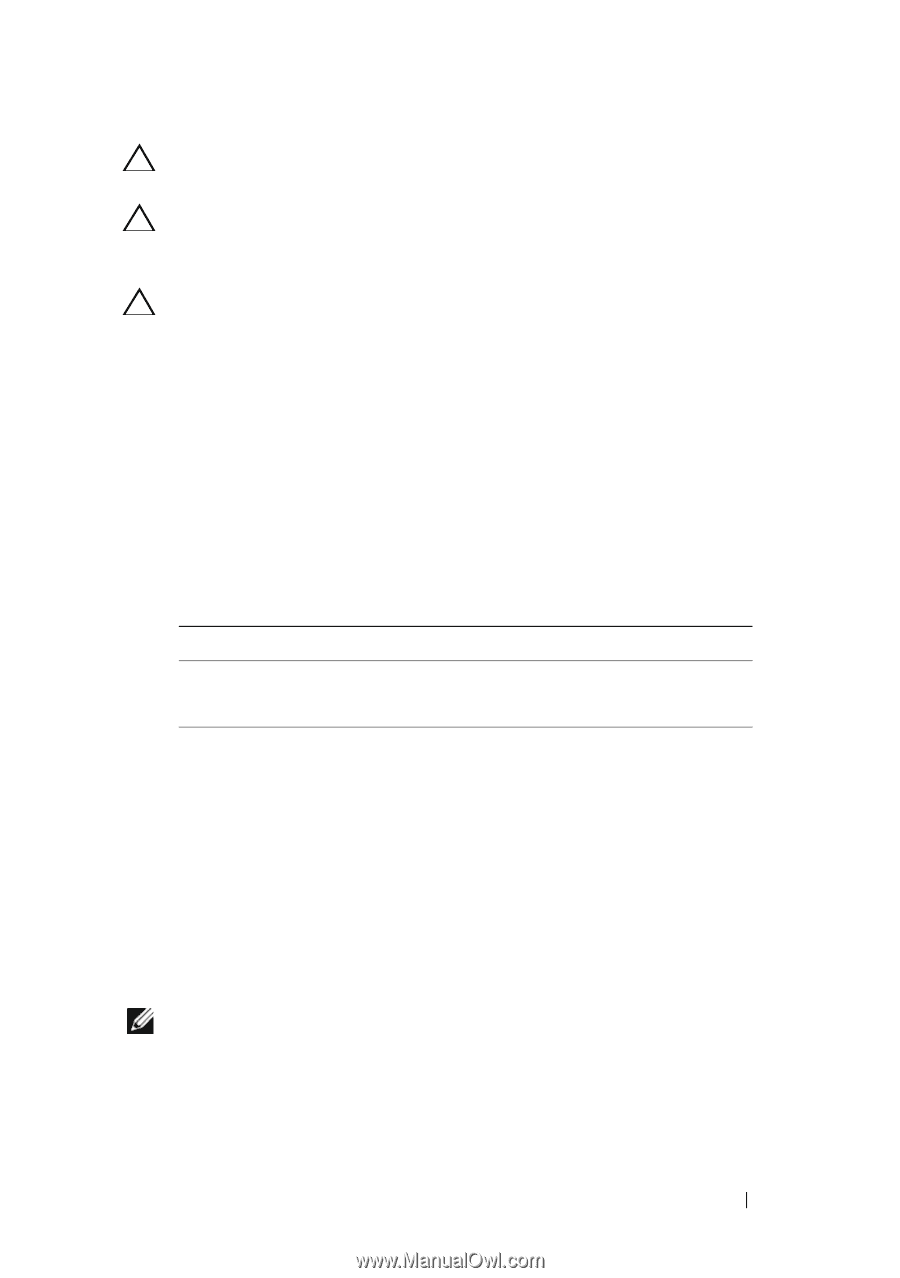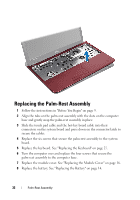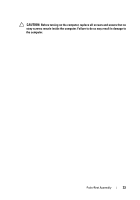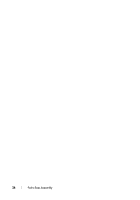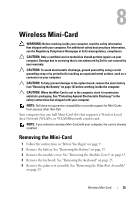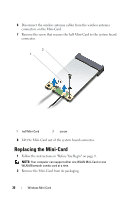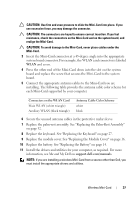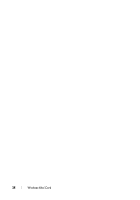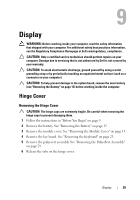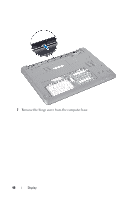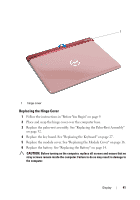Dell Inspiron 13z Owner's Manual - Page 37
support.dell.com/manuals, Replace the palm-rest assembly. See Replacing the Palm-Rest Assembly - driver
 |
View all Dell Inspiron 13z manuals
Add to My Manuals
Save this manual to your list of manuals |
Page 37 highlights
CAUTION: Use firm and even pressure to slide the Mini-Card into place. If you use excessive force, you may damage the connector. CAUTION: The connectors are keyed to ensure correct insertion. If you feel resistance, check the connectors on the Mini-Card and on the system board, and realign the Mini-Card. CAUTION: To avoid damage to the Mini-Card, never place cables under the Mini-Card. 3 Insert the Mini-Card connector at a 45-degree angle into the appropriate system board connector. For example, the WLAN card connector is labeled WLAN and so on. 4 Press the other end of the Mini-Card down into the slot on the system board and replace the screw that secures the Mini-Card to the system board. 5 Connect the appropriate antenna cables to the Mini-Card you are installing. The following table provides the antenna cable color scheme for each Mini-Card supported by your computer. Connectors on the WLAN Card Main WLAN (white triangle) Auxiliary WLAN (black triangle) Antenna Cable Color Scheme white black 6 Secure the unused antenna cables in the protective mylar sleeve. 7 Replace the palm-rest assembly. See "Replacing the Palm-Rest Assembly" on page 32. 8 Replace the keyboard. See "Replacing the Keyboard" on page 27. 9 Replace the module cover. See "Replacing the Module Cover" on page 16. 10 Replace the battery. See "Replacing the Battery" on page 14. 11 Install the drivers and utilities for your computer, as required. For more information, see Me and My Dell on support.dell.com/manuals. NOTE: If you are installing a wireless Mini-Card from a source other than Dell, you must install the appropriate drivers and utilities. Wireless Mini-Card 37