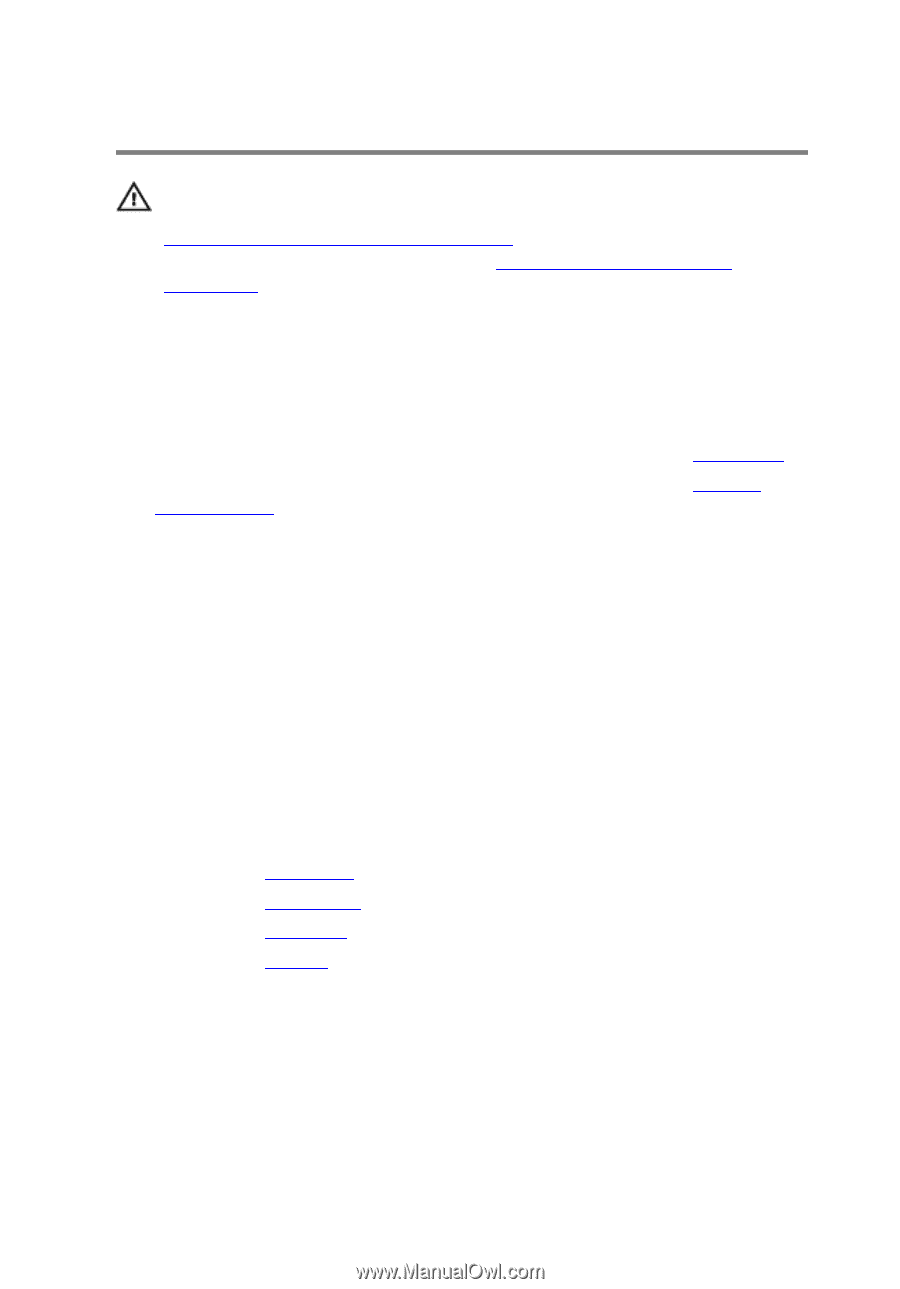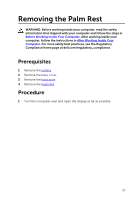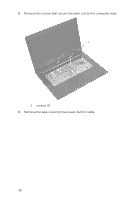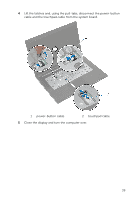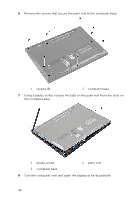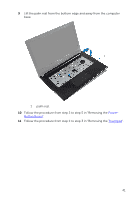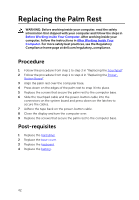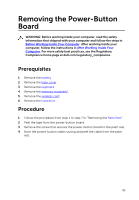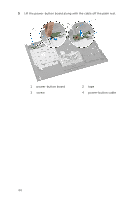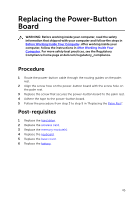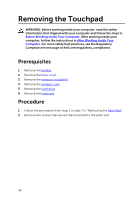Dell Inspiron 14 3443 Inspiron 143000 Series Service Manual - Page 42
Replacing the Palm Rest, Procedure, Post-requisites
 |
View all Dell Inspiron 14 3443 manuals
Add to My Manuals
Save this manual to your list of manuals |
Page 42 highlights
Replacing the Palm Rest WARNING: Before working inside your computer, read the safety information that shipped with your computer and follow the steps in Before Working Inside Your Computer. After working inside your computer, follow the instructions in After Working Inside Your Computer. For more safety best practices, see the Regulatory Compliance home page at dell.com/regulatory_compliance. Procedure 1 Follow the procedure from step 1 to step 3 in "Replacing the Touchpad". 2 Follow the procedure from step 1 to step 4 in "Replacing the Power- Button Board". 3 Align the palm rest over the computer base. 4 Press down on the edges of the palm rest to snap it into place. 5 Replace the screws that secure the palm rest to the computer base. 6 Slide the touchpad cable and the power-button cable into the connectors on the system board and press down on the latches to secure the cables. 7 Adhere the tape back on the power-button cable. 8 Close the display and turn the computer over. 9 Replace the screws that secure the palm rest to the computer base. Post-requisites 1 Replace the hard drive. 2 Replace the base cover. 3 Replace the keyboard. 4 Replace the battery. 42