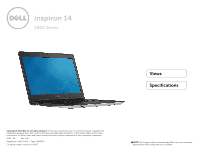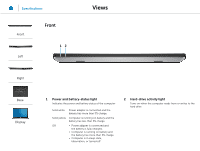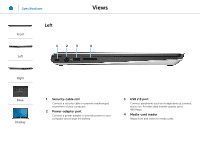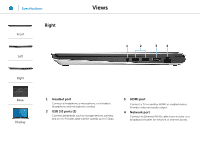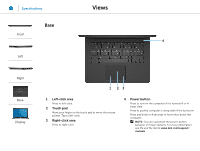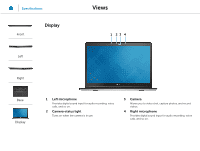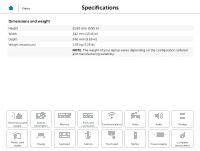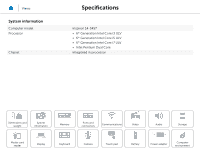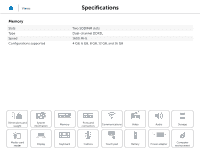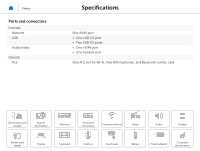Dell Inspiron 14 5457 Specifications - Page 5
Left-click area, Touch pad, Right-click area, Power button
 |
View all Dell Inspiron 14 5457 manuals
Add to My Manuals
Save this manual to your list of manuals |
Page 5 highlights
Specifications Views Base Front 4 Left Right Base Display 1 23 1 Left-click area Press to left-click. 2 Touch pad Move your finger on the touch pad to move the mouse pointer. Tap to left-click. 3 Right-click area Press to right-click. 4 Power button Press to turn on the computer if it is turned off or in sleep state. Press to put the computer in sleep state if it is turned on. Press and hold for 4 seconds to force shut‑down the computer. NOTE: You can customize the power‑button behavior in Power Options. For more information, see Me and My Dell at www.dell.com/support/ manuals.
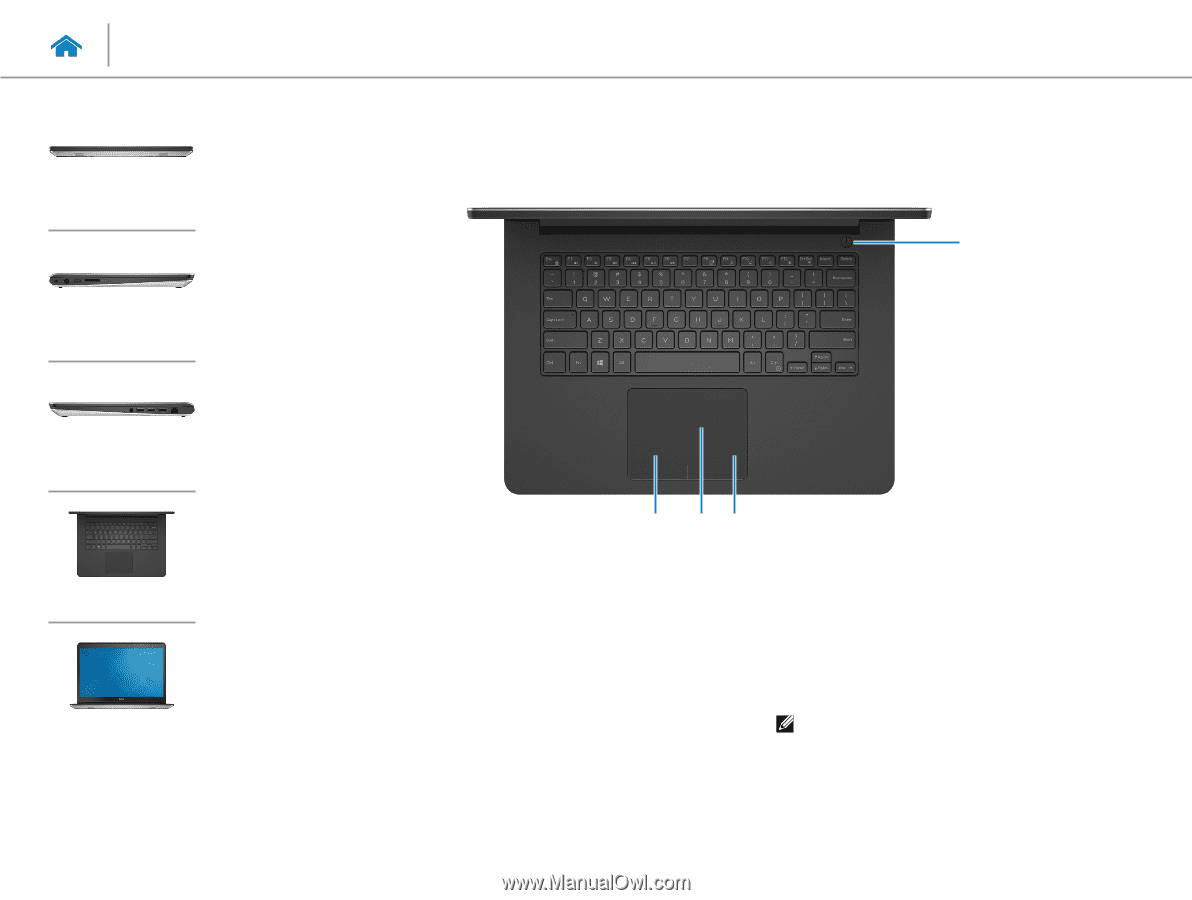
1
2
3
4
1
Left-click area
Press to left‑click.
2
Touch pad
Move your finger on the touch pad to move the mouse
pointer. Tap to left‑click.
3
Right-click area
Press to right‑click.
4
Power button
Press to turn on the computer if it is turned off or in
sleep state.
Press to put the computer in sleep state if it is turned on.
Press and hold for 4 seconds to force shut‑down the
computer.
NOTE:
You can customize the power‑button
behavior in Power Options. For more information,
see
Me and My Dell
at
www.dell.com/support/
manuals
.
Views
Specifications
Front
Left
Right
Base
Display
Base