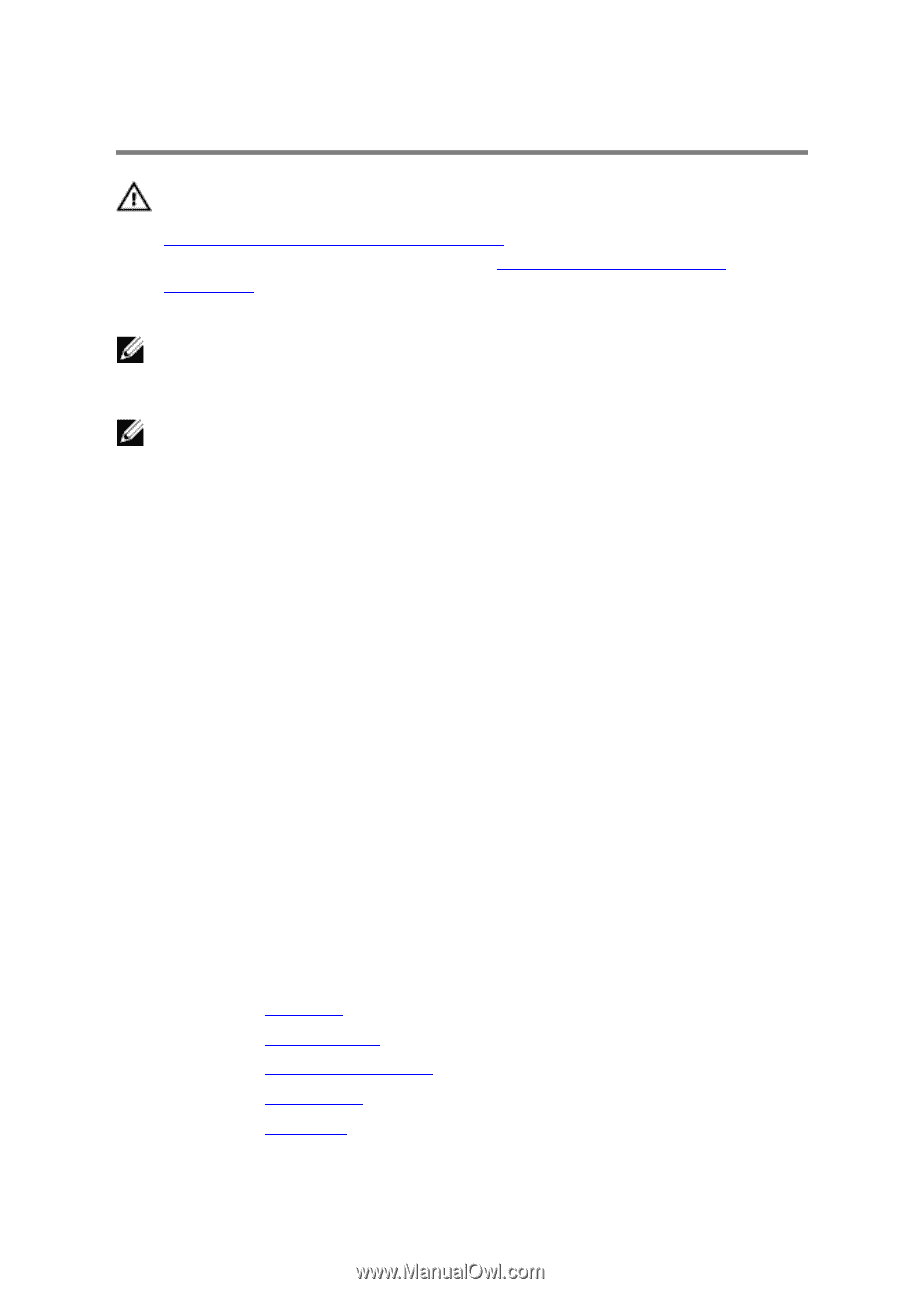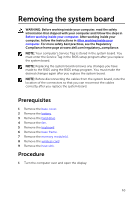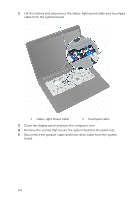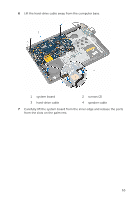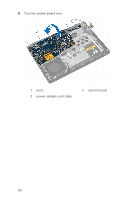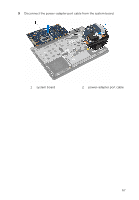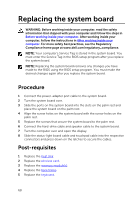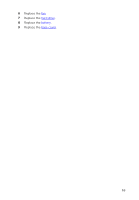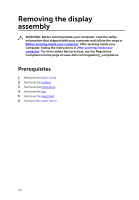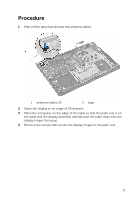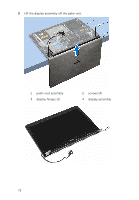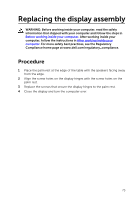Dell Inspiron 14 5457 Service Manual - Page 68
Replacing the system board, Procedure, Post-requisites
 |
View all Dell Inspiron 14 5457 manuals
Add to My Manuals
Save this manual to your list of manuals |
Page 68 highlights
Replacing the system board WARNING: Before working inside your computer, read the safety information that shipped with your computer and follow the steps in Before working inside your computer. After working inside your computer, follow the instructions in After working inside your computer. For more safety best practices, see the Regulatory Compliance home page at www.dell.com/regulatory_compliance. NOTE: Your computer's Service Tag is stored in the system board. You must enter the Service Tag in the BIOS setup program after you replace the system board. NOTE: Replacing the system board removes any changes you have made to the BIOS using the BIOS setup program. You must make the desired changes again after you replace the system board. Procedure 1 Connect the power-adapter port cable to the system board. 2 Turn the system board over. 3 Slide the ports on the system board into the slots on the palm rest and place the system board on the palm rest. 4 Align the screw holes on the system board with the screw holes on the palm rest. 5 Replace the screws that secure the system board to the palm rest. 6 Connect the hard-drive cable and speaker cable to the system board. 7 Turn the computer over and open the display. 8 Slide the status-light board cable and touchpad cable into the respective connectors and press down on the latches to secure the cables. Post-requisites 1 Replace the heat sink. 2 Replace the wireless card. 3 Replace the memory module(s). 4 Replace the base frame. 5 Replace the keyboard. 68