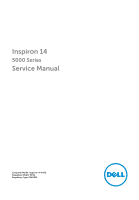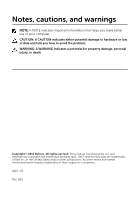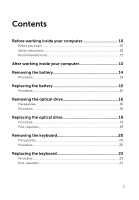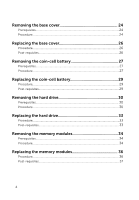Dell Inspiron 14 5458 Service Manual
Dell Inspiron 14 5458 Manual
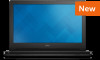 |
View all Dell Inspiron 14 5458 manuals
Add to My Manuals
Save this manual to your list of manuals |
Dell Inspiron 14 5458 manual content summary:
- Dell Inspiron 14 5458 | Service Manual - Page 1
Inspiron 14 5000 Series Service Manual Computer Model: Inspiron 14-5458 Regulatory Model: P64G Regulatory Type: P64G001 - Dell Inspiron 14 5458 | Service Manual - Page 2
potential damage to hardware or loss of data and tells you how to avoid the problem. WARNING: A WARNING indicates a potential for property damage, personal injury, or death. Copyright © 2015 Dell Inc. All rights reserved. This product is protected by U.S. and international copyright and intellectual - Dell Inspiron 14 5458 | Service Manual - Page 3
Contents Before working inside your computer 10 Before you begin 10 Safety instructions 10 Recommended tools 11 After working inside your computer 13 Removing the battery 14 Procedure...14 Replacing the battery 15 Procedure...15 Removing the optical drive 16 Prerequisites...16 Procedure...16 - Dell Inspiron 14 5458 | Service Manual - Page 4
...24 Procedure...24 Replacing the base cover 26 Procedure...26 Post-requisites 26 Removing the coin-cell battery 27 Prerequisites...27 Procedure...27 Replacing the coin-cell battery 29 Procedure...29 Post-requisites 29 Removing the hard drive 30 Prerequisites...30 Procedure...30 Replacing the - Dell Inspiron 14 5458 | Service Manual - Page 5
Removing the wireless card 38 Prerequisites...38 Procedure...38 Replacing the wireless card 40 Procedure...40 Post-requisites 40 Removing the computer base 41 Prerequisites...41 Procedure...41 Replacing the computer base 46 Procedure...46 Post-requisites 46 Removing the optical-drive - Dell Inspiron 14 5458 | Service Manual - Page 6
Removing the I/O board 53 Prerequisites...53 Procedure...53 Replacing the I/O board 55 Procedure...55 Post-requisites 55 Removing the system board 56 Prerequisites...56 Procedure...56 Replacing the system board 61 Procedure...61 Post-requisites 62 Removing the power-adapter port 63 - Dell Inspiron 14 5458 | Service Manual - Page 7
Removing the speakers 69 Prerequisites...69 Procedure...69 Replacing the speakers 71 Procedure...71 Post-requisites 71 Removing the display assembly 72 Prerequisites...72 Procedure...72 Replacing the display assembly 76 Procedure...76 Post-requisites 76 Removing the palm-rest assembly 77 - Dell Inspiron 14 5458 | Service Manual - Page 8
Removing the camera 83 Prerequisites...83 Procedure...83 Replacing the camera 85 Procedure...85 Post-requisites 85 Removing the display panel 86 Prerequisites...86 Procedure...86 Replacing the display panel 89 Procedure...89 Post-requisites 89 Removing the display hinges 90 Prerequisites...90 - Dell Inspiron 14 5458 | Service Manual - Page 9
Removing the display back-cover and antenna assembly 96 Prerequisites...96 Procedure...96 Replacing the display back-cover and antenna assembly 98 Procedure...98 Post-requisites 98 Flashing the BIOS 99 Getting help and contacting Dell 100 Self-help resources 100 Contacting Dell 100 9 - Dell Inspiron 14 5458 | Service Manual - Page 10
Start → Shut down. NOTE: If you are using a different operating system, see the documentation of your operating system for shut-down instructions. 3 Disconnect your computer and all attached devices from their electrical outlets. 4 Disconnect all cables such as telephone cables, network cables and - Dell Inspiron 14 5458 | Service Manual - Page 11
pins and contacts. CAUTION: You should only perform troubleshooting and repairs as authorized or directed by the Dell technical assistance team. Damage due to servicing that is not authorized by Dell is not covered by your warranty. See the safety instructions that shipped with the product or at - Dell Inspiron 14 5458 | Service Manual - Page 12
• Philips screwdriver • Plastic scribe 12 - Dell Inspiron 14 5458 | Service Manual - Page 13
After working inside your computer CAUTION: Leaving stray or loose screws inside your computer may severely damage your computer. 1 Replace all screws and ensure that no stray screws remain inside your computer. 2 Connect any external devices, peripherals, and cables you removed before working on - Dell Inspiron 14 5458 | Service Manual - Page 14
inside your computer, follow the instructions in After working inside your computer. For more safety best practices, see the Regulatory Compliance home page at dell.com/regulatory_compliance. Procedure 1 Close the display and turn the computer over. 2 Slide the battery-release latch to the unlock - Dell Inspiron 14 5458 | Service Manual - Page 15
the instructions in After working inside your computer. For more safety best practices, see the Regulatory Compliance home page at dell.com/regulatory_compliance. Procedure Slide the tabs on the battery into the slots on the battery bay and snap the battery into place. NOTE: The battery-release - Dell Inspiron 14 5458 | Service Manual - Page 16
your computer. After working inside your computer, follow the instructions in After working inside your computer. For more safety best practices, see the Regulatory Compliance home page at dell.com/regulatory_compliance. Prerequisites Remove the battery. Procedure 1 Remove the screw that secures the - Dell Inspiron 14 5458 | Service Manual - Page 17
2 Using a plastic scribe, slide the optical-drive assembly out of the opticaldrive bay. 1 screw 2 plastic scribe 3 computer base 4 optical-drive assembly 3 Carefully pull the optical-drive bezel and remove it from the optical drive. 17 - Dell Inspiron 14 5458 | Service Manual - Page 18
4 Remove the screws that secure the optical-drive bracket to the optical drive and remove the optical-drive bracket. 1 optical-drive bezel 3 optical-drive bracket 2 optical drive 4 screws (2) 18 - Dell Inspiron 14 5458 | Service Manual - Page 19
computer. After working inside your computer, follow the instructions in After working inside your computer. For more safety best practices, see the Regulatory Compliance home page at dell.com/regulatory_compliance. Procedure 1 Align the screw holes on the optical the battery. 19 - Dell Inspiron 14 5458 | Service Manual - Page 20
computer. After working inside your computer, follow the instructions in After working inside your computer. For more safety best practices, see the Regulatory Compliance home page at dell.com/regulatory_compliance. Prerequisites Remove the battery. Procedure 1 Turn the computer over and open the - Dell Inspiron 14 5458 | Service Manual - Page 21
2 Using a plastic scribe, gently release the tabs that secure the keyboard to the palm-rest assembly. 1 plastic scribe 2 keyboard 3 palm-rest assembly 4 tabs (5) 3 Carefully turn the keyboard over and place it on the palm-rest assembly. 21 - Dell Inspiron 14 5458 | Service Manual - Page 22
the keyboard cable and the keyboardbacklight cable from the system board. NOTE: The keyboard-backlight cable is present only if the laptop is shipped with a backlit keyboard. 1 keyboard-backlight cable 2 latch 3 keyboard cable 4 keyboard 5 palm-rest assembly 5 Lift the keyboard, along with the - Dell Inspiron 14 5458 | Service Manual - Page 23
computer. After working inside your computer, follow the instructions in After working inside your computer. For more safety best practices, see the Regulatory Compliance home page at dell.com/regulatory_compliance. Procedure 1 Slide the keyboard cable and the Replace the battery. 23 - Dell Inspiron 14 5458 | Service Manual - Page 24
computer. After working inside your computer, follow the instructions in After working inside your computer. For more safety best practices, see the Regulatory Compliance home page at dell.com/regulatory_compliance. Prerequisites Remove the battery. Procedure 1 Remove the screws that secure the base - Dell Inspiron 14 5458 | Service Manual - Page 25
2 Using your fingertips, gently pry the base cover off the computer base. 1 computer base 3 base cover 2 screws (2) 25 - Dell Inspiron 14 5458 | Service Manual - Page 26
in Before working inside your computer. After working inside your computer, follow the instructions in After working inside your computer. For more safety best practices, see the Regulatory Compliance home page at dell.com/regulatory_compliance. Procedure 1 Slide the tabs on the base cover into the - Dell Inspiron 14 5458 | Service Manual - Page 27
. After working inside your computer, follow the instructions in After working inside your computer. For more safety best practices, see the Regulatory Compliance home page at dell.com/regulatory_compliance. CAUTION: Removing the coin-cell battery resets the BIOS setup program's settings to default - Dell Inspiron 14 5458 | Service Manual - Page 28
1 plastic scribe 3 battery socket 2 coin-cell battery 28 - Dell Inspiron 14 5458 | Service Manual - Page 29
your computer, follow the instructions in After working inside your computer. For more safety best practices, see the Regulatory Compliance home page at dell.com/regulatory_compliance. Procedure With the positive-side facing up, snap the coin-cell battery into the battery socket on the system board - Dell Inspiron 14 5458 | Service Manual - Page 30
your computer, follow the instructions in After working inside your computer. see the Regulatory Compliance home page at dell.com/regulatory_compliance. CAUTION: Hard drives are computer is in sleep or on state. Prerequisites 1 Remove the battery. 2 Remove the base cover. Procedure 1 Lift the latch and - Dell Inspiron 14 5458 | Service Manual - Page 31
3 Lift the hard-drive assembly off the computer base. 1 screws (4) 2 hard-drive assembly 3 hard-drive cable 4 latch 4 Disconnect the hard-drive interposer from the hard-drive assembly. 1 hard-drive assembly 2 hard-drive interposer 31 - Dell Inspiron 14 5458 | Service Manual - Page 32
5 Remove the screws that secure the hard-drive bracket to the hard drive and lift the hard drive off the hard-drive bracket. 1 hard drive 3 screws (4) 2 hard-drive bracket 32 - Dell Inspiron 14 5458 | Service Manual - Page 33
computer. After working inside your computer, follow the instructions in After working inside your computer. For more safety best practices, see the Regulatory Compliance home page at dell.com/regulatory_compliance. CAUTION: Hard drives are fragile. Exercise care when 2 Replace the battery. 33 - Dell Inspiron 14 5458 | Service Manual - Page 34
computer. After working inside your computer, follow the instructions in After working inside your computer. For more safety best practices, see the Regulatory Compliance home page at dell.com/regulatory_compliance. Prerequisites 1 Remove the battery. 2 Remove the base cover. Procedure NOTE: The - Dell Inspiron 14 5458 | Service Manual - Page 35
2 Slide and remove the memory module from the memory-module slot. 1 securing clips (2) 2 memory module 35 - Dell Inspiron 14 5458 | Service Manual - Page 36
Before working inside your computer. After working inside your computer, follow the instructions in After working inside your computer. For more safety best practices, see the Regulatory Compliance home page at dell.com/regulatory_compliance. Procedure 1 Align the notch on the memory module with the - Dell Inspiron 14 5458 | Service Manual - Page 37
you do not hear the click, remove the memory module and reinstall it. 1 notch 3 securing clips 5 tab Post-requisites 1 Replace the base cover. 2 Replace the battery. 2 memory module 4 memory-module slot 37 - Dell Inspiron 14 5458 | Service Manual - Page 38
computer. After working inside your computer, follow the instructions in After working inside your computer. For more safety best practices, see the Regulatory Compliance home page at dell.com/regulatory_compliance. Prerequisites 1 Remove the battery. 2 Remove the base cover. Procedure 1 Remove the - Dell Inspiron 14 5458 | Service Manual - Page 39
4 Slide and remove the wireless card out of the wireless-card slot. 1 wireless card 3 screw 5 wireless-card bracket 2 wireless-card slot 4 antenna cables (2) 39 - Dell Inspiron 14 5458 | Service Manual - Page 40
inside your computer, follow the instructions in After working inside your computer. see the Regulatory Compliance home page at dell.com/regulatory_compliance. Procedure CAUTION: To avoid -cable color scheme for the wireless card supported by your computer: Connectors on the wireless battery. 40 - Dell Inspiron 14 5458 | Service Manual - Page 41
computer. After working inside your computer, follow the instructions in After working inside your computer. For more safety best practices, see the Regulatory Compliance home page at dell.com/regulatory_compliance. Prerequisites 1 Remove the battery. 2 Remove the optical drive. 3 Remove the base - Dell Inspiron 14 5458 | Service Manual - Page 42
2 Remove the screws that secure the computer base to the palm-rest assembly. 1 optical-drive cable 3 screws (2) 2 latch 3 Close the display and turn the computer over. 42 - Dell Inspiron 14 5458 | Service Manual - Page 43
4 Remove the screws that secure the computer base to the palm-rest assembly. 1 screws (13) 2 computer base 5 Using a plastic scribe, pry up the computer base from the palm-rest assembly, starting from the area around the display hinges. 43 - Dell Inspiron 14 5458 | Service Manual - Page 44
6 Lift the computer base off the palm-rest assembly. 1 palm-rest assembly 3 computer base 2 plastic scribe 44 - Dell Inspiron 14 5458 | Service Manual - Page 45
7 Lift the optical-drive interposer along with the cable off the computer base. 1 computer base 3 optical-drive cable 2 optical-drive interposer 45 - Dell Inspiron 14 5458 | Service Manual - Page 46
After working inside your computer, follow the instructions in After working inside your computer. For more safety best practices, see the Regulatory Compliance home page at dell.com/regulatory_compliance. Procedure 1 Align the optical-drive interposer with base cover. 6 Replace the battery. 46 - Dell Inspiron 14 5458 | Service Manual - Page 47
computer. After working inside your computer, follow the instructions in After working inside your computer. For more safety best practices, see the Regulatory Compliance home page at dell.com/regulatory_compliance. Prerequisites 1 Remove the battery. 2 Remove the base cover. 3 Remove the optical - Dell Inspiron 14 5458 | Service Manual - Page 48
3 Lift the optical-drive interposer along with the cable off the computer base. 1 computer base 3 optical-drive cable 2 optical-drive interposer 48 - Dell Inspiron 14 5458 | Service Manual - Page 49
After working inside your computer, follow the instructions in After working inside your computer. For more safety best practices, see the Regulatory Compliance home page at dell.com/regulatory_compliance. Procedure 1 Align the optical-drive interposer with base cover. 6 Replace the battery. 49 - Dell Inspiron 14 5458 | Service Manual - Page 50
your computer, follow the instructions in After working inside your computer. the Regulatory Compliance home page at dell.com/regulatory_compliance. WARNING: The heat heat transfer capability of the thermal grease. Prerequisites 1 Remove the battery. 2 Remove the base cover. 3 Remove the optical drive. - Dell Inspiron 14 5458 | Service Manual - Page 51
4 Lift the heat-sink assembly off the system board. 1 screws (3) 3 heat-sink assembly 5 system board 2 fan cable 4 captive screws (3) 51 - Dell Inspiron 14 5458 | Service Manual - Page 52
. After working inside your computer, follow the instructions in After working inside your computer. For more safety best practices, see the Regulatory Compliance home page at dell.com/regulatory_compliance. CAUTION: Incorrect alignment of the heat sink the base cover. 8 Replace the battery. 52 - Dell Inspiron 14 5458 | Service Manual - Page 53
computer. After working inside your computer, follow the instructions in After working inside your computer. For more safety best practices, see the Regulatory Compliance home page at dell.com/regulatory_compliance. Prerequisites 1 Remove the battery. 2 Remove the base cover. 3 Remove the optical - Dell Inspiron 14 5458 | Service Manual - Page 54
4 Lift the I/O board off the palm-rest assembly. 1 I/O board 3 latch 2 I/O-board cable 4 screw 54 - Dell Inspiron 14 5458 | Service Manual - Page 55
After working inside your computer, follow the instructions in After working inside your computer. For more safety best practices, see the Regulatory Compliance home page at dell.com/regulatory_compliance. Procedure 1 Slide the I/O-board cable into the base cover. 7 Replace the battery. 55 - Dell Inspiron 14 5458 | Service Manual - Page 56
instructions in After working inside your computer. For more safety best practices, see the Regulatory Compliance home page at dell.com/regulatory_compliance. NOTE: Your computer's Service you replace the system board. Prerequisites 1 Remove the battery. 2 Remove the base cover. 3 Remove the optical - Dell Inspiron 14 5458 | Service Manual - Page 57
2 Lift the latches and disconnect the touch-pad cable and the powerbutton board cable from the system board. 1 power-button board cable 3 touch-pad cable 2 palm-rest assembly 3 Close the display and turn the computer over. 4 Lift the latch and disconnect the display cable from the system board. 5 - Dell Inspiron 14 5458 | Service Manual - Page 58
7 Remove the screw that secures the system board to the palm-rest assembly. 1 screw 3 speaker cable 5 palm-rest assembly 2 display cable 4 system board 6 tape 58 - Dell Inspiron 14 5458 | Service Manual - Page 59
8 Lift the system board off the palm-rest assembly and carefully turn the system board over. 1 system board 2 palm-rest assembly 9 Disconnect the power-adapter port cable from the system board. 10 Lift the latch and disconnect the I/O-board cable from the system board. 59 - Dell Inspiron 14 5458 | Service Manual - Page 60
11 Lift the system board off the palm-rest assembly. 1 system board 3 I/O-board cable 2 power-adapter port cable 4 latch 60 - Dell Inspiron 14 5458 | Service Manual - Page 61
your computer. After working inside your computer, follow the instructions in After working inside your computer. For more safety best practices, see the Regulatory Compliance home page at dell.com/regulatory_compliance. NOTE: Your computer's Service Tag is stored in the system board. You must - Dell Inspiron 14 5458 | Service Manual - Page 62
procedure from step 5 to step 7 in "Replacing the hard drive". 7 Replace the memory modules. 8 Replace the optical drive. 9 Replace the base cover. 10 Replace the battery. 62 - Dell Inspiron 14 5458 | Service Manual - Page 63
instructions in After working inside your computer. For more safety best practices, see the Regulatory Compliance home page at dell.com/regulatory_compliance. Prerequisites 1 Remove the battery and remove the cable from its routing guides on the palm-rest assembly. 2 Remove the screw that secures the - Dell Inspiron 14 5458 | Service Manual - Page 64
3 Lift the power-adapter port, along with the power-adapter port cable, off the palm-rest assembly. 1 screw 3 power-adapter port cable 2 power-adapter port 4 palm-rest assembly 64 - Dell Inspiron 14 5458 | Service Manual - Page 65
Before working inside your computer. After working inside your computer, follow the instructions in After working inside your computer. For more safety best practices, see the Regulatory Compliance home page at dell.com/regulatory_compliance. Procedure 1 Place the power-adapter port into the slot on - Dell Inspiron 14 5458 | Service Manual - Page 66
computer. After working inside your computer, follow the instructions in After working inside your computer. For more safety best practices, see the Regulatory Compliance home page at dell.com/regulatory_compliance. Prerequisites 1 Remove the battery. 2 Remove the base cover. 3 Remove the optical - Dell Inspiron 14 5458 | Service Manual - Page 67
3 Lift the power-button board, along with its cable, off the palm-rest assembly. 1 screw 3 tape 2 power-button board 4 power-button board cable 67 - Dell Inspiron 14 5458 | Service Manual - Page 68
computer. After working inside your computer, follow the instructions in After working inside your computer. For more safety best practices, see the Regulatory Compliance home page at dell.com/regulatory_compliance. Procedure 1 Align the screw hole on the base cover. 11 Replace the battery. 68 - Dell Inspiron 14 5458 | Service Manual - Page 69
computer. After working inside your computer, follow the instructions in After working inside your computer. For more safety best practices, see the Regulatory Compliance home page at dell.com/regulatory_compliance. Prerequisites 1 Remove the battery. 2 Remove the base cover. 3 Remove the optical - Dell Inspiron 14 5458 | Service Manual - Page 70
2 Lift the speakers, along with the speaker cable, off the palm-rest assembly. 1 speaker cable 3 palm-rest assembly 2 speakers (2) 70 - Dell Inspiron 14 5458 | Service Manual - Page 71
. After working inside your computer, follow the instructions in After working inside your computer. For more safety best practices, see the Regulatory Compliance home page at dell.com/regulatory_compliance. Procedure 1 Using the alignment posts, align the base cover. 7 Replace the battery. 71 - Dell Inspiron 14 5458 | Service Manual - Page 72
the instructions in After working inside your computer. For more safety best practices, see the Regulatory Compliance home page at dell.com/regulatory_compliance. Prerequisites 1 Remove the battery. -cable routing and remove the antenna cables from its routing guides on the palm-rest assembly. 72 - Dell Inspiron 14 5458 | Service Manual - Page 73
2 Note the display-cable routing and remove the cable from its routing guides on the palm-rest assembly. 1 display cable 2 routing guides 3 antenna cables (2) 3 Turn the computer over and open the display at an angle of 90 degrees. 4 Turn the computer over and place it on the - Dell Inspiron 14 5458 | Service Manual - Page 74
6 Carefully lift the display assembly from the palm-rest assembly. 1 computer base 3 display hinges (2) 2 screws (3) 4 display assembly 74 - Dell Inspiron 14 5458 | Service Manual - Page 75
7 Carefully place the display assembly on a clean, flat surface. 1 display assembly 75 - Dell Inspiron 14 5458 | Service Manual - Page 76
instructions in After working inside your computer. For more safety best practices, see the Regulatory Compliance home page at dell antenna cables through its routing guides on the palm-rest assembly. 5 Route the display cable through its routing guides on the palm-rest Replace the battery. 76 - Dell Inspiron 14 5458 | Service Manual - Page 77
instructions in After working inside your computer. For more safety best practices, see the Regulatory Compliance home page at dell.com/regulatory_compliance. Prerequisites 1 Remove the battery the system board. 13 Remove the power-adapter port. 14 Remove the power-button board. 15 Remove the display - Dell Inspiron 14 5458 | Service Manual - Page 78
1 palm-rest assembly 78 - Dell Inspiron 14 5458 | Service Manual - Page 79
After working inside your computer, follow the instructions in After working inside your computer. For more safety practices, see the Regulatory Compliance home page at dell.com/regulatory_compliance. Procedure Place the palm-rest assembly on drive. 14 Replace the base cover. 15 Replace the battery. 79 - Dell Inspiron 14 5458 | Service Manual - Page 80
more safety best practices, see the Regulatory Compliance home page at dell.com/regulatory_compliance. Prerequisites NOTE: These instructions are applicable only for laptops with a nontouch screen display. 1 Remove the battery. 2 Remove the base cover. 3 Remove the optical drive. 4 Remove the memory - Dell Inspiron 14 5458 | Service Manual - Page 81
Procedure 1 Using your fingertips, gently pry up the inner edges of the display bezel. 1 display bezel 2 display panel 2 Lift the display bezel off the display assembly. 81 - Dell Inspiron 14 5458 | Service Manual - Page 82
computer. After working inside your computer, follow the instructions in After working inside your computer. For more safety best practices, see the Regulatory Compliance home page at dell.com/regulatory_compliance. Procedure Align the display bezel with the cover. 12 Replace the battery. 82 - Dell Inspiron 14 5458 | Service Manual - Page 83
more safety best practices, see the Regulatory Compliance home page at dell.com/regulatory_compliance. Prerequisites NOTE: These instructions are applicable only for laptops with a nontouchscreen display. 1 Remove the battery. 2 Remove the base cover. 3 Remove the optical drive. 4 Remove the memory - Dell Inspiron 14 5458 | Service Manual - Page 84
2 Using a plastic scribe, gently pry the camera off the display back-cover. 1 plastic scribe 3 camera 2 camera cable 4 display back-cover 84 - Dell Inspiron 14 5458 | Service Manual - Page 85
inside your computer, follow the instructions in After working inside your computer. For more safety best practices, see the Regulatory Compliance home page at dell.com/regulatory_compliance. Procedure 1 Align the . 11 Replace the optical drive. 12 Replace the base cover. 13 Replace the battery. 85 - Dell Inspiron 14 5458 | Service Manual - Page 86
more safety best practices, see the Regulatory Compliance home page at dell.com/regulatory_compliance. Prerequisites NOTE: These instructions are applicable only for laptops with a nontouch screen display. 1 Remove the battery. 2 Remove the base cover. 3 Remove the optical drive. 4 Remove the memory - Dell Inspiron 14 5458 | Service Manual - Page 87
2 Turn the display panel over. 1 screws (4) 2 display panel 3 display-back cover 3 Peel the tape that secures the display cable to the display panel. 4 Lift the latch and disconnect the display cable from the display panel. 87 - Dell Inspiron 14 5458 | Service Manual - Page 88
5 Lift the display panel off the display back-cover. 1 display back-cover 3 display cable 5 display panel 2 latch 4 tape 88 - Dell Inspiron 14 5458 | Service Manual - Page 89
computer. After working inside your computer, follow the instructions in After working inside your computer. For more safety best practices, see the Regulatory Compliance home page at dell.com/regulatory_compliance. Procedure 1 Slide the display cable into the . 13 Replace the battery. 89 - Dell Inspiron 14 5458 | Service Manual - Page 90
at dell.com/regulatory_compliance. Prerequisites NOTE: These instructions are applicable only for laptops with a nontouchscreen display. 1 Remove the battery. Remove the display assembly. 13 Remove the display bezel. 14 Remove the display panel. Procedure 1 Remove the screws that secure the display - Dell Inspiron 14 5458 | Service Manual - Page 91
2 Carefully lift the display hinges off the display back-cover. 1 screws (12) 3 display back-cover 2 display hinges (2) 91 - Dell Inspiron 14 5458 | Service Manual - Page 92
. After working inside your computer, follow the instructions in After working inside your computer. For more safety best practices, see the Regulatory Compliance home page at dell.com/regulatory_compliance. Procedure 1 Align the screw holes on the the base cover. 14 Replace the battery. 92 - Dell Inspiron 14 5458 | Service Manual - Page 93
dell.com/regulatory_compliance. Prerequisites NOTE: These instructions are applicable only for laptops with a nontouchscreen display. 1 Remove the battery board. 12 Remove the display assembly. 13 Remove the display bezel. 14 Remove the display panel. Procedure 1 Peel off the tape that secures the - Dell Inspiron 14 5458 | Service Manual - Page 94
4 Note the camera cable routing and remove the camera cable from the display back-cover. 1 display cable 3 camera cable 2 display back-cover 4 tape 94 - Dell Inspiron 14 5458 | Service Manual - Page 95
instructions in After working inside your computer. For more safety best practices, see the Regulatory Compliance home page at dell.com/regulatory_compliance. Procedure 1 Route the display cable through the routing guides the optical drive. 14 Replace the base cover. 15 Replace the battery. 95 - Dell Inspiron 14 5458 | Service Manual - Page 96
dell.com/regulatory_compliance. Prerequisites NOTE: These instructions are applicable only for laptops with a nontouchscreen display. 1 Remove the battery board. 12 Remove the display assembly. 13 Remove the display bezel. 14 Remove the camera. 15 Remove the display panel. 16 Remove the display - Dell Inspiron 14 5458 | Service Manual - Page 97
1 display back-cover and antenna assembly. 97 - Dell Inspiron 14 5458 | Service Manual - Page 98
working inside your computer, follow the instructions in After working inside your computer. For , see the Regulatory Compliance home page at dell.com/regulatory_compliance. Procedure Place the display back- the hard drive". 14 Replace the memory modules. 15 Replace the optical drive. 16 Replace the - Dell Inspiron 14 5458 | Service Manual - Page 99
on the computer. 2 Go to dell.com/support. 3 Click Product Support, enter the Service Tag of your laptop and click Submit. NOTE: If you do not have the Service Tag, use the auto-detect feature or manually browse for your computer model. 4 Click Drivers & downloads. 5 Scroll down the page and select - Dell Inspiron 14 5458 | Service Manual - Page 100
7-Click Start → Help and Support. Information about Dell products and See dell.com. services Troubleshooting information, user manuals, setup instructions, product specifications, technical help blogs, drivers, software updates, and so on See dell.com/support. Information about Microsoft Windows - Dell Inspiron 14 5458 | Service Manual - Page 101
NOTE: If you do not have an active internet connection, you can find contact information on your purchase invoice, packing slip, bill, or Dell product catalog. 101
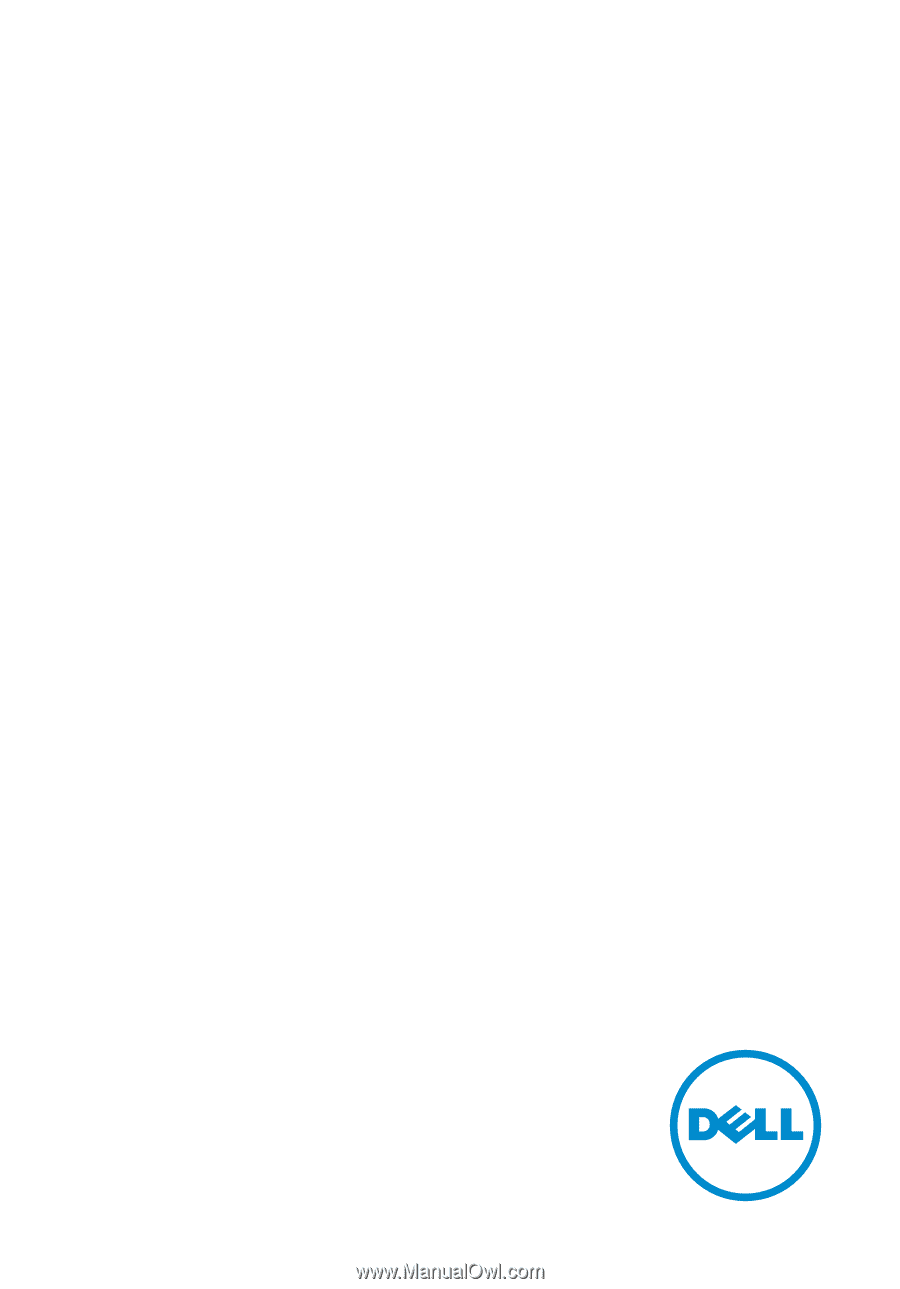
Inspiron 14
5000 Series
Service Manual
Computer Model: Inspiron 14–5458
Regulatory Model: P64G
Regulatory Type: P64G001