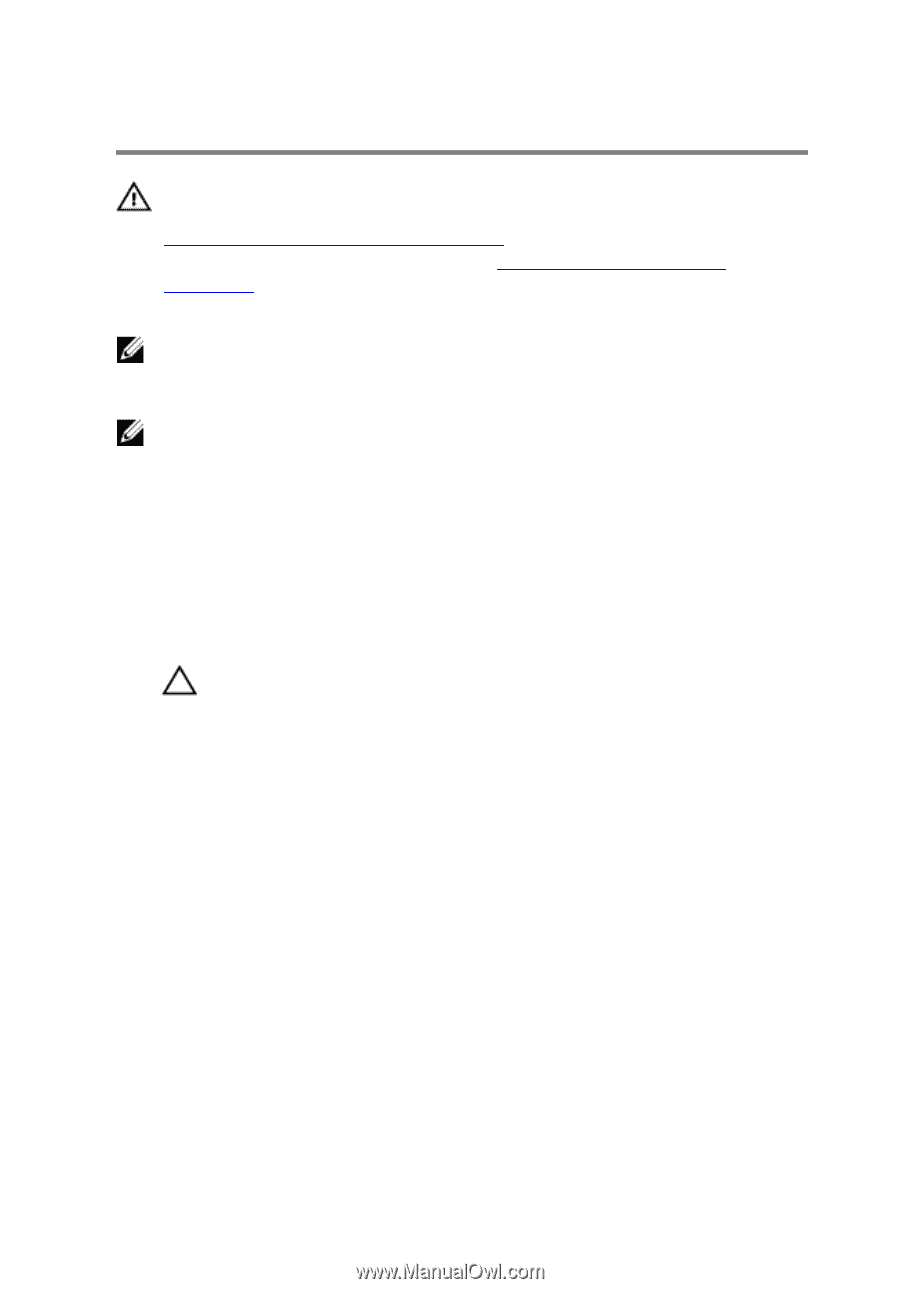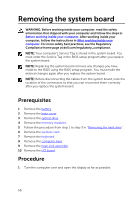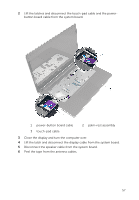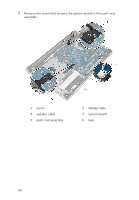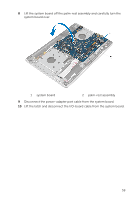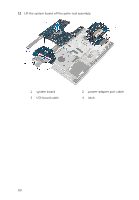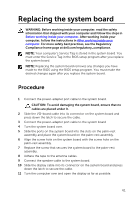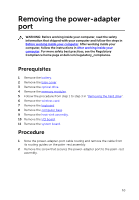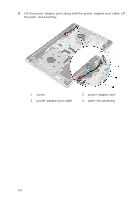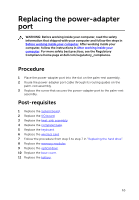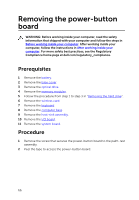Dell Inspiron 14 5458 Service Manual - Page 61
Replacing the system board, Procedure
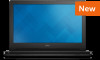 |
View all Dell Inspiron 14 5458 manuals
Add to My Manuals
Save this manual to your list of manuals |
Page 61 highlights
Replacing the system board WARNING: Before working inside your computer, read the safety information that shipped with your computer and follow the steps in Before working inside your computer. After working inside your computer, follow the instructions in After working inside your computer. For more safety best practices, see the Regulatory Compliance home page at dell.com/regulatory_compliance. NOTE: Your computer's Service Tag is stored in the system board. You must enter the Service Tag in the BIOS setup program after you replace the system board. NOTE: Replacing the system board removes any changes you have made to the BIOS using the BIOS setup program. You must make the desired changes again after you replace the system board. Procedure 1 Connect the power-adapter port cable to the system board. CAUTION: To avoid damaging the system board, ensure that no cables are placed under it. 2 Slide the I/O-board cable into its connector on the system board and press down the latch to secure the cable. 3 Connect the power-adapter port cable to the system board 4 Turn the system board over. 5 Slide the ports on the system board into the slots on the palm-rest assembly and place the system board on the palm-rest assembly. 6 Align the screw hole on the system board with the screw hole on the palm-rest assembly. 7 Replace the screw that secures the system board to the palm-rest assembly. 8 Adhere the tape to the antenna cables. 9 Connect the speaker cable to the system board. 10 Slide the display cable into its connector on the system board and press down the latch to secure the cable. 11 Turn the computer over and open the display as far as possible. 61