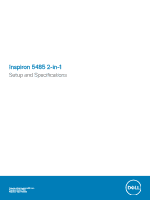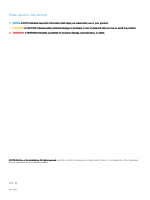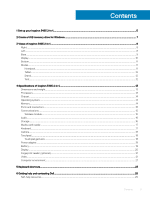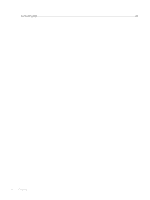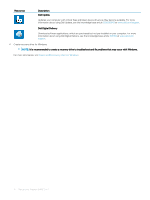Dell Inspiron 14 5485 2-in-1 Inspiron 5485 2-in-1 Setup and Specifications - Page 5
Set up your Inspiron 5485 2-in-1, Support and Protection
 |
View all Dell Inspiron 14 5485 2-in-1 manuals
Add to My Manuals
Save this manual to your list of manuals |
Page 5 highlights
1 Set up your Inspiron 5485 2-in-1 NOTE: The images in this document may differ from your computer depending on the configuration you ordered. 1 Connect the power adapter and press the power button. NOTE: To conserve battery power, the battery might enter power saving mode. Connect the power adapter and press the power button to turn on the computer. 2 Finish Windows setup. Follow the on-screen instructions to complete the setup. When setting up, Dell recommends that you: • Connect to a network for Windows updates. NOTE: If connecting to a secured wireless network, enter the password for the wireless network access when prompted. • If connected to the internet, sign-in with or create a Microsoft account. If not connected to the internet, create an offline account. • On the Support and Protection screen, enter your contact details. 3 Locate and use Dell apps from the Windows Start menu-Recommended Table 1. Locate Dell apps Resources Description My Dell Centralized location for key Dell applications, help articles, and other important information about your computer. It also notifies you about the warranty status, recommended accessories, and software updates if available. SupportAssist Pro-actively checks the health of your computer's hardware and software. The SupportAssist OS Recovery tool troubleshoots issues with the operating system. For more information, see the SupportAssist documentation at www.dell.com/support. NOTE: In SupportAssist, click the warranty expiry date to renew or upgrade your warranty. Set up your Inspiron 5485 2-in-1 5