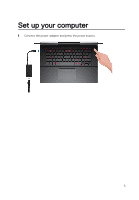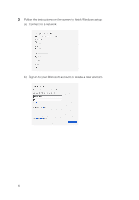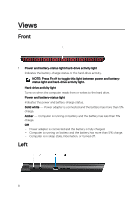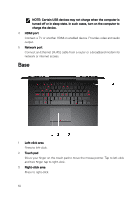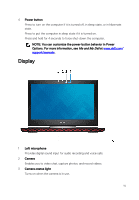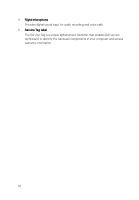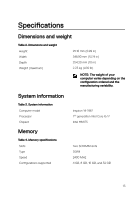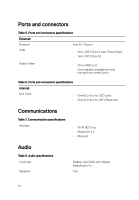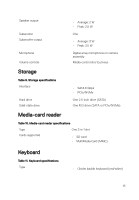Dell Inspiron 14 Gaming 7467 Inspiron 14 7000 Gaming Setup and Specifications - Page 10
Base, NOTE: Certain USB devices may not charge when the computer is
 |
View all Dell Inspiron 14 Gaming 7467 manuals
Add to My Manuals
Save this manual to your list of manuals |
Page 10 highlights
NOTE: Certain USB devices may not charge when the computer is turned off or in sleep state. In such cases, turn on the computer to charge the device. 4 HDMI port Connect a TV or another HDMI-in enabled device. Provides video and audio output. 5 Network port Connect an Ethernet (RJ45) cable from a router or a broadband modem for network or internet access. Base 1 Left-click area Press to left-click. 2 Touch pad Move your finger on the touch pad to move the mouse pointer. Tap to left-click and two finger tap to right-click. 3 Right-click area Press to right-click. 10

NOTE: Certain USB devices may not charge when the computer is
turned
off
or in sleep state. In such cases, turn on the computer to
charge the device.
4
HDMI port
Connect a TV or another HDMI-in enabled device. Provides video and audio
output.
5
Network port
Connect an Ethernet (RJ45) cable from a router or a broadband modem for
network or internet access.
Base
1
Left-click area
Press to left-click.
2
Touch pad
Move your
finger
on the touch pad to move the mouse pointer. Tap to left-click
and two
finger
tap to right-click.
3
Right-click area
Press to right-click.
10