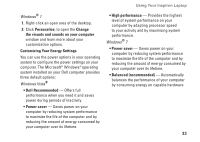Dell Inspiron 1470 Setup Guide - Page 38
Solving Problems, Beep or LED Codes - service manual
 |
View all Dell Inspiron 1470 manuals
Add to My Manuals
Save this manual to your list of manuals |
Page 38 highlights
INSPIRON Solving Problems This section provides troubleshooting information for your computer. If you cannot solve your problem using the following guidelines, see "Using Support Tools" on page 42 or "Contacting Dell" on page 63. WARNING: Only trained service personnel should remove the computer cover. See the Service Manual on the Dell Support website at support.dell.com for advanced service and troubleshooting instructions. Beep or LED Codes If your monitor cannot display errors or problems, your computer may emit a series of beeps or the power/battery activity indicator may flash in various sequences during start-up. If this occurs, Contact Dell (see "Contacting Dell" on page 65) for further assistance. 36

36
Solving Problems
This section provides troubleshooting
information for your computer. If you cannot
solve your problem using the following
guidelines, see “Using Support Tools” on
page 42 or “Contacting Dell” on page 63.
WARNING: Only trained service personnel
should remove the computer cover. See the
Service Manual
on the Dell Support
website at support.dell.com for advanced
service and troubleshooting instructions.
Beep or LED Codes
If your monitor cannot display errors or
problems, your computer may emit a series of
beeps or the power/battery activity indicator
may flash in various sequences during start-up.
If this occurs, Contact Dell (see “Contacting
Dell” on page 65) for further assistance.
INSPIRON