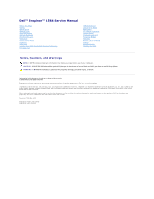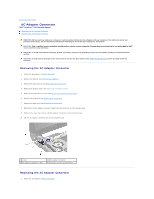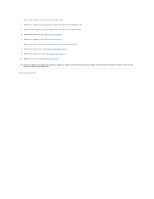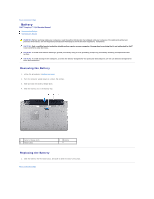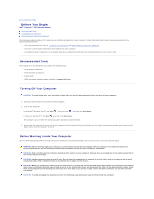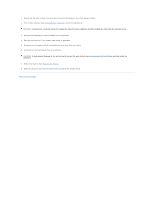Dell Inspiron 15 1564 Inspiron 15 1564 Service Manual
Dell Inspiron 15 1564 Manual
 |
View all Dell Inspiron 15 1564 manuals
Add to My Manuals
Save this manual to your list of manuals |
Dell Inspiron 15 1564 manual content summary:
- Dell Inspiron 15 1564 | Inspiron 15 1564 Service Manual - Page 1
Dell™ Inspiron™ 1564 Service Manual Before You Begin Battery Optical Drive Module Cover Coin-Cell Battery Memory Module(s) Wireless Mini-Card Hard Drive Power Button Panel Keyboard Palm Rest Internal Card With Bluetooth® Wireless Technology Processor Fan USB/Audio Board Optical Drive Board - Dell Inspiron 15 1564 | Inspiron 15 1564 Service Manual - Page 2
Dell™ Inspiron™ 1564 Service Manual Removing Battery). 3. Remove the optical drive (see Removing the Optical Drive). 4. Remove the module cover (see Removing the Module Cover). 5. Remove the power button panel (see Removing the Power Button Panel). 6. Remove the keyboard (see Removing the Keyboard - Dell Inspiron 15 1564 | Inspiron 15 1564 Service Manual - Page 3
). 6. Replace the keyboard (see Replacing the Keyboard). 7. Replace the power button panel (see Replacing the Power Button Panel). 8. Replace the module cover (see Replacing the Module Cover). 9. Replace the optical drive (see Replacing the Optical Drive). 10. Replace the battery (see Replacing the - Dell Inspiron 15 1564 | Inspiron 15 1564 Service Manual - Page 4
Back to Contents Page Battery Dell™ Inspiron™ 1564 Service Manual Removing the Battery Replacing the Battery WARNING: Before working inside your computer, read the safety information that shipped with your computer. For additional safety best practices information, see the Regulatory Compliance - Dell Inspiron 15 1564 | Inspiron 15 1564 Service Manual - Page 5
Dell™ Inspiron™ 1564 Service Manual Recommended Tools Turning Off Your Computer Before Working Inside Your Computer This manual update program available at support.dell.com Turning Off Your Computer Windows Vista®, click Start , click the arrow , and then click Shut Down. In Microsoft Windows - Dell Inspiron 15 1564 | Inspiron 15 1564 Service Manual - Page 6
cables from the computer. 4. Eject the card from the 7-in-1 memory card reader, if applicable. 5. Disconnect your computer and all attached , remove the main battery (see Removing the Battery) before working inside the computer. 7. Remove the battery (see Removing the Battery). 8. Open the computer - Dell Inspiron 15 1564 | Inspiron 15 1564 Service Manual - Page 7
Dell™ Inspiron™ 1564 Service Manual 1. Turn on the computer. 2. Go to support.dell.com/support/downloads. 3. Click Select Model. 4. Locate the BIOS update file for your computer: NOTE: The Service file. The File Download window appears. 7. Click Save to the Download Complete window appears. The - Dell Inspiron 15 1564 | Inspiron 15 1564 Service Manual - Page 8
Back to Contents Page Internal Card With Bluetooth® Wireless Technology Dell™ Inspiron™ 1564 Service Manual Removing the Bluetooth Card Replacing the Bluetooth Card WARNING: Before working inside your computer, read the safety information that shipped with your computer. For additional safety best - Dell Inspiron 15 1564 | Inspiron 15 1564 Service Manual - Page 9
card to the system board. 3. Replace the screw that secures the Bluetooth card to the system board. 4. Replace the palm rest (see Replacing the Palm Rest). 5. Replace the keyboard (see Replacing the Keyboard). 6. Replace the power button panel (see Replacing the Power Button Panel). 7. Replace - Dell Inspiron 15 1564 | Inspiron 15 1564 Service Manual - Page 10
Page Camera Module Dell™ Inspiron™ 1564 Service Manual Removing the Camera Module Replacing the Camera Module battery (see Removing the Battery) before working inside the computer. Removing the Camera Module 1. Follow the procedures in Before You Begin. 2. Remove the battery (see Removing the Battery - Dell Inspiron 15 1564 | Inspiron 15 1564 Service Manual - Page 11
down on the camera module to secure it to the display cover. 6. Replace the display panel (see Replacing the Display Panel). 7. Replace the display bezel (see Replacing the Display Bezel). 8. Replace the display assembly (see Replacing the Display Assembly). 9. Replace the battery (see Replacing the - Dell Inspiron 15 1564 | Inspiron 15 1564 Service Manual - Page 12
Back to Contents Page Coin-Cell Battery Dell™ Inspiron™ 1564 Service Manual Removing the Coin-Cell Battery Replacing the Coin-Cell Battery WARNING: Before working inside your computer, read the safety information that shipped with your computer. For additional safety best practices information, see - Dell Inspiron 15 1564 | Inspiron 15 1564 Service Manual - Page 13
Back to Contents Page - Dell Inspiron 15 1564 | Inspiron 15 1564 Service Manual - Page 14
Back to Contents Page Module Cover Dell™ Inspiron™ 1564 Service Manual Removing the Module Cover Replacing the Module Cover 1. Follow the procedures in Before You Begin. 2. Remove the battery (see Removing the Battery). 3. Loosen the three captive screws that secure the module cover to the computer - Dell Inspiron 15 1564 | Inspiron 15 1564 Service Manual - Page 15
Back to Contents Page Processor Module Dell™ Inspiron™ 1564 Service Manual Removing the Processor Module Replacing the Follow the procedures in Before You Begin. 2. Remove the battery (see Removing the Battery). 3. Follow the instructions from step 3 to step 20 in Removing the System Board. - Dell Inspiron 15 1564 | Inspiron 15 1564 Service Manual - Page 16
clockwise to secure the processor module to the system board. 4. Replace the processor heat sink (see Replacing the Processor Heat Sink). 5. Follow the instructions from step 4 to step 24 in Replacing the System Board. CAUTION: Before turning on the computer, replace all screws and ensure that no - Dell Inspiron 15 1564 | Inspiron 15 1564 Service Manual - Page 17
to Contents Page Processor Heat Sink Dell™ Inspiron™ 1564 Service Manual Removing the Processor Heat Sink Replacing the 1. Follow the procedures in Before You Begin. 2. Remove the battery (see Removing the Battery). 3. Follow the instructions from step 3 to step 20 in Removing the System Board. - Dell Inspiron 15 1564 | Inspiron 15 1564 Service Manual - Page 18
3. Follow the instructions from step 4 to step 24 in Replacing the System Board. CAUTION: Before turning on the computer, replace all screws and ensure that no stray screws remain inside the computer. Failure to do so may result in damage to the computer. Back to Contents Page - Dell Inspiron 15 1564 | Inspiron 15 1564 Service Manual - Page 19
Display Dell™ Inspiron™ 1564 Service Manual Display Battery). 3. Remove the module cover (see Removing the Module Cover). 4. Disconnect the Mini-Card antenna cables (see step 4 in Removing the Mini-Card). 5. Note of the routing of the Mini-Card antenna cables and remove them from the routing guides - Dell Inspiron 15 1564 | Inspiron 15 1564 Service Manual - Page 20
9. Pull the Mini-Card antenna cables up through the slot in the computer base. 10. Note the routing of the Mini-Card antenna cables and remove them from the routing guides on the palm rest. 11. Disconnect the display cable from the connector on the system board, and remove the display cable - Dell Inspiron 15 1564 | Inspiron 15 1564 Service Manual - Page 21
Route the Mini-Card antenna cables through the routing guides on the palm rest. 6. Thread the Mini- Keyboard). 10. Replace the power button panel (see Replacing the Power Button Panel). 11. Replace the module cover (see Replacing the Module Cover). 12. Replace the battery (see Replacing the Battery - Dell Inspiron 15 1564 | Inspiron 15 1564 Service Manual - Page 22
5. Replace the display assembly (see Replacing the Display Assembly). 6. Replace the battery (see Replacing the Battery). CAUTION: Before turning on the computer, replace all screws and ensure that no stray screws remain inside the computer. Failure to do so may result - Dell Inspiron 15 1564 | Inspiron 15 1564 Service Manual - Page 23
the display bezel (see Replacing the Display Bezel). 6. Replace the display assembly (see Replacing the Display Assembly). 7. Replace the battery (see Replacing the Battery). CAUTION: Before turning on the computer, replace all screws and ensure that no stray screws remain inside the computer - Dell Inspiron 15 1564 | Inspiron 15 1564 Service Manual - Page 24
the display bezel (see Replacing the Display Bezel). 5. Replace the display assembly (see Replacing the Display Assembly). 6. Replace the battery (see Replacing the Battery). CAUTION: Before turning on the computer, replace all screws and ensure that no stray screws remain inside the computer - Dell Inspiron 15 1564 | Inspiron 15 1564 Service Manual - Page 25
in Before You Begin. 2. Route the display cable through the routing guides on the display cover. 3. Replace the display hinges (see Replacing the assembly (see Replacing the Display Assembly). 7. Replace the battery (see Replacing the Battery). CAUTION: Before turning on the computer, replace all - Dell Inspiron 15 1564 | Inspiron 15 1564 Service Manual - Page 26
Dell™ Inspiron™ 1564 Service Manual Removing Battery). 3. Remove the optical drive (see Removing the Optical Drive). 4. Remove the module cover (see Removing the Module Cover). 5. Remove the power button panel (see Removing the Power Button Panel). 6. Remove the keyboard (see Removing the Keyboard - Dell Inspiron 15 1564 | Inspiron 15 1564 Service Manual - Page 27
). 6. Replace the keyboard (see Replacing the Keyboard). 7. Replace the power button panel (see Replacing the Power Button Panel). 8. Replace the module cover (see Replacing the Module Cover). 9. Replace the optical drive (see Replacing the Optical Drive). 10. Replace the battery (see Replacing the - Dell Inspiron 15 1564 | Inspiron 15 1564 Service Manual - Page 28
Dell™ Inspiron™ 1564 Service Manual drivers, and utilities on the new hard drive (see the Dell Technology Guide). Removing the Hard Drive 1. Follow the procedures in Before You Begin. 2. Remove the battery (see Removing the Battery Discharge" in the safety instructions that shipped with your computer - Dell Inspiron 15 1564 | Inspiron 15 1564 Service Manual - Page 29
Replace the battery (see Replacing the Battery). CAUTION: 10. Install the operating system for your computer, as needed. See "Restoring Your Operating System" in the Setup Guide. 11. Install the drivers and utilities for your computer, as needed. For more information, see the Dell Technology Guide - Dell Inspiron 15 1564 | Inspiron 15 1564 Service Manual - Page 30
Contents Page Keyboard Dell™ Inspiron™ 1564 Service Manual Removing the Keyboard Replacing the Keyboard WARNING: battery (see Removing the Battery) before working inside the computer. Removing the Keyboard 1. Follow the procedures in Before You Begin. 2. Remove the battery (see Removing the Battery - Dell Inspiron 15 1564 | Inspiron 15 1564 Service Manual - Page 31
tabs on the palm rest. 6. Replace the three screws that secure the keyboard to the computer base. 7. Replace the power button panel (see Replacing the Power Button Panel). 8. Replace the battery (see Replacing the Battery). CAUTION: Before turning on the computer, replace all screws and ensure that - Dell Inspiron 15 1564 | Inspiron 15 1564 Service Manual - Page 32
Back to Contents Page Battery Latch Assembly Dell™ Inspiron™ 1564 Service Manual Removing the Battery Latch Assembly Replacing the Battery Latch Assembly WARNING: Before working inside your computer, read the safety information that shipped with your computer. For additional safety best practices - Dell Inspiron 15 1564 | Inspiron 15 1564 Service Manual - Page 33
5. Follow the instructions from step 5 to step 24 in Replacing the System Board. CAUTION: Before turning on the computer, replace all screws and ensure that no stray screws remain inside the computer. Failure to do so may result in damage to the computer. Back to Contents Page - Dell Inspiron 15 1564 | Inspiron 15 1564 Service Manual - Page 34
the Battery) before working inside the computer. You can increase your computer memory by installing memory modules on the system board. See "Basic Specifications" in your Setup Guide and Comprehensive Specifications at support.dell.com/manuals for information on the memory supported by your - Dell Inspiron 15 1564 | Inspiron 15 1564 Service Manual - Page 35
and automatically updates the system configuration information. Confirm the amount of memory installed in the computer: In Microsoft Windows Vista®, click Start ® Help and Support® Dell System Information. In Microsoft Windows® 7, click Start ® Control Panel® System and Security® System. Back to - Dell Inspiron 15 1564 | Inspiron 15 1564 Service Manual - Page 36
Dell™ Inspiron™ 1564 Service Manual Removing Battery). 3. Remove the optical drive (see Removing the Optical Drive). 4. Remove the module cover (see Removing the Module Cover). 5. Remove the power button panel (see Removing the Power Button Panel). 6. Remove the keyboard (see Removing the Keyboard - Dell Inspiron 15 1564 | Inspiron 15 1564 Service Manual - Page 37
(see Replacing the Keyboard). 6. Replace the power button panel (see Replacing the Power Button Panel). 7. Replace the module cover (see Replacing the Module Cover). 8. Replace the optical drive (see Replacing the Optical Drive). 9. Replace the battery (see Replacing the Battery). CAUTION: Before - Dell Inspiron 15 1564 | Inspiron 15 1564 Service Manual - Page 38
Back to Contents Page Wireless Mini-Card Dell™ Inspiron™ 1564 Service Manual Removing the Mini-Card Replacing the Mini-Card the safety instructions that shipped with your computer). NOTE: Dell does not guarantee compatibility or provide support for Mini-Cards from sources other than Dell. NOTE: - Dell Inspiron 15 1564 | Inspiron 15 1564 Service Manual - Page 39
7. Replace the battery (see Replacing the Battery). CAUTION: Before Dell Technology Guide. NOTE: If you are installing a communication card from a source other than Dell, you must install the appropriate drivers and utilities. For more generic driver information, see the Dell Technology Guide - Dell Inspiron 15 1564 | Inspiron 15 1564 Service Manual - Page 40
Dell™ Inspiron™ 1564 Service Manual Removing Battery). 3. Remove the optical drive (see Removing the Optical Drive). 4. Remove the module cover (see Removing the Module Cover). 5. Remove the power button panel (see Removing the Power Button Panel). 6. Remove the keyboard (see Removing the Keyboard - Dell Inspiron 15 1564 | Inspiron 15 1564 Service Manual - Page 41
). 6. Replace the keyboard (see Replacing the Keyboard). 7. Replace the power button panel (see Replacing the Power Button Panel). 8. Replace the module cover (see Replacing the Module Cover). 9. Replace the optical drive (see Replacing the Optical Drive). 10. Replace the battery (see Replacing the - Dell Inspiron 15 1564 | Inspiron 15 1564 Service Manual - Page 42
Back to Contents Page Optical Drive Dell™ Inspiron™ 1564 Service Manual Removing the Optical Drive Replacing the screw that secures the optical drive to the computer base. 4. Replace the battery (see Replacing the Battery). CAUTION: Before turning on the computer, replace all screws and ensure that - Dell Inspiron 15 1564 | Inspiron 15 1564 Service Manual - Page 43
- Dell Inspiron 15 1564 | Inspiron 15 1564 Service Manual - Page 44
Dell™ Inspiron™ 1564 Service Manual . 2. Remove the battery (see Removing the Battery). 3. Remove the Card antenna cables and remove them from the routing guides on the bottom of the computer. 7. Remove the Panel). 9. Remove the keyboard (see Removing the Keyboard). 10. Lift the connector latch, - Dell Inspiron 15 1564 | Inspiron 15 1564 Service Manual - Page 45
rest, use your fingers to separate the palm rest from the computer base. 15. Lift the palm rest off the computer base. Replacing the Palm Rest 1. the computer base. 5. Route the Mini-Card antenna cables through the routing guides on the palm rest. 6. Thread the Mini-Card antenna cables through the - Dell Inspiron 15 1564 | Inspiron 15 1564 Service Manual - Page 46
8. Replace the keyboard (see Replacing the Keyboard). 9. Replace the power button panel (see Replacing the Power Button Panel). 10. Route and connect the Mini-Card antenna cables (see step 5 in Replacing the Mini-Card). 11. Replace the module cover (see Replacing the Module Cover). - Dell Inspiron 15 1564 | Inspiron 15 1564 Service Manual - Page 47
Back to Contents Page Power Button Panel Dell™ Inspiron™ 1564 Service Manual Removing the Power Button Panel Replacing the Button Panel 1. Follow the procedures in Before You Begin. 2. Remove the battery (see Removing the Battery). 3. Remove the three screws that secure the power button panel to the - Dell Inspiron 15 1564 | Inspiron 15 1564 Service Manual - Page 48
computer and turn it over. 5. Replace the three screws that secure the power button panel to the computer base. 6. Replace the battery (see Replacing the Battery). CAUTION: Before turning on the computer, replace all screws and ensure that no stray screws remain inside the computer. Failure to do - Dell Inspiron 15 1564 | Inspiron 15 1564 Service Manual - Page 49
Dell™ Inspiron™ 1564 Service Manual Before You Begin. 2. Remove the battery (see Removing the Battery). 3. Follow the instructions from step 3 to step 19 in guides on the computer base. 4. Replace the five screws that secure the two speakers to the computer base. 5. Follow the instructions from - Dell Inspiron 15 1564 | Inspiron 15 1564 Service Manual - Page 50
CAUTION: Before turning on the computer, replace all screws and ensure that no stray screws remain inside the computer. Failure to do so may result in damage to the computer. Back to Contents Page - Dell Inspiron 15 1564 | Inspiron 15 1564 Service Manual - Page 51
Back to Contents Page System Board Dell™ Inspiron™ 1564 Service Manual Removing the System Board Replacing the System Board Entering the Service Tag in the BIOS WARNING: Before working inside your computer, read the safety information that shipped with your computer. For additional safety best - Dell Inspiron 15 1564 | Inspiron 15 1564 Service Manual - Page 52
1 AC adapter connector cable 3 optical drive board cable 5 USB/audio cable 7 microphone cable 2 display cable 4 connector latch 6 connector latch 8 speaker cable 18. Remove the six screws that secure the system board to the computer base. 19. Carefully ease the connectors out of the slots in the - Dell Inspiron 15 1564 | Inspiron 15 1564 Service Manual - Page 53
. 10. Bluetooth card (see Replacing the Bluetooth Card). 13. Replace the palm rest (see Replacing the Palm Rest). 14. Replace the keyboard (see Replacing the Keyboard). 15 memory module(s) (see Replacing the Memory Module(s)). 19. Replace the coin-cell battery (see Replacing the Coin-Cell Battery - Dell Inspiron 15 1564 | Inspiron 15 1564 Service Manual - Page 54
Back to Contents Page - Dell Inspiron 15 1564 | Inspiron 15 1564 Service Manual - Page 55
to Contents Page Dell™ Inspiron™ 1564 Service Manual NOTE: A NOTE indicates important information that helps you make better use of your computer. CAUTION: A CAUTION indicates either potential damage to hardware or loss of data and tells you how to avoid the problem. WARNING: A WARNING indicates - Dell Inspiron 15 1564 | Inspiron 15 1564 Service Manual - Page 56
Dell™ Inspiron™ 1564 Service Manual Removing Battery). 3. Remove the optical drive (see Removing the Optical Drive). 4. Remove the module cover (see Removing the Module Cover). 5. Remove the power button panel (see Removing the Power Button Panel). 6. Remove the keyboard (see Removing the Keyboard - Dell Inspiron 15 1564 | Inspiron 15 1564 Service Manual - Page 57
). 7. Replace the keyboard (see Replacing the Keyboard). 8. Replace the power button panel (see Replacing the Power Button Panel). 9. Replace the module cover (see Replacing the Module Cover). 10. Replace the optical drive (see Replacing the Optical Drive). 11. Replace the battery (see Replacing the
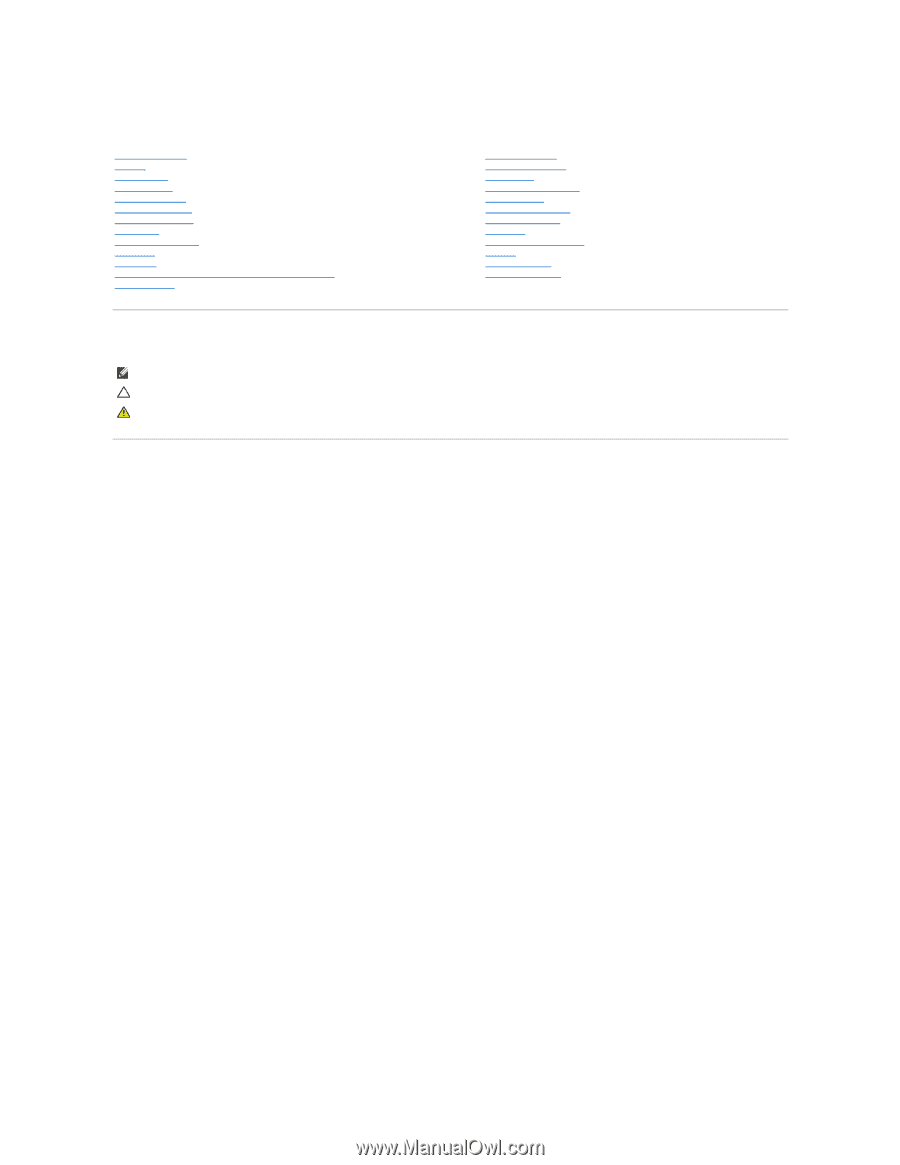
Dell™ Inspiron™ 1564 Service Manual
Notes, Cautions, and Warnings
Information in this document is subject to change without notice.
© 2009 Dell Inc. All rights reserved.
Reproduction of these materials in any manner whatsoever without the written permission of Dell Inc. is strictly forbidden.
Trademarks used in this text:
Dell
, the
DELL
logo, and
Inspiron
are trademarks of Dell Inc.;
Bluetooth
is a registered trademark owned by Bluetooth SIG, Inc. and is used by Dell
under license;
Microsoft,
Windows
,
Windows Vista
, and the
Windows Vista
start button logo are either trademarks or registered trademarks of Microsoft Corporation in the United
States and/or other countries.
Other trademarks and trade names may be used in this document to refer to either the entities claiming the marks and names or their products. Dell Inc. disclaims any
proprietary interest in trademarks and trade names other than its own.
December 2009 Rev. A00
Regulatory model: P08F series
Regulatory type: P08F001
Before You Begin
Battery
Optical Drive
Module Cover
Coin
-
Cell Battery
Memory Module(s)
Wireless Mini
-
Card
Hard Drive
Power Button Panel
Keyboard
Palm Rest
Internal Card With Bluetooth
®
Wireless Technology
Processor Fan
USB/Audio Board
Optical Drive Board
Microphone
AC Adapter Connector
System Board
Processor Heat Sink
Processor Module
Speakers
Battery Latch Assembly
Display
Camera Module
Flashing the BIOS
NOTE:
A NOTE indicates important information that helps you make better use of your computer.
CAUTION:
A CAUTION indicates either potential damage to hardware or loss of data and tells you how to avoid the problem.
WARNING:
A WARNING indicates a potential for property damage, personal injury, or death.