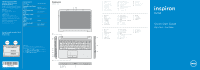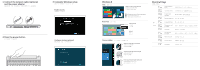Dell Inspiron 15 3537 Quick Start Guide - Windows 8 - Page 2
Shortcut Keys - touch
 |
View all Dell Inspiron 15 3537 manuals
Add to My Manuals
Save this manual to your list of manuals |
Page 2 highlights
1 Connect the network cable (optional) and the power adapter 3 Complete Windows setup 完成 Windows Windows 設定 Enable security 2 Press the power button Configure wireless (optional) Windows 8 Tiles Resources Swipe or scroll to access more tiles Note: Swipe works only on touch-screen displays Getting started My Dell 我的 Dell My Dell Charms sidebar Charms Swipe from right edge of the display Swipe from right edge of the touchpad Point mouse to lower/upper-right corner Shortcut Keys Switch to external display Turn off/on wireless Disable/enable touchpad Decrease brightness Increase brightness + Play previous track or chapter Play/Pause Play next track or chapter Decrease volume Increase volume Mute audio
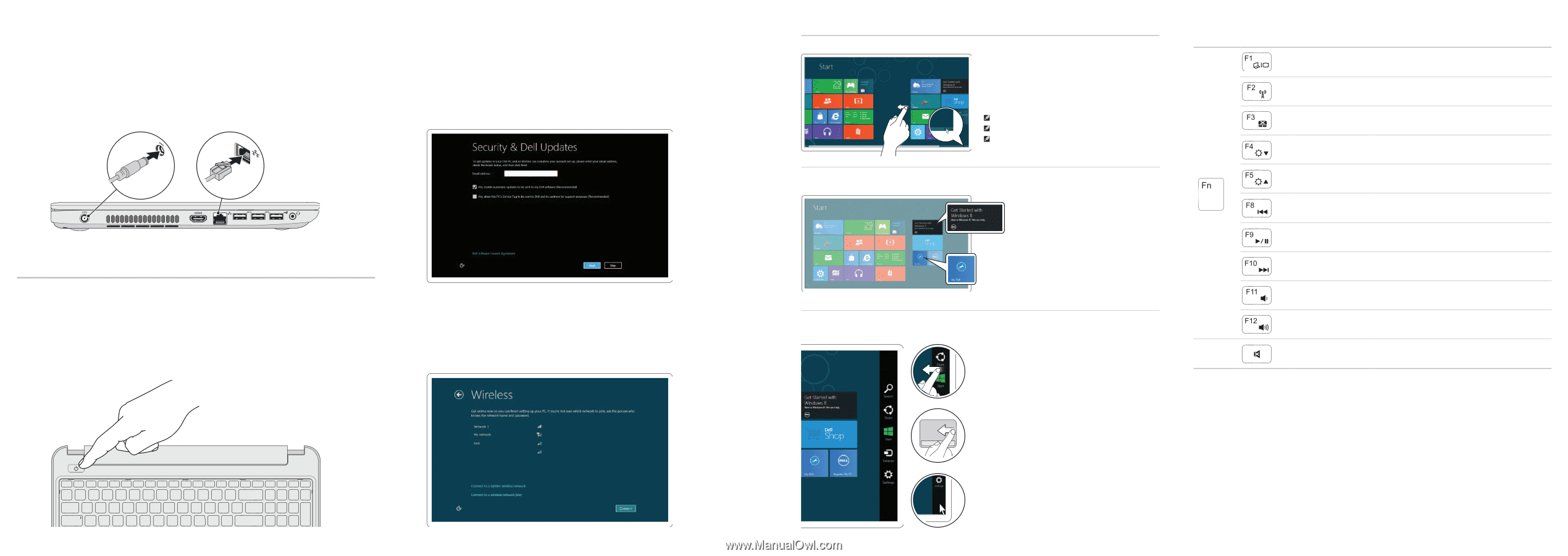
Connect the network cable (optional)
and the power adapter
连接网络电缆(可选)和电源适配器
|
連接網路纜線(選配)和電源變壓器
1
2
Shortcut Keys
快捷键
|
捷徑鍵
Switch to external
display
切换到外部显示器
|
切換至外部顯示器
Turn off/on wireless
打开
/
关闭无线功能
|
啟動
/
關閉無線功能
Disable/enable
touchpad
禁用
/
启用触摸板
|
停用
/
啟用觸控墊
Decrease brightness
降低亮度
|
降低亮度
Increase brightness
提高亮度
|
增加亮度
Play previous track
or chapter
播放上一音轨或单元
|
播放上一首曲目或上一個章節
Play/Pause
播放
/
暂停
|
播放
/
暫停
Play next track
or chapter
播放下一音轨或单元
|
播放下一首曲目或下一個章節
Decrease volume
降低音量
|
降低音量
Increase volume
提高音量
|
提高音量
Mute audio
静音音频
|
靜音
+
Press the power button
按下电源按钮
|
按下電源按鈕
3
Complete Windows setup
完成
Windows
安装程序
|
完成
Windows
設定
Enable security
启用安全性
|
啟用安全性
Configure wireless (optional)
配置无线功能(可选)
|
設定無線(選配)
Windows 8
Getting started
入门指南
入門指南
My Dell
我的
Dell
My Dell
Charms sidebar
Resources
Tiles
资源
|
資源
图块
|
圖標
Charms
侧边栏
|
快速鍵資訊看板
Swipe or scroll to access more tiles
滑动或滚动以访问更多图块
滑動或捲動以取更多圖標
Note: Swipe works only on touch-screen displays
注:
滑动操作仅可用于触摸显示屏
註:
滑動功能僅適用於觸控螢幕顯示器
Swipe from right edge of the display
从显示屏的右边缘滑动
從顯示器右緣滑動
Swipe from right edge of the touchpad
从触摸板右边缘滑动
從觸控墊右緣滑動
Point mouse to lower/upper-right corner
将鼠标指针置于右下角
/
右上角
將滑鼠指標指向右下
/
右上角