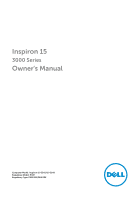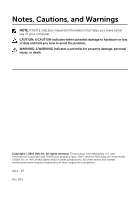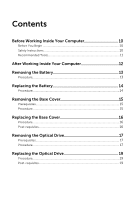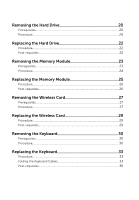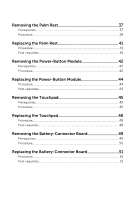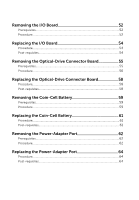Dell Inspiron 15 3542 Owners Manual
Dell Inspiron 15 3542 Manual
 |
View all Dell Inspiron 15 3542 manuals
Add to My Manuals
Save this manual to your list of manuals |
Dell Inspiron 15 3542 manual content summary:
- Dell Inspiron 15 3542 | Owners Manual - Page 1
Inspiron 15 3000 Series Owner's Manual Computer Model: Inspiron 15-3541/15-3542 Regulatory Model: P40F Regulatory Type: P40F001/P40F002 - Dell Inspiron 15 3542 | Owners Manual - Page 2
potential damage to hardware or loss of data and tells you how to avoid the problem. WARNING: A WARNING indicates a potential for property damage, personal injury, or death. Copyright © 2014 Dell Inc. All rights reserved. This product is protected by U.S. and international copyright and intellectual - Dell Inspiron 15 3542 | Owners Manual - Page 3
10 Before You Begin 10 Safety Instructions 10 Recommended Tools 11 After Working Inside Your Computer 12 Removing the Battery 13 Procedure...13 Replacing the Battery 14 Procedure...14 Removing the Base Cover 15 Prerequisites...15 Procedure...15 Replacing the Base Cover 16 Procedure...16 - Dell Inspiron 15 3542 | Owners Manual - Page 4
23 Prerequisites...23 Procedure...24 Replacing the Memory Module 25 Procedure...26 Post-requisites 26 Removing the Wireless Card 27 Prerequisites...27 Procedure...27 Replacing the Wireless Card 29 Procedure...29 Post-requisites 29 Removing the Keyboard 30 Prerequisites...30 Procedure...30 - Dell Inspiron 15 3542 | Owners Manual - Page 5
...44 Post-requisites 44 Removing the Touchpad 45 Prerequisites...45 Procedure...45 Replacing the Touchpad 48 Procedure...48 Post-requisites 48 Removing the Battery-Connector Board 49 Prerequisites...49 Procedure...50 Replacing the Battery-Connector Board 51 Procedure...51 Post-requisites 51 - Dell Inspiron 15 3542 | Owners Manual - Page 6
-Drive Connector Board 55 Prerequisites...55 Procedure...56 Replacing the Optical-Drive Connector Board 58 Procedure...58 Post-requisites 58 Removing the Coin-Cell Battery 59 Prerequisites...59 Procedure...59 Replacing the Coin-Cell Battery 61 Procedure...61 Post-requisites 61 Removing the - Dell Inspiron 15 3542 | Owners Manual - Page 7
Post-requisites 67 Removing the System Board 68 Prerequisites...68 Procedure...68 Replacing the System Board 71 Procedure...71 Post-requisites 71 Removing the Heat-Sink Assembly 73 Prerequisites...73 Procedure...74 Replacing the Heat-Sink Assembly 75 Procedure...75 Post-requisites 75 Removing - Dell Inspiron 15 3542 | Owners Manual - Page 8
...88 Post-requisites 88 Removing the Display Hinges 89 Prerequisites...89 Procedure...90 Replacing the Display Hinges 91 Procedure...91 Post-requisites 91 Removing the Camera 92 Prerequisites...92 Procedure...92 Replacing the Camera 94 Procedure...94 Post-requisites 94 Flashing the BIOS 95 - Dell Inspiron 15 3542 | Owners Manual - Page 9
Getting Help and Contacting Dell 96 Self-Help Resources 96 Contacting Dell 96 - Dell Inspiron 15 3542 | Owners Manual - Page 10
and avoid touching pins and upper-right or lowerright corner of the screen to open the charms sidebar, and then keyboard, mouse, monitor, and so on, from your computer. 6 Remove any media card and optical disc from your computer, if applicable. Safety Instructions dell.com/ regulatory_compliance. 10 - Dell Inspiron 15 3542 | Owners Manual - Page 11
After you finish working inside the computer, replace all covers, panels, and screws before connecting touching pins and contacts. CAUTION: Only a certified service technician is authorized to remove the computer cover and access any of the components inside the computer. See the safety instructions - Dell Inspiron 15 3542 | Owners Manual - Page 12
that no stray screws remain inside your computer. 2 Connect any external devices, peripherals, and cables you removed before working on your computer. 3 Replace any media cards, discs, and any other part(s) that you removed before working on your computer. 4 Connect your computer and all attached - Dell Inspiron 15 3542 | Owners Manual - Page 13
inside your computer, follow the instructions in After Working Inside Your Computer. For more safety best practices, see the Regulatory Compliance home page at dell.com/regulatory_compliance. Procedure 1 Close the display and turn the computer over. 2 Slide the battery-release latches to the unlock - Dell Inspiron 15 3542 | Owners Manual - Page 14
your computer, follow the instructions in After Working Inside Your Computer. For more safety best practices, see the Regulatory Compliance home page at dell.com/regulatory_compliance. Procedure 1 Slide the tabs on the battery into the slots on the battery bay and snap the battery into place. NOTE - Dell Inspiron 15 3542 | Owners Manual - Page 15
Computer. After working inside your computer, follow the instructions in After Working Inside Your Computer. For more safety best practices, see the Regulatory Compliance home page at dell.com/regulatory_compliance. Prerequisites Remove the battery. Procedure 1 Remove the screw that secures the base - Dell Inspiron 15 3542 | Owners Manual - Page 16
follow the instructions in After Working Inside Your Computer. For more safety best practices, see the Regulatory Compliance home page at dell.com/regulatory_compliance. Procedure 1 Slide the tabs on the base cover into the slots on the computer base and snap the base cover into place. 2 Replace the - Dell Inspiron 15 3542 | Owners Manual - Page 17
Your Computer. After working inside your computer, follow the instructions in After Working Inside Your Computer. For more safety best practices, see the Regulatory Compliance home page at dell.com/regulatory_compliance. Prerequisites Remove the battery. Procedure 1 Remove the screw that secures the - Dell Inspiron 15 3542 | Owners Manual - Page 18
5 Carefully pry the optical-drive bezel and remove it from the optical drive. 1 optical-drive bezel 3 optical-drive bracket 2 optical drive 4 screw 18 - Dell Inspiron 15 3542 | Owners Manual - Page 19
instructions in After Working Inside Your Computer. For more safety best practices, see the Regulatory Compliance home page at dell.com/regulatory_compliance. Procedure 1 Align the tabs on the optical-drive bezel with the slots Replace the screw that secures the optical-drive assembly to the - Dell Inspiron 15 3542 | Owners Manual - Page 20
Working Inside Your Computer. After working inside your computer, follow the instructions in After Working Inside Your Computer. For more safety best practices, see the Regulatory Compliance home page at dell.com/regulatory_compliance. CAUTION: Hard drives are fragile. Exercise care when handling - Dell Inspiron 15 3542 | Owners Manual - Page 21
3 Lift the hard-drive assembly out of the computer base. 1 screw 3 hard-drive assembly 2 pull tab 4 Remove the screws that secure the hard-drive bracket to the hard drive. 5 Using the pull tab, lift the hard-drive bracket and peel the Mylar sheet off the hard drive. 1 Mylar sheet 3 pull tab 5 - Dell Inspiron 15 3542 | Owners Manual - Page 22
the instructions in After Working Inside Your Computer. For more safety best practices, see the Regulatory Compliance home page at dell.com/regulatory_compliance connector with the system-board connector. 6 Replace the screw that secures the hard-drive assembly to the computer base. Post-requisites - Dell Inspiron 15 3542 | Owners Manual - Page 23
Working Inside Your Computer. After working inside your computer, follow the instructions in After Working Inside Your Computer. For more safety best practices, see the Regulatory Compliance home page at dell.com/regulatory_compliance. Prerequisites 1 Remove the battery. 2 Remove the base cover. 23 - Dell Inspiron 15 3542 | Owners Manual - Page 24
Procedure 1 Using your fingertips, pry apart the securing clips on each end of the memory-module slot until the memory module pops up. 2 Slide and remove the memory module from the memory-module slot. 1 memory module 3 memory-module slot 2 securing clips (2) 24 - Dell Inspiron 15 3542 | Owners Manual - Page 25
Replacing the Memory Module WARNING: Before working inside your computer, read the safety information that shipped with your computer and follow the steps in Before Working Inside Your Computer. After working inside your computer, follow the instructions in After Working Inside Your Computer. For - Dell Inspiron 15 3542 | Owners Manual - Page 26
into the slot at an angle and press the memory module down until it clicks into place. NOTE: If you do not hear the click, remove the memory module and reinstall it. 1 memory module 3 notch 5 memory-module slot Post-requisites 1 Replace the base cover. 2 Replace the battery. 2 securing clips - Dell Inspiron 15 3542 | Owners Manual - Page 27
. After working inside your computer, follow the instructions in After Working Inside Your Computer. For more safety best practices, see the Regulatory Compliance home page at dell.com/regulatory_compliance. Prerequisites 1 Remove the battery. 2 Remove the base cover. Procedure 1 Disconnect the - Dell Inspiron 15 3542 | Owners Manual - Page 28
3 Slide the wireless card out of the wireless-card slot. 1 antenna cables (2) 3 wireless card 5 notch 2 wireless-card slot 4 tab 6 screw 28 - Dell Inspiron 15 3542 | Owners Manual - Page 29
Regulatory Compliance home page at dell.com/regulatory_compliance. Procedure 1 Align the notch on the wireless card with the tab on the wireless-card slot. 2 Insert the wireless card at an angle into the slot. 3 Press the other end of the wireless card down and replace the screw that secures the - Dell Inspiron 15 3542 | Owners Manual - Page 30
Computer. After working inside your computer, follow the instructions in After Working Inside Your Computer. For more safety best practices, see the Regulatory Compliance home page at dell.com/regulatory_compliance. Prerequisites Remove the battery. Procedure 1 Turn the computer over and open the - Dell Inspiron 15 3542 | Owners Manual - Page 31
3 Carefully turn the keyboard over and place it on the palm rest. 1 plastic scribe 3 tabs (6) 2 keyboard 4 Lift the connector latches and disconnect the keyboard cable and keyboard-backlight cable (optional) from the system board. NOTE: Keyboard-backlight cable is present only on a - Dell Inspiron 15 3542 | Owners Manual - Page 32
5 Lift the keyboard along with the cables off the palm rest. NOTE: If you are installing a new keyboard, make sure to note the folding of the keyboard cable and keyboard-backlight cable (optional). 1 keyboard-backlight cable (optional) 3 keyboard 2 connector latch 4 keyboard cable 32 - Dell Inspiron 15 3542 | Owners Manual - Page 33
turn the computer over. Folding the Keyboard Cables CAUTION: Do not apply excess pressure while folding the cables. The cables on the keyboard are not folded when you receive a replacement keyboard. Follow these instructions to fold the cables on the replacement keyboard the same way they are folded - Dell Inspiron 15 3542 | Owners Manual - Page 34
is present only on a backlit-keyboard. 1 Place the keyboard on a flat and clean surface. 1 keyboard cable 3 keyboard 2 keyboard-backlight cable CAUTION: Do not apply excess pressure while folding the cables. 2 Lift the keyboard cable and gently fold the keyboard-backlight cable at the fold line - Dell Inspiron 15 3542 | Owners Manual - Page 35
1 keyboard cable 3 fold line 2 keyboard-backlight cable 3 Using the alignment line, gently fold the keyboard cable. 1 keyboard cable 2 alignment line 1 keyboard 35 - Dell Inspiron 15 3542 | Owners Manual - Page 36
Post-requisites Replace the battery. 36 - Dell Inspiron 15 3542 | Owners Manual - Page 37
Computer. After working inside your computer, follow the instructions in After Working Inside Your Computer. For more safety best practices, see the Regulatory Compliance home page at dell.com/regulatory_compliance. Prerequisites 1 Remove the battery. 2 Remove the base cover. 3 Follow the procedure - Dell Inspiron 15 3542 | Owners Manual - Page 38
Procedure 1 Remove the screws that secure the palm rest to the computer base. 2 Lift the connector latches and using the pull tabs, disconnect the touchpad cable and power-button board cable from the system board. 1 power-button board cable 3 touchpad cable 2 connector latch 4 screws (3) 3 Close - Dell Inspiron 15 3542 | Owners Manual - Page 39
secure the palm rest to the computer base. 1 screws (10) 2 computer base 5 Using a plastic scribe, gently release the tabs on the palm rest from the slots on the computer base. 1 computer base 2 palm rest 6 Turn the computer over and open the display as far as possible. 39 - Dell Inspiron 15 3542 | Owners Manual - Page 40
7 Lift the palm rest at an angle and release it from the ports on the system board. 1 palm rest 8 Follow the procedure from step 1 to step 7 in "Removing the Power- Button Module". 9 Follow the procedure from step 1 to step 5 in "Removing the Touchpad". 40 - Dell Inspiron 15 3542 | Owners Manual - Page 41
. 8 Replace the screws that secure the palm rest to the computer base. 9 Turn the computer over and open the display as far as possible. Post-requisites 1 Replace the keyboard. 2 Follow the procedure from step 4 to step 6 in "Replacing the Hard Drive". 3 Replace the base cover. 4 Replace the battery - Dell Inspiron 15 3542 | Owners Manual - Page 42
Computer. After working inside your computer, follow the instructions in After Working Inside Your Computer. For more safety best practices, see the Regulatory Compliance home page at dell.com/regulatory_compliance. Prerequisites 1 Remove the battery. 2 Remove the base cover. 3 Follow the procedure - Dell Inspiron 15 3542 | Owners Manual - Page 43
7 Lift the power-button board at an angle and remove it from under the tab on the palm rest. 1 tape 3 power-button board 5 screw 2 tab 4 power-button board cable 6 palm rest 43 - Dell Inspiron 15 3542 | Owners Manual - Page 44
. 7 Adhere the power-button board cable to the palm rest. Post-requisites 1 Follow the procedure from step 3 to step 9 in "Replacing the Palm Rest". 2 Replace the keyboard. 3 Follow the procedure from step 4 to step 6 in "Replacing the Hard Drive". 4 Replace the base cover. 5 Replace the battery. 44 - Dell Inspiron 15 3542 | Owners Manual - Page 45
Computer. After working inside your computer, follow the instructions in After Working Inside Your Computer. For more safety best practices, see the Regulatory Compliance home page at dell.com/regulatory_compliance. Prerequisites 1 Remove the battery. 2 Remove the base cover. 3 Follow the procedure - Dell Inspiron 15 3542 | Owners Manual - Page 46
3 Remove the screws that secure the touchpad to the palm rest. 1 connector latch 3 touchpad 2 touchpad cable 4 screws (3) 4 Using your fingertips, release the touchpad from under the palm rest. 46 - Dell Inspiron 15 3542 | Owners Manual - Page 47
5 Slide and remove the touchpad out of the palm rest. 1 touchpad 47 - Dell Inspiron 15 3542 | Owners Manual - Page 48
your computer, follow the instructions in After Working Inside Your Computer. For more safety best practices, see the Regulatory Compliance home page at dell.com/regulatory_compliance. Procedure 1 Slide the tabs on the touchpad into the slots on the palm rest. 2 Replace the screws that secure the - Dell Inspiron 15 3542 | Owners Manual - Page 49
Computer. After working inside your computer, follow the instructions in After Working Inside Your Computer. For more safety best practices, see the Regulatory Compliance home page at dell.com/regulatory_compliance. Prerequisites 1 Remove the battery. 2 Remove the base cover. 3 Follow the procedure - Dell Inspiron 15 3542 | Owners Manual - Page 50
Procedure 1 Remove the screws that secure the battery-connector board to the computer base. 2 Carefully lift the battery-connector board to disconnect it from the system board. 1 battery-connector board 2 screws (2) 50 - Dell Inspiron 15 3542 | Owners Manual - Page 51
your computer, follow the instructions in After Working Inside Your Computer. For more safety best practices, see the Regulatory Compliance home page at dell.com/regulatory_compliance. Procedure 1 Connect the battery-connector board to the system-board connector. 2 Replace the screws that secure - Dell Inspiron 15 3542 | Owners Manual - Page 52
Computer. After working inside your computer, follow the instructions in After Working Inside Your Computer. For more safety best practices, see the Regulatory Compliance home page at dell.com/regulatory_compliance. Prerequisites 1 Remove the battery. 2 Remove the base cover. 3 Follow the procedure - Dell Inspiron 15 3542 | Owners Manual - Page 53
3 Lift the I/O board off the computer base. 1 tab 3 I/O-board cable 2 I/O board 4 connector latch 53 - Dell Inspiron 15 3542 | Owners Manual - Page 54
the I/O board over and snap the I/O board into place. Post-requisites 1 Follow the procedure from step 3 to step 9 in "Replacing the Palm Rest". 2 Replace the keyboard. 3 Follow the procedure from step 4 to step 6 in "Replacing the Hard Drive". 4 Replace the base cover. 5 Replace the battery. 54 - Dell Inspiron 15 3542 | Owners Manual - Page 55
Computer. After working inside your computer, follow the instructions in After Working Inside Your Computer. For more safety best practices, see the Regulatory Compliance home page at dell.com/regulatory_compliance. Prerequisites 1 Remove the battery. 2 Remove the base cover. 3 Follow the procedure - Dell Inspiron 15 3542 | Owners Manual - Page 56
on the computer base. 1 routing guide 2 antenna cables (2) 3 Turn the computer over and open the display as far as possible. 4 Remove the antenna cables from the slot on the computer base and remove the cables from the optical-drive connector board. 5 Remove the screw that secures the optical - Dell Inspiron 15 3542 | Owners Manual - Page 57
7 Lift the optical-drive connector board off the computer base. 1 screw 2 optical-drive connector board 57 - Dell Inspiron 15 3542 | Owners Manual - Page 58
the procedure from step 3 to step 9 in "Replacing the Palm Rest". 2 Replace the keyboard. 3 Follow the procedure from step 4 to step 5 in "Replacing the Optical Drive". 4 Follow the procedure from step 4 to step 6 in "Replacing the Hard Drive". 5 Replace the base cover. 6 Replace the battery. 58 - Dell Inspiron 15 3542 | Owners Manual - Page 59
Computer. After working inside your computer, follow the instructions in After Working Inside Your Computer. For more safety best practices, see the Regulatory Compliance home page at dell.com/regulatory_compliance. CAUTION: Removing the coin-cell battery resets the BIOS settings to default. It is - Dell Inspiron 15 3542 | Owners Manual - Page 60
1 battery socket 3 plastic scribe 2 coin-cell battery 60 - Dell Inspiron 15 3542 | Owners Manual - Page 61
home page at dell.com/regulatory_compliance. Procedure With the positive-side facing up, snap the coin-cell battery into the battery socket on the system board. Post-requisites 1 Follow the procedure from step 3 to step 9 in "Replacing the Palm Rest". 2 Replace the keyboard. 3 Follow the procedure - Dell Inspiron 15 3542 | Owners Manual - Page 62
Computer. After working inside your computer, follow the instructions in After Working Inside Your Computer. For more safety best practices, see the Regulatory Compliance home page at dell.com/regulatory_compliance. Prerequisites 1 Remove the battery. 2 Remove the base cover. 3 Follow the procedure - Dell Inspiron 15 3542 | Owners Manual - Page 63
3 Lift the power-adapter port along with its cable off the computer base. 1 power-adapter port 2 power-adapter port cable 63 - Dell Inspiron 15 3542 | Owners Manual - Page 64
the slot on the computer base. 2 Route the power-adapter port cable through the routing guides on the computer base. 3 Connect the power-adapter port cable to the system board. Post-requisites 1 Follow the procedure from step 3 to step 9 in "Replacing the Palm Rest". 2 Replace the keyboard. 3 Follow - Dell Inspiron 15 3542 | Owners Manual - Page 65
Computer. After working inside your computer, follow the instructions in After Working Inside Your Computer. For more safety best practices, see the Regulatory Compliance home page at dell.com/regulatory_compliance. Prerequisites 1 Remove the battery. 2 Remove the base cover. 3 Follow the procedure - Dell Inspiron 15 3542 | Owners Manual - Page 66
3 Lift the speakers along with the speaker cable off the computer base. 1 speaker cable 2 speakers (2) 66 - Dell Inspiron 15 3542 | Owners Manual - Page 67
cable to the system board. Post-requisites 1 Replace the I/O board. 2 Follow the procedure from step 3 to step 9 in "Replacing the Palm Rest". 3 Replace the keyboard. 4 Follow the procedure from step 4 to step 6 in "Replacing the Hard Drive". 5 Replace the base cover. 6 Replace the battery. 67 - Dell Inspiron 15 3542 | Owners Manual - Page 68
the instructions in After Working Inside Your Computer. For more safety best practices, see the Regulatory Compliance home page at dell.com/regulatory_compliance. NOTE: Your computer's Service Tag is stored in the system board. You must enter the Service Tag in the system setup after you replace the - Dell Inspiron 15 3542 | Owners Manual - Page 69
3 Disconnect the power-adapter port cable and speaker cable from the system board. 1 power-adapter port cable 3 tape 5 I/O-board cable 2 display cable 4 speaker cable 6 connector latch 4 Remove the screws that secure the system board to the computer base. 69 - Dell Inspiron 15 3542 | Owners Manual - Page 70
5 Lift the system board off the computer base. 1 system board 2 screws (3) 6 Follow the procedure from step 1 to step 4 in "Removing the Heat Sink". 70 - Dell Inspiron 15 3542 | Owners Manual - Page 71
the instructions in After Working Inside Your Computer. For more safety best practices, see the Regulatory Compliance home page at dell.com/regulatory_compliance. NOTE: Your computer's Service Tag is stored in the system board. You must enter the Service Tag in the system setup after you replace the - Dell Inspiron 15 3542 | Owners Manual - Page 72
8 Replace the memory module. 9 Replace the base cover. 10 Replace the battery. 72 - Dell Inspiron 15 3542 | Owners Manual - Page 73
instructions in After Working Inside Your Computer. For more safety best practices, see the Regulatory Compliance home page at dell the wireless card. 6 Remove the keyboard. 7 Follow the procedure from step 1 to step 7 in "Removing the Palm Rest". 8 Remove the battery-connector board. 9 Remove the - Dell Inspiron 15 3542 | Owners Manual - Page 74
Procedure NOTE: The heat sink may look different on your computer depending on the configuration you ordered. 1 Turn the system board over and place it on a flat and clean surface. 2 In sequential order (indicated on the heat sink), loosen the captive screws that secure the heat-sink assembly to the - Dell Inspiron 15 3542 | Owners Manual - Page 75
procedure from step 2 to step 6 in "Replacing the System Board". 2 Replace the battery-connector board. 3 Replace the optical-drive connector board. 4 Follow the procedure from step 3 to step 9 in "Replacing the Palm Rest". 5 Replace the keyboard. 6 Replace the wireless card. 7 Follow the procedure - Dell Inspiron 15 3542 | Owners Manual - Page 76
Computer. After working inside your computer, follow the instructions in After Working Inside Your Computer. For more safety best practices, see the Regulatory Compliance home page at dell.com/regulatory_compliance. Prerequisites 1 Remove the battery. 2 Remove the base cover. 3 Follow the procedure - Dell Inspiron 15 3542 | Owners Manual - Page 77
3 Remove the antenna cables from the routing guide on the computer base. 1 routing guide 2 antenna cables (2) 4 Turn the computer over and open the display as far as possible. 5 Remove the antenna cables from the slot on the computer base. 6 Peel off the tape that secures the display cable to the - Dell Inspiron 15 3542 | Owners Manual - Page 78
2 tape 8 Remove the screws that secure the display hinges to the computer base. 9 Note the antenna cable routing and remove the cable from the routing guides on the computer base. 78 - Dell Inspiron 15 3542 | Owners Manual - Page 79
10 Release the display hinges from the tabs on the computer base and lift the display assembly off the computer base. 1 display assembly 3 display hinges (2) 2 screws (4) 79 - Dell Inspiron 15 3542 | Owners Manual - Page 80
. 6 Slide the antenna cables through the slot on the computer base. 7 Close the display and turn the computer over. 8 Route the antenna cables through the routing guide on the computer base. 9 Connect the antenna cables to the wireless card. See "Replacing the Wireless Card". 10 Turn the computer - Dell Inspiron 15 3542 | Owners Manual - Page 81
7 Replace the battery. 81 - Dell Inspiron 15 3542 | Owners Manual - Page 82
best practices, see the Regulatory Compliance home page at dell.com/regulatory_compliance. Prerequisites NOTE: These instructions are only applicable for laptop with nontouchscreen display. 1 Remove the base cover. 2 Remove the battery. 3 Follow the procedure from step 1 to step 3 in "Removing - Dell Inspiron 15 3542 | Owners Manual - Page 83
1 display bezel 83 - Dell Inspiron 15 3542 | Owners Manual - Page 84
page at dell.com/regulatory_compliance. Procedure NOTE: These instructions are only applicable for laptop with nontouchscreen display. Align the display bezel with the display back-cover and gently snap the display bezel into place. Post-requisites 1 Replace the display assembly. 2 Replace the power - Dell Inspiron 15 3542 | Owners Manual - Page 85
For more safety best practices, see the Regulatory Compliance home page at dell.com/regulatory_compliance. Prerequisites NOTE: These instructions are only applicable for laptop with nontouchscreen display. 1 Remove the battery. 2 Remove the base cover. 3 Follow the procedure from step 1 to step 3 in - Dell Inspiron 15 3542 | Owners Manual - Page 86
Procedure 1 Remove the screws that secure the display panel to the display backcover. 2 Gently lift the display panel, turn it over, and place it on a flat and clean surface. 1 display panel 3 display back-cover 2 screws (4) 3 Peel off the tape that secures the display cable to the display panel. - Dell Inspiron 15 3542 | Owners Manual - Page 87
4 Lift the connector latch and disconnect the display cable from the display panel. 1 connector latch 3 tape 2 display cable 87 - Dell Inspiron 15 3542 | Owners Manual - Page 88
Working Inside Your Computer. For more safety best practices, see the Regulatory Compliance home page at dell.com/regulatory_compliance. Procedure NOTE: These instructions are only applicable for laptop with nontouchscreen display. 1 Connect the display cable to the display panel and press down on - Dell Inspiron 15 3542 | Owners Manual - Page 89
For more safety best practices, see the Regulatory Compliance home page at dell.com/regulatory_compliance. Prerequisites NOTE: These instructions are only applicable for laptop with nontouchscreen display. 1 Remove the battery. 2 Remove the base cover. 3 Follow the procedure from step 1 to step 3 in - Dell Inspiron 15 3542 | Owners Manual - Page 90
Procedure 1 Remove the screws that secure the display hinges to the display backcover. 2 Lift the display hinges off the display back-cover. 1 display hinges (2) 3 display back-cover 2 screws (8) 90 - Dell Inspiron 15 3542 | Owners Manual - Page 91
see the Regulatory Compliance home page at dell.com/regulatory_compliance. Procedure NOTE: These instructions are only applicable for laptop with nontouchscreen display. 1 Align the screw holes on the display hinges with the screw holes on the display back-cover. 2 Replace the screws that secure the - Dell Inspiron 15 3542 | Owners Manual - Page 92
For more safety best practices, see the Regulatory Compliance home page at dell.com/regulatory_compliance. Prerequisites NOTE: These instructions are only applicable for laptop with nontouchscreen display. 1 Remove the battery. 2 Remove the base cover. 3 Follow the procedure from step 1 to step 3 in - Dell Inspiron 15 3542 | Owners Manual - Page 93
3 Disconnect the camera cable from the camera module. 1 camera cable 3 display back-cover 2 camera module 93 - Dell Inspiron 15 3542 | Owners Manual - Page 94
Inside Your Computer. For more safety best practices, see the Regulatory Compliance home page at dell.com/regulatory_compliance. Procedure NOTE: These instructions are only applicable for laptop with nontouchscreen display. 1 Connect the camera cable to the camera module. 2 Slide the camera under - Dell Inspiron 15 3542 | Owners Manual - Page 95
is available or when you replace the system board. To flash the BIOS: 1 Turn on the computer. 2 Go to dell.com/support. 3 If you have your computer's Service Tag, type your computer's Service Tag and click Submit. If -click the BIOS update file icon and follow the instructions on the screen. 95 - Dell Inspiron 15 3542 | Owners Manual - Page 96
7 - Click Start → Help and Support. Information about Dell products and See dell.com services Troubleshooting information, user manuals, setup instructions, product specifications, technical help blogs, drivers, software updates, and so on See dell.com/support Information about Microsoft Windows - Dell Inspiron 15 3542 | Owners Manual - Page 97
NOTE: If you do not have an active internet connection, you can find contact information on your purchase invoice, packing slip, bill, or Dell product catalog. 97

Inspiron 15
3000 Series
Owner's Manual
Computer Model: Inspiron 15–3541/15–3542
Regulatory Model: P40F
Regulatory Type: P40F001/P40F002