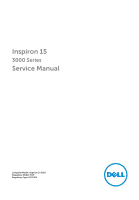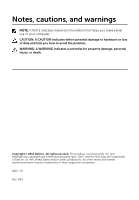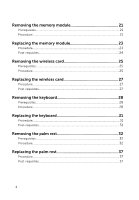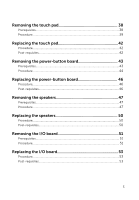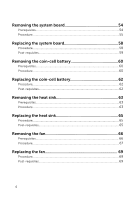Dell Inspiron 15 3552 Service Manual
Dell Inspiron 15 3552 Manual
 |
View all Dell Inspiron 15 3552 manuals
Add to My Manuals
Save this manual to your list of manuals |
Dell Inspiron 15 3552 manual content summary:
- Dell Inspiron 15 3552 | Service Manual - Page 1
Inspiron 15 3000 Series Service Manual Computer Model: Inspiron 15-3552 Regulatory Model: P47F Regulatory Type: P47F003 - Dell Inspiron 15 3552 | Service Manual - Page 2
potential damage to hardware or loss of data and tells you how to avoid the problem. WARNING: A WARNING indicates a potential for property damage, personal injury, or death. Copyright © 2015 Dell Inc. All rights reserved. This product is protected by U.S. and international copyright and intellectual - Dell Inspiron 15 3552 | Service Manual - Page 3
12 Removing the battery 13 Procedure...13 Replacing the battery 14 Procedure...14 Removing the base panel 15 Prerequisites...15 Procedure...15 Replacing the base panel 16 Procedure...16 Post-requisites 16 Removing the hard drive 17 Prerequisites...17 Procedure...17 Replacing the hard drive 20 - Dell Inspiron 15 3552 | Service Manual - Page 4
21 Prerequisites...21 Procedure...21 Replacing the memory module 23 Procedure...23 Post-requisites 24 Removing the wireless card 25 Prerequisites...25 Procedure...25 Replacing the wireless card 27 Procedure...27 Post-requisites 27 Removing the keyboard 28 Prerequisites...28 Procedure...28 - Dell Inspiron 15 3552 | Service Manual - Page 5
42 Procedure...42 Post-requisites 42 Removing the power-button board 43 Prerequisites...43 Procedure...44 Replacing the power-button board 46 Procedure...46 Post-requisites 46 Removing the speakers 47 Prerequisites...47 Procedure...47 Replacing the speakers 50 Procedure...50 Post-requisites - Dell Inspiron 15 3552 | Service Manual - Page 6
system board 58 Procedure...58 Post-requisites 59 Removing the coin-cell battery 60 Prerequisites...60 Procedure...60 Replacing the coin-cell battery 62 Procedure...62 Post-requisites 62 Removing the heat sink 63 Prerequisites...63 Procedure...63 Replacing the heat sink 65 Procedure...65 Post - Dell Inspiron 15 3552 | Service Manual - Page 7
76 Procedure...76 Post-requisites 76 Removing the display panel 77 Prerequisites...77 Procedure...77 Replacing the display panel 80 Procedure...80 Post-requisites 80 Removing the power-adapter port 81 Prerequisites...81 Procedure...81 Replacing the power-adapter port 83 Procedure...83 Post - Dell Inspiron 15 3552 | Service Manual - Page 8
...84 Procedure...84 Replacing the camera 86 Procedure...86 Post-requisites 86 Removing the display hinges 87 Prerequisites...87 Procedure...87 Replacing the display hinges 89 Procedure...89 Post-requisites 89 Flashing the BIOS 90 Getting help and contacting Dell 91 Self-help resources - Dell Inspiron 15 3552 | Service Manual - Page 9
down. - Windows 8.1: On the Start screen, click or tap the power icon → Shut down. - Windows 7: Click or tap Start → Shut down. NOTE: If you are using a different operating system, see the documentation of your operating system for shut-down instructions. 3 Disconnect your computer and all attached - Dell Inspiron 15 3552 | Service Manual - Page 10
computer, replace all covers, panels, and screws before connecting to the power source. troubleshooting and repairs as authorized or directed by the Dell technical assistance team. Damage due to servicing that is not authorized by Dell is not covered by your warranty. See the safety instructions - Dell Inspiron 15 3552 | Service Manual - Page 11
• Plastic scribe 11 - Dell Inspiron 15 3552 | Service Manual - Page 12
screws remain inside your computer. 2 Connect any external devices, peripherals, and cables you removed before working on your computer. 3 Replace any media cards, discs, and any other parts that you removed before working on your computer. 4 Connect your computer and all attached devices to their - Dell Inspiron 15 3552 | Service Manual - Page 13
home page at www.dell.com/regulatory_compliance. Procedure 1 Close the display and turn the computer over. 2 Slide the battery-release latch to the unlocked position. 3 Lift the battery at an angle and remove the battery from the battery bay. 1 battery 2 battery-release latch 4 Turn the computer - Dell Inspiron 15 3552 | Service Manual - Page 14
, see the Regulatory Compliance home page at www.dell.com/regulatory_compliance. Procedure Slide the tabs on the battery into the slots on the battery bay and snap the battery into place. NOTE: If the battery is installed correctly, the battery-release latch returns to the locked position. 14 - Dell Inspiron 15 3552 | Service Manual - Page 15
After working inside your computer, follow the instructions in After working inside your computer. For more safety best practices, see the Regulatory Compliance home page at www.dell.com/regulatory_compliance. Prerequisites Remove the battery. Procedure 1 Remove the screws that secure the base panel - Dell Inspiron 15 3552 | Service Manual - Page 16
the instructions in After working inside your computer. For more safety best practices, see the Regulatory Compliance home page at www.dell.com/regulatory_compliance. Procedure 1 Slide the tabs on the base panel into the slots on the computer base and snap the base panel into place. 2 Replace the - Dell Inspiron 15 3552 | Service Manual - Page 17
home page at www.dell.com/regulatory_compliance. CAUTION: Hard drives are fragile. Exercise care when handling the hard drive. CAUTION: To avoid data loss, do not remove the hard drive while the computer is in sleep or on state. Prerequisites 1 Remove the battery. 2 Remove the base panel. Procedure - Dell Inspiron 15 3552 | Service Manual - Page 18
3 Lift the hard-drive assembly off the computer base. 1 screws (4) 2 hard-drive assembly 3 hard-drive cable 4 latch 4 Disconnect the interposer from the hard drive. 18 - Dell Inspiron 15 3552 | Service Manual - Page 19
5 Remove the screws that secure the hard-drive bracket to the hard drive and lift the bracket off the hard drive. 1 hard drive 3 hard-drive bracket 2 screws (4) 4 interposer 19 - Dell Inspiron 15 3552 | Service Manual - Page 20
www.dell.com/regulatory_compliance. CAUTION: Hard drives are fragile. Exercise care when handling the hard drive. Procedure 1 Align the screw holes on the hard-drive bracket with the screw holes on the hard drive. 2 Replace the screws that secure the hard-drive bracket to the hard drive. 3 Connect - Dell Inspiron 15 3552 | Service Manual - Page 21
. After working inside your computer, follow the instructions in After working inside your computer. For more safety best practices, see the Regulatory Compliance home page at www.dell.com/regulatory_compliance. Prerequisites 1 Remove the battery. 2 Remove the base panel. Procedure 1 Using your - Dell Inspiron 15 3552 | Service Manual - Page 22
2 Slide and remove the memory module from the memory-module slot. 1 securing clips (2) 2 memory module 22 - Dell Inspiron 15 3552 | Service Manual - Page 23
. After working inside your computer, follow the instructions in After working inside your computer. For more safety best practices, see the Regulatory Compliance home page at www.dell.com/regulatory_compliance. Procedure 1 Align the notch on the memory module with the tab on the memorymodule slot - Dell Inspiron 15 3552 | Service Manual - Page 24
the memory module firmly into the slot at an angle and press the memory module down until it clicks into place. NOTE: If you do not hear the click, remove the memory module and reinstall it. 1 notch 3 securing clips Post-requisites 1 Replace the base panel. 2 Replace the battery. 2 memory module - Dell Inspiron 15 3552 | Service Manual - Page 25
. After working inside your computer, follow the instructions in After working inside your computer. For more safety best practices, see the Regulatory Compliance home page at www.dell.com/regulatory_compliance. Prerequisites 1 Remove the battery. 2 Remove the base panel. Procedure 1 Disconnect the - Dell Inspiron 15 3552 | Service Manual - Page 26
3 Slide the wireless card out of the wireless-card slot. 1 antenna cables (2) 3 screw 5 tab 2 wireless card 4 notch 26 - Dell Inspiron 15 3552 | Service Manual - Page 27
working inside your computer. After working inside your computer, follow the instructions in After working inside your computer. For more safety best practices, see the Regulatory Compliance home page at www.dell.com/regulatory_compliance. Procedure CAUTION: To avoid damage to the wireless card - Dell Inspiron 15 3552 | Service Manual - Page 28
computer. After working inside your computer, follow the instructions in After working inside your computer. For more safety best practices, see the Regulatory Compliance home page at www.dell.com/regulatory_compliance. Prerequisites Remove the battery. Procedure 1 Turn the computer over and open - Dell Inspiron 15 3552 | Service Manual - Page 29
2 Using a plastic scribe, gently release the tabs that secure the keyboard to the palm-rest assembly. 1 tab 2 plastic scribe 3 keyboard 4 palm-rest assembly 3 Carefully turn the keyboard over and place it on the palm-rest assembly. 29 - Dell Inspiron 15 3552 | Service Manual - Page 30
4 Open the latch and disconnect the keyboard cable from the system board. 1 latch 2 keyboard cable 3 palm-rest assembly 4 keyboard 5 Lift the keyboard, along with the cable, off the palm-rest assembly. 30 - Dell Inspiron 15 3552 | Service Manual - Page 31
computer. After working inside your computer, follow the instructions in After working inside your computer. For more safety best practices, see the Regulatory Compliance home page at www.dell.com/regulatory_compliance. Procedure 1 Slide the keyboard cable into the connector and close the latch to - Dell Inspiron 15 3552 | Service Manual - Page 32
practices, see the Regulatory Compliance home page at www.dell.com/regulatory_compliance. Prerequisites 1 Remove the battery. 2 Remove the base panel. 3 Follow the procedure from step 1 to step 3 in "Removing the hard drive". 4 Remove the keyboard. Procedure 1 Open the latch and disconnect the touch - Dell Inspiron 15 3552 | Service Manual - Page 33
3 Remove the screws that secure the palm-rest assembly to the computer base. 1 latch 2 power-button cable 3 screws (7) 4 palm-rest assembly 5 touch-pad cable 4 Close the display and turn the computer over. 33 - Dell Inspiron 15 3552 | Service Manual - Page 34
5 Remove the screws that secure the palm-rest assembly to the computer base. 1 screws (10) 2 computer base 34 - Dell Inspiron 15 3552 | Service Manual - Page 35
6 Slightly open the computer base and, using a plastic scribe, pry the palmrest assembly off the computer base. 1 computer base 2 palm-rest assembly 3 plastic scribe 7 Turn the computer over and open the display. 35 - Dell Inspiron 15 3552 | Service Manual - Page 36
8 Lift the palm-rest assembly off the computer base. 1 palm-rest assembly 9 Remove the touch pad. 2 computer base 36 - Dell Inspiron 15 3552 | Service Manual - Page 37
close the latches to secure the cables. 5 Turn the computer over. 6 Replace the screws that secure the palm rest to the back cover. Post-requisites 1 Replace the keyboard. 2 Follow the procedure from step 3 to step 6 in "Replacing the hard drive". 3 Replace the base panel. 4 Replace the battery. 37 - Dell Inspiron 15 3552 | Service Manual - Page 38
. For more safety best practices, see the Regulatory Compliance home page at www.dell.com/regulatory_compliance. Prerequisites 1 Remove the battery. 2 Remove the base panel. 3 Follow the procedure from step 1 to step 3 in "Removing the hard drive". 4 Remove the keyboard. 5 Remove the palm rest. 38 - Dell Inspiron 15 3552 | Service Manual - Page 39
Procedure 1 Peel the tape off the touch-pad bracket. 1 tape 2 palm rest 3 touch-pad bracket 2 Remove the screws that secure the touch-pad bracket to the touch pad. 39 - Dell Inspiron 15 3552 | Service Manual - Page 40
3 Open the latch and disconnect the touch-pad cable from the touch pad. 1 touch-pad cable 3 screws (2) 5 touch-pad bracket 4 Peel the tape off the touch pad. 2 latch 4 palm rest 40 - Dell Inspiron 15 3552 | Service Manual - Page 41
5 Lift the touch pad off the palm rest. 1 tape 3 palm rest 2 touch pad 41 - Dell Inspiron 15 3552 | Service Manual - Page 42
screws that secure the touch-pad bracket to the palm rest. 6 Adhere the tape over the touch-pad bracket. Post-requisites 1 Replace the palm rest. 2 Replace the keyboard. 3 Follow the procedure from step 3 to step 6 in "Replacing the hard drive". 4 Replace the base panel. 5 Replace the battery. 42 - Dell Inspiron 15 3552 | Service Manual - Page 43
practices, see the Regulatory Compliance home page at www.dell.com/regulatory_compliance. Prerequisites 1 Remove the battery. 2 Remove the base panel. 3 Follow the procedure from step 1 to step 3 in "Removing the hard drive". 4 Remove the keyboard. 5 Follow the procedure from step 1 to step 8 in - Dell Inspiron 15 3552 | Service Manual - Page 44
Procedure 1 Slide the power-button board cable through the slot on the palm rest. 1 power-button board cable 2 slot 3 palm rest 2 Turn the palm rest over. 3 Remove the screw that secures the power-button board to the palm rest. 4 Slide the power-button board out from the tab on the palm rest. - Dell Inspiron 15 3552 | Service Manual - Page 45
5 Lift the power-button board, along with its cable, off the palm rest. 1 power-button board 3 power-button board cable 2 screw 45 - Dell Inspiron 15 3552 | Service Manual - Page 46
power-button board cable through the slot on the palm rest. Post-requisites 1 Follow the procedure from step 2 to step 6 in "Replacing the palm rest". 2 Replace the keyboard. 3 Follow the procedure from step 3 to step 6 in "Replacing the hard drive". 4 Replace the base panel. 5 Replace the battery - Dell Inspiron 15 3552 | Service Manual - Page 47
practices, see the Regulatory Compliance home page at www.dell.com/regulatory_compliance. Prerequisites 1 Remove the battery. 2 Remove the base panel. 3 Follow the procedure from step 1 to step 3 in "Removing the hard drive". 4 Remove the keyboard. 5 Follow the procedure from step 1 to step 8 in - Dell Inspiron 15 3552 | Service Manual - Page 48
2 Slide the speaker cable through the slot on the computer base. 1 speaker cable 2 slot 3 Turn the computer over and open the display. 4 Note the speaker-cable routing and remove the cable from the routing guides on the computer base. 48 - Dell Inspiron 15 3552 | Service Manual - Page 49
5 Lift the speakers, along with the speaker cable, off the computer base . 1 speaker cable 2 speakers (2) 49 - Dell Inspiron 15 3552 | Service Manual - Page 50
base and connect the speaker cable to the system board. Post-requisites 1 Follow the procedure from step 2 to step 6 in "Replacing the palm rest". 2 Replace the keyboard. 3 Follow the procedure from step 3 to step 6 in "Replacing the hard drive". 4 Replace the base panel. 5 Replace the battery. 50 - Dell Inspiron 15 3552 | Service Manual - Page 51
practices, see the Regulatory Compliance home page at www.dell.com/regulatory_compliance. Prerequisites 1 Remove the battery. 2 Remove the base panel. 3 Follow the procedure from step 1 to step 3 in "Removing the hard drive". 4 Remove the keyboard. 5 Follow the procedure from step 1 to step 8 in - Dell Inspiron 15 3552 | Service Manual - Page 52
3 Lift the I/O board off the computer base. 1 screw 3 latch 2 I/O board 4 I/O-board cable 52 - Dell Inspiron 15 3552 | Service Manual - Page 53
on the I/O board and close the latch to secure the cable. Post-requisites 1 Follow the procedure from step 2 to step 6 in "Replacing the palm rest". 2 Replace the keyboard. 3 Follow the procedure from step 3 to step 6 in "Replacing the hard drive". 4 Replace the base panel. 5 Replace the battery. 53 - Dell Inspiron 15 3552 | Service Manual - Page 54
the cables correctly after you replace the system board. Prerequisites 1 Remove the battery. 2 Remove the base panel. 3 Follow the procedure from step 1 to step 3 in "Removing the hard drive". 4 Remove the memory module. 5 Remove the wireless card. 6 Remove the keyboard. 7 Follow the procedure from - Dell Inspiron 15 3552 | Service Manual - Page 55
Procedure 1 Disconnect the speaker cable from the system board. 1 speaker cable 2 slot 2 Turn the computer over and open the display as far as possible. 3 Peel the tape that secures the display cable to the system board. 4 Open the latches and disconnect the display cable and I/O-board cable from - Dell Inspiron 15 3552 | Service Manual - Page 56
5 Disconnect the power-adapter port cable from the system board. 1 system board 2 tape 3 display cable 4 latch 5 I/O-board cable 6 power-adapter port cable 6 Remove the screw that secures the system board to the computer base. 56 - Dell Inspiron 15 3552 | Service Manual - Page 57
7 Lift the system board off the computer base. 1 system board 2 computer base 3 screw 8 Turn the system board over and remove the coin-cell battery. 9 Follow the procedure from step 2 to step 4 in "Removing the heat sink". 57 - Dell Inspiron 15 3552 | Service Manual - Page 58
Regulatory Compliance home page at www.dell.com/regulatory_compliance. NOTE: Your computer's Service Tag is stored in the system board. You must enter the Service Tag in the BIOS setup program after you replace the system board. NOTE: Replacing the system board removes any changes you have made to - Dell Inspiron 15 3552 | Service Manual - Page 59
Post-requisites 1 Follow the procedure from step 2 to step 6 in "Replacing the palm rest". 2 Replace the keyboard. 3 Replace the wireless card. 4 Replace the memory module. 5 Follow the procedure from step 3 to step 6 in "Replacing the hard drive". 6 Replace the battery. 7 Replace the base panel. 59 - Dell Inspiron 15 3552 | Service Manual - Page 60
program's settings before removing the coin-cell battery. Prerequisites 1 Remove the battery. 2 Remove the base panel. 3 Follow the procedure from step 1 to step 3 in "Removing the hard drive". 4 Remove the memory module. 5 Remove the wireless card. 6 Remove the keyboard. 7 Follow the procedure - Dell Inspiron 15 3552 | Service Manual - Page 61
1 system board 3 coin-cell battery 2 plastic scribe 4 battery socket 61 - Dell Inspiron 15 3552 | Service Manual - Page 62
system board". 2 Follow the procedure from step 2 to step 6 in "Replacing the palm rest". 3 Replace the keyboard. 4 Replace the wireless card. 5 Replace the memory module. 6 Follow the procedure from step 3 to step 6 in "Replacing the hard drive". 7 Replace the battery. 8 Replace the base panel. 62 - Dell Inspiron 15 3552 | Service Manual - Page 63
transfer capability of the thermal grease. Prerequisites 1 Remove the battery. 2 Remove the base panel. 3 Follow the procedure from step 1 to step 3 in "Removing the hard drive". 4 Remove the memory module. 5 Remove the wireless card. 6 Remove the keyboard. 7 Follow the procedure from step 1 to step - Dell Inspiron 15 3552 | Service Manual - Page 64
3 In sequential order, as indicated on the heat sink, loosen the captive screws that secure the cooling assembly to the system board. 1 heat sink 2 captive screws (4) 3 system board 4 fan cable 5 fan 4 Lift the cooling assembly off the system board. 5 Remove the fan. 64 - Dell Inspiron 15 3552 | Service Manual - Page 65
system board". 2 Follow the procedure from step 2 to step 6 in "Replacing the palm rest". 3 Replace the keyboard. 4 Replace the wireless card. 5 Replace the memory module. 6 Follow the procedure from step 3 to step 6 in "Replacing the hard drive". 7 Replace the battery. 8 Replace the base panel. 65 - Dell Inspiron 15 3552 | Service Manual - Page 66
home page at www.dell.com/regulatory_compliance. Prerequisites 1 Remove the battery. 2 Remove the base panel. 3 Follow the procedure from step 1 to step 3 in "Removing the hard drive". 4 Remove the memory module. 5 Remove the wireless card. 6 Remove the keyboard. 7 Follow the procedure from - Dell Inspiron 15 3552 | Service Manual - Page 67
Procedure 1 Remove the screws that secure the fan to the heat sink. 1 cooling assembly 3 screws (3) 2 Turn the cooling assembly over. 2 fan 67 - Dell Inspiron 15 3552 | Service Manual - Page 68
3 Lift the fan off the heat sink. 1 heat sink 2 fan 68 - Dell Inspiron 15 3552 | Service Manual - Page 69
system board". 3 Follow the procedure from step 2 to step 6 in "Replacing the palm rest". 4 Replace the keyboard. 5 Replace the wireless card. 6 Replace the memory module. 7 Follow the procedure from step 3 to step 6 in "Replacing the hard drive". 8 Replace the battery. 9 Replace the base panel. 69 - Dell Inspiron 15 3552 | Service Manual - Page 70
home page at www.dell.com/regulatory_compliance. Prerequisites 1 Remove the battery. 2 Remove the base panel. 3 Follow the procedure from step 1 to step 3 in "Removing the hard drive". 4 Remove the memory module. 5 Remove the wireless card. 6 Remove the keyboard. 7 Follow the procedure from - Dell Inspiron 15 3552 | Service Manual - Page 71
3 Note the display-cable routing and remove the cable from the routing guides on the computer base. 1 display assembly 3 computer base 2 display cable 4 antenna cables (2) 71 - Dell Inspiron 15 3552 | Service Manual - Page 72
4 Remove the screws that secure the display hinges to the computer base. 1 display assembly 2 screws (3) 3 computer base 5 Carefully lift the display assembly off the computer base. 72 - Dell Inspiron 15 3552 | Service Manual - Page 73
system board". 2 Follow the procedure from step 2 to step 6 in "Replacing the palm rest". 3 Replace the keyboard. 4 Replace the wireless card. 5 Replace the memory module. 6 Follow the procedure from step 3 to step 6 in "Replacing the hard drive". 7 Replace the base panel. 8 Replace the battery. 73 - Dell Inspiron 15 3552 | Service Manual - Page 74
NOTE: These instructions are applicable only for laptops with a nontouch screen display. 1 Remove the battery. 2 Remove the base panel. 3 Follow the procedure from step 1 to step 3 in "Removing the hard drive". 4 Remove the memory module. 5 Remove the wireless card. 6 Remove the keyboard. 7 Follow - Dell Inspiron 15 3552 | Service Manual - Page 75
Procedure 1 Using your fingertips, gently pry up the inner edges of the display bezel. 1 display bezel 2 display panel 2 Lift the display bezel off the display assembly. 75 - Dell Inspiron 15 3552 | Service Manual - Page 76
system board". 3 Follow the procedure from step 2 to step 6 in "Replacing the palm rest". 4 Replace the keyboard. 5 Replace the wireless card. 6 Replace the memory module. 7 Follow the procedure from step 3 to step 6 in "Replacing the hard drive". 8 Replace the base panel. 9 Replace the battery. 76 - Dell Inspiron 15 3552 | Service Manual - Page 77
NOTE: These instructions are applicable only for laptops with a nontouch screen display. 1 Remove the battery. 2 Remove the base panel. 3 Follow the procedure from step 1 to step 3 in "Removing the hard drive". 4 Remove the memory module. 5 Remove the wireless card. 6 Remove the keyboard. 7 Follow - Dell Inspiron 15 3552 | Service Manual - Page 78
2 Turn the display panel over. 1 screws (4) 2 display panel 3 display-back cover 3 Peel the tape that secures the display cable to the display-back cover. 4 Open the latch and disconnect the display cable from the display-back cover. 78 - Dell Inspiron 15 3552 | Service Manual - Page 79
5 Lift the display panel off the display back-cover. 1 display panel 3 latch 5 display-back cover 2 display cable 4 tape 79 - Dell Inspiron 15 3552 | Service Manual - Page 80
system board". 4 Follow the procedure from step 2 to step 6 in "Replacing the palm rest". 5 Replace the keyboard. 6 Replace the wireless card. 7 Replace the memory module. 8 Follow the procedure from step 3 to step 6 in "Replacing the hard drive". 9 Replace the base panel. 10 Replace the battery. 80 - Dell Inspiron 15 3552 | Service Manual - Page 81
home page at www.dell.com/regulatory_compliance. Prerequisites 1 Remove the battery. 2 Remove the base panel. 3 Follow the procedure from step 1 to step 3 in "Removing the hard drive". 4 Remove the memory module. 5 Remove the wireless card. 6 Remove the keyboard. 7 Follow the procedure from - Dell Inspiron 15 3552 | Service Manual - Page 82
3 Lift the power-adapter port, along with its cable, off the computer base. 1 screw 3 power-adapter port 2 computer base 4 power-adapter port cable 82 - Dell Inspiron 15 3552 | Service Manual - Page 83
system board". 3 Follow the procedure from step 2 to step 6 in "Replacing the palm rest". 4 Replace the keyboard. 5 Replace the wireless card. 6 Replace the memory module. 7 Follow the procedure from step 3 to step 6 in "Replacing the hard drive". 8 Replace the base panel. 9 Replace the battery. 83 - Dell Inspiron 15 3552 | Service Manual - Page 84
: These instructions are applicable only for laptops with a nontouchscreen display. 1 Remove the battery. 2 Remove the base panel. 3 Follow the procedure from step 1 to step 3 in "Removing the hard drive". 4 Remove the memory module. 5 Remove the wireless card. 6 Remove the keyboard. 7 Remove the - Dell Inspiron 15 3552 | Service Manual - Page 85
2 Disconnect the camera cable from the camera. 1 camera cable 3 camera 2 plastic scribe 85 - Dell Inspiron 15 3552 | Service Manual - Page 86
. 2 Replace the display assembly. 3 Replace the system board. 4 Replace the palm rest. 5 Replace the keyboard. 6 Replace the wireless card. 7 Replace the memory module. 8 Follow the procedure from step 3 to step 6 in "Replacing the hard drive". 9 Replace the base panel. 10 Replace the battery. 86 - Dell Inspiron 15 3552 | Service Manual - Page 87
NOTE: These instructions are applicable only for laptops with a nontouchscreen display. 1 Remove the battery. 2 Remove the base panel. 3 Follow the procedure from step 1 to step 3 in "Removing the hard drive". 4 Remove the memory module. 5 Remove the wireless card. 6 Remove the keyboard. 7 Follow - Dell Inspiron 15 3552 | Service Manual - Page 88
2 Release the hinges from the latches and lift the display hinges off the display back-cover. 1 screws (6) 3 display hinges (2) 2 latches (2) 4 display back-cover 88 - Dell Inspiron 15 3552 | Service Manual - Page 89
board". 5 Follow the procedure from step 2 to step 6 in "Replacing the palm rest". 6 Replace the keyboard. 7 Replace the wireless card. 8 Replace the memory module. 9 Follow the procedure from step 3 to step 6 in "Replacing the hard drive". 10 Replace the base panel. 11 Replace the battery. 89 - Dell Inspiron 15 3552 | Service Manual - Page 90
dell.com/support. 3 Click Product Support, enter the Service Tag of your computer and click Submit. NOTE: If you do not have the Service Tag, use the auto-detect feature or manually browse for your computer model. 4 Click Drivers the BIOS update file icon and follow the instructions on the screen. 90 - Dell Inspiron 15 3552 | Service Manual - Page 91
. Online help for operating system www.dell.com/support/windows www.dell.com/support/linux Troubleshooting information, user manuals, setup instructions, product specifications, technical help blogs, drivers, software updates, and so on www.dell.com/support Learn about your operating system - Dell Inspiron 15 3552 | Service Manual - Page 92
Contacting Dell To contact Dell for sales, technical support, or customer service issues, see www.dell.com/contactdell. NOTE: Availability varies by country and product, and some services may not be available in your country. NOTE: If you do not have an active internet connection, you can find

Inspiron 15
3000 Series
Service Manual
Computer Model: Inspiron 15–3552
Regulatory Model: P47F
Regulatory Type: P47F003