Dell Inspiron 15 3552 Service Manual - Page 42
Replacing the touch pad, Procedure, Post-requisites
 |
View all Dell Inspiron 15 3552 manuals
Add to My Manuals
Save this manual to your list of manuals |
Page 42 highlights
Replacing the touch pad WARNING: Before working inside your computer, read the safety information that shipped with your computer and follow the steps in Before working inside your computer. After working inside your computer, follow the instructions in After working inside your computer. For more safety best practices, see the Regulatory Compliance home page at www.dell.com/regulatory_compliance. Procedure 1 Slide the tabs on the touch pad into the slots on the palm rest. 2 Adhere the tape that secures the touch pad to the palm rest. 3 Slide the touch-pad cable into its connector and close the latch to secure the cable. 4 Align the screw holes on the touch-pad bracket with the screw holes on the palm rest. 5 Replace the screws that secure the touch-pad bracket to the palm rest. 6 Adhere the tape over the touch-pad bracket. Post-requisites 1 Replace the palm rest. 2 Replace the keyboard. 3 Follow the procedure from step 3 to step 6 in "Replacing the hard drive". 4 Replace the base panel. 5 Replace the battery. 42















