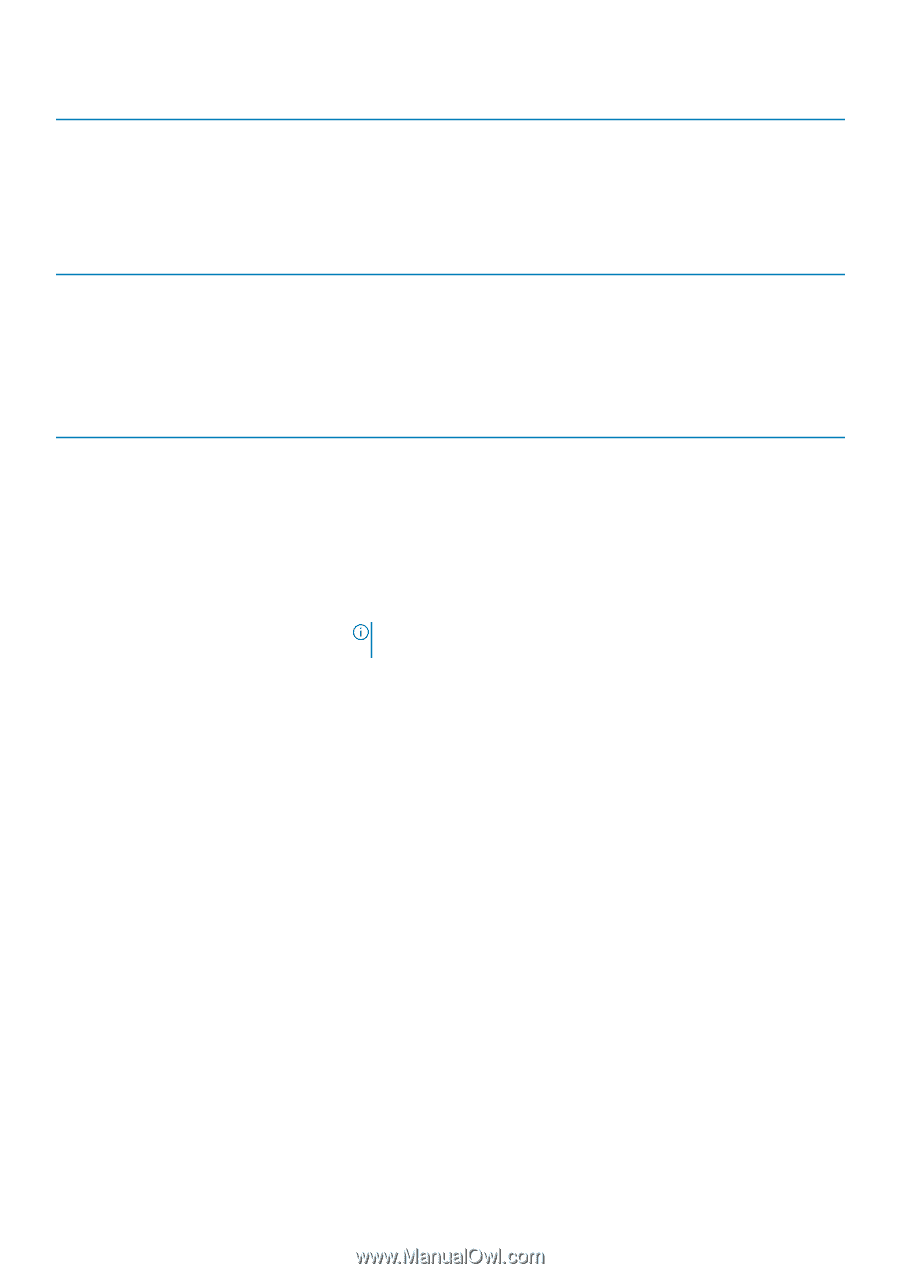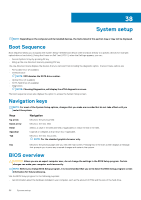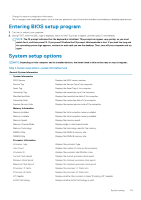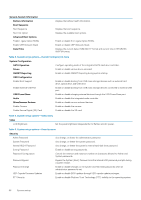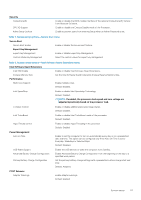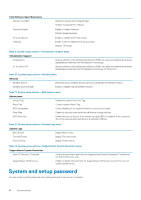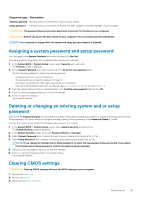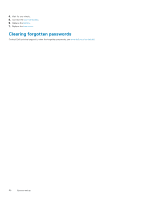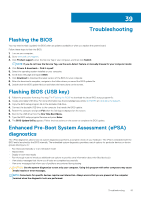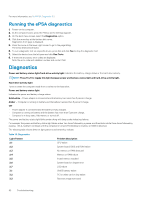Dell Inspiron 15 7572 Inspiron 15 7000 Service Manual - Page 57
Table 7. System setup options-Secure Boot menu
 |
View all Dell Inspiron 15 7572 manuals
Add to My Manuals
Save this manual to your list of manuals |
Page 57 highlights
Security Computrace(R) CPU XD Support Admin Setup Lockout Enable or disable the BIOS module interface of the optional Computrace(R) Service from Absolute Software. Enable or disable the Execute Disable mode of the Processor. Enable to prevent users from entering Setup when an Admin Password is set. Table 7. System setup options-Secure Boot menu Secure Boot Secure Boot Enable Enable or disable the secure boot feature. Expert Key Management Expert Key Management Enable or disable Expert Key Management. Custom Mode Key Management Select the custom values for expert key management. Table 8. System setup options-Intel Software Guard Extensions menu Intel Software Guard Extensions Intel SGX Enable Enable or disable Intel Software Guard Extensions. Enclave Memory Size Set the Intel Software Guard Extensions Enclave Reserve Memory Size. Performance Multi Core Support Enable multiple cores. Default: Enabled. Intel SpeedStep Enable or disable Intel Speedstep Technology. Default: Enabled. NOTE: If enabled, the processor clock speed and core voltage are adjusted dynamically based on the processor load. C-States Control Enable or disable additional processor sleep states. Default: Enabled. Intel TurboBoost Enable or disable Intel TurboBoost mode of the processor. Default: Enabled. HyperThread control Enable or disable HyperThreading in the processor. Default: Enabled. Power Management Auto on Time Enable to set the computer to turn on automatically every day or on a preselected date and time. This option can be configured only if the Auto On Time is set to Everyday, Weekdays or Selected Days. Default: Disabled. USB Wake Support Advanced Battery Charge Configuration Primary Battery Charge Configuration Enable the USB devices to wake the computer from Standby. Enable Advanced Battery Charge Configuration from the beginning of the day to a specified work period. Set the primary battery charge settings with a preselected custom charge start and stop. Default: Adaptive. POST Behavior Adapter Warnings Enable adapter warnings. Default: Enabled. System setup 57