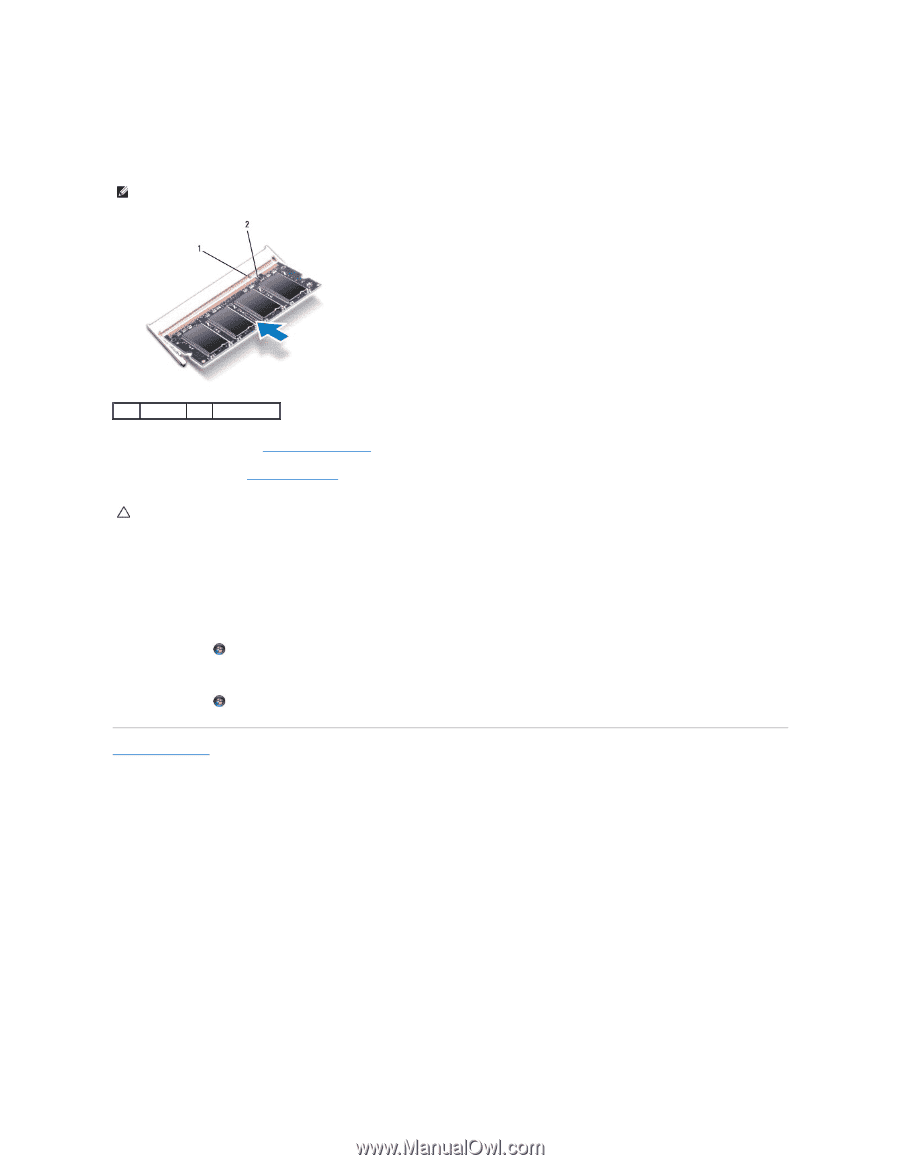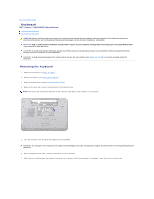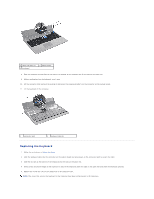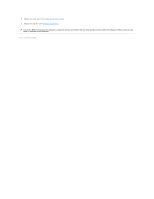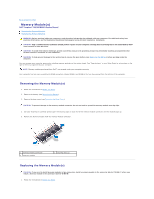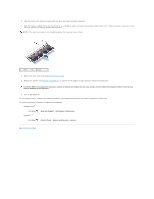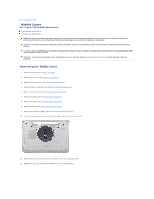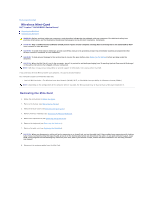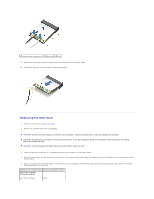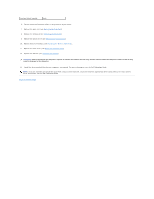Dell Inspiron 15 Intel Service Manual - Page 32
Help and Support
 |
View all Dell Inspiron 15 Intel manuals
Add to My Manuals
Save this manual to your list of manuals |
Page 32 highlights
2. Align the notch in the memory module with the tab in the memory-module connector. 3. Slide the memory module firmly into the connector at a 45-degree angle, and press the memory module down until it clicks into place. If you do not hear the click, remove the memory module and reinstall it. NOTE: If the memory module is not installed properly, the computer may not boot. 1 tab 2 notch 4. Replace the base cover (see Replacing the Base Cover). 5. Replace the battery (see Replacing the Battery), or connect the AC adapter to your computer and an electrical outlet. CAUTION: Before turning on the computer, replace all screws and ensure that no stray screws remain inside the computer. Failure to do so may result in damage to the computer. 6. Turn on the computer. As the computer boots, it detects the memory module(s) and automatically updates the system configuration information. To confirm the amount of memory installed in the computer: Windows Vista®: Click Start Windows® 7: ® Help and Support® Dell System Information. Click Start ® Control Panel® System and Security® System. Back to Contents Page