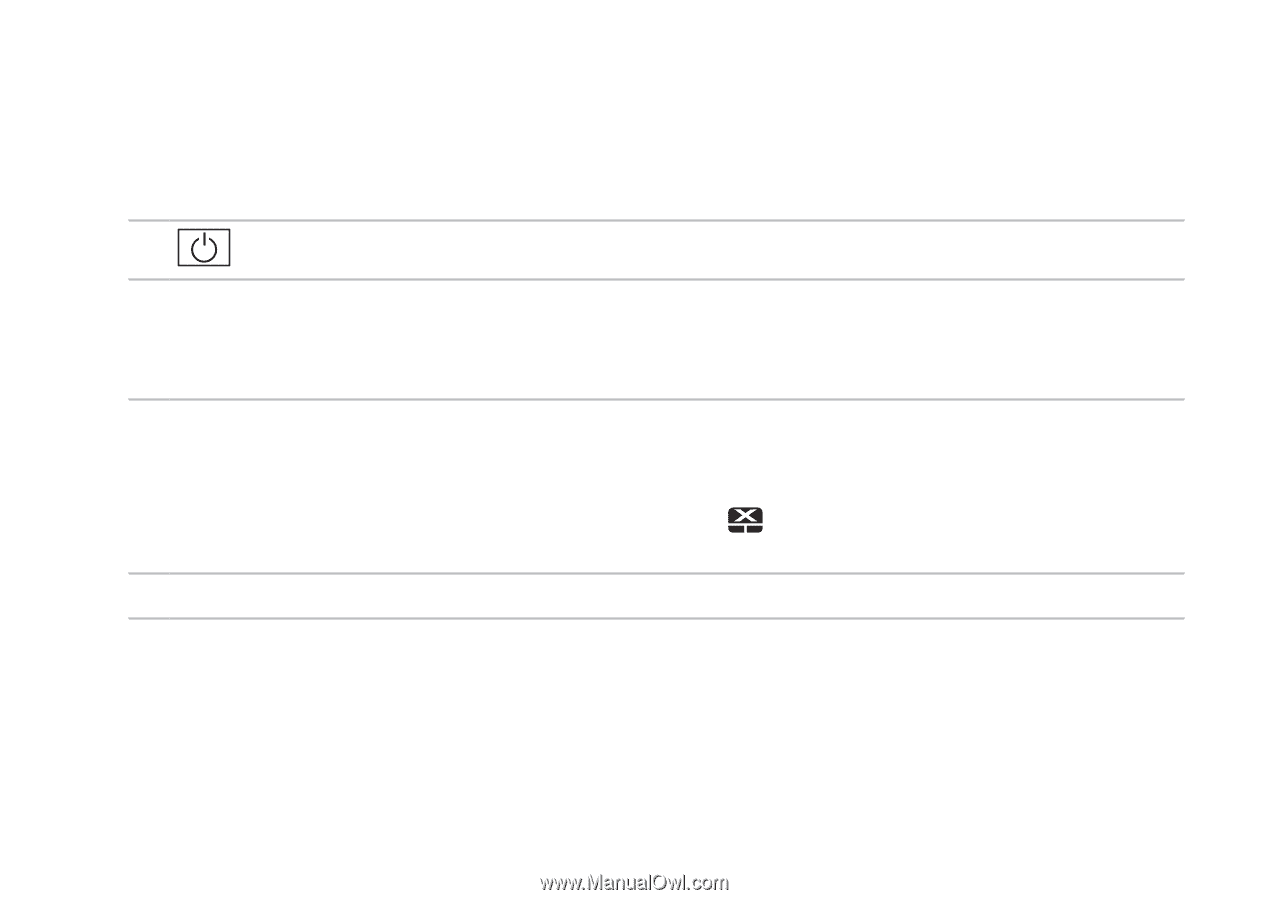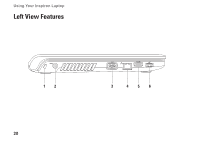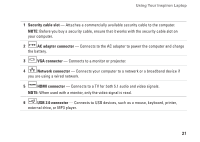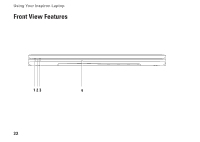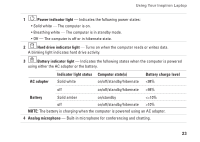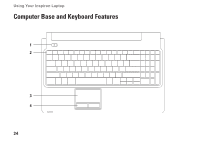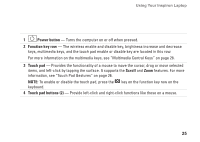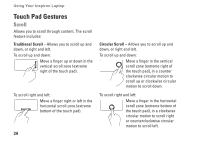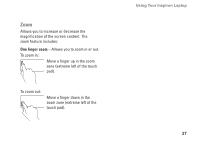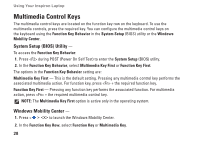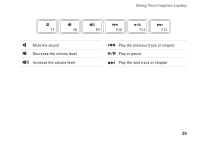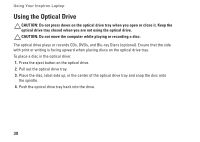Dell Inspiron 1564 Setup Guide - Page 27
Power button, Function key row, Touch pad, Scroll, Touch pad buttons 2, features. For more
 |
View all Dell Inspiron 1564 manuals
Add to My Manuals
Save this manual to your list of manuals |
Page 27 highlights
Using Your Inspiron Laptop 1 Power button - Turns the computer on or off when pressed. 2 Function key row - The wireless enable and disable key, brightness increase and decrease keys, multimedia keys, and the touch pad enable or disable key are located in this row. For more information on the multimedia keys, see "Multimedia Control Keys" on page 28. 3 Touch pad - Provides the functionality of a mouse to move the cursor, drag or move selected items, and left-click by tapping the surface. It supports the Scroll and Zoom features. For more information, see "Touch Pad Gestures" on page 26. NOTE: To enable or disable the touch pad, press the key on the function key row on the keyboard. 4 Touch pad buttons (2) - Provide left-click and right-click functions like those on a mouse. 25