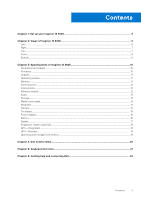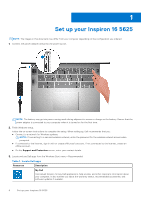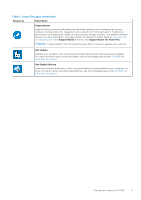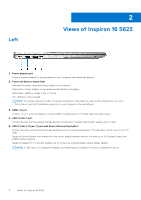Dell Inspiron 16 5625 Setup and Specifications - Page 8
Front
 |
View all Dell Inspiron 16 5625 manuals
Add to My Manuals
Save this manual to your list of manuals |
Page 8 highlights
NOTE: You can customize power-button behavior in Windows. For more information, see Me and My Dell at www.dell.com/support/manuals. 2. Right speaker Provides audio output. 3. Right-click area Press to right-click. NOTE: The right-click area is enabled when you touch the touchpad. 4. Left-click area Press to left-click. NOTE: The left-click area is enabled when you touch the touchpad. 5. Precision touchpad Move your finger on the touchpad to move the mouse pointer. Tap to left-click and two fingers tap to right-click. 6. Left speaker Provides audio output. Front 1. Left microphone Provides digital sound input for audio recording and voice calls. 2. Privacy shutter Slide the privacy shutter to cover the camera lens and protect your privacy when the camera is not in use. 3. Camera Enables you to video chat, capture photos, and record videos. 8 Views of Inspiron 16 5625