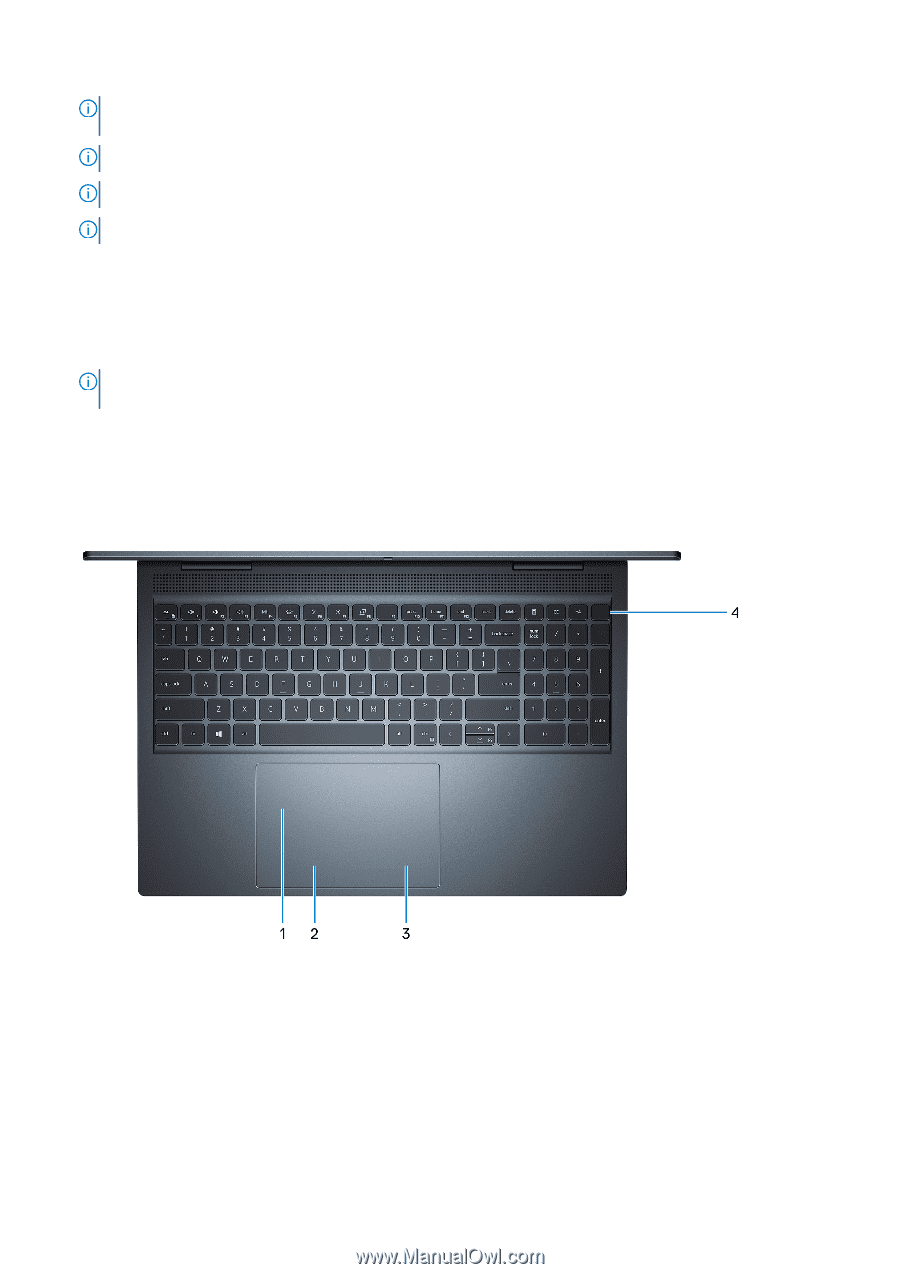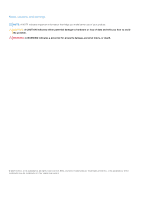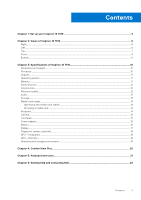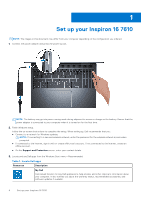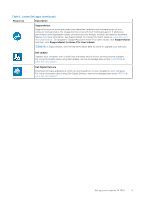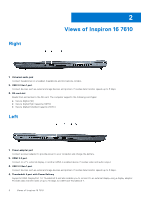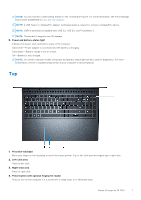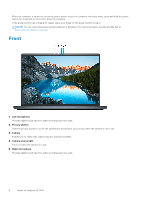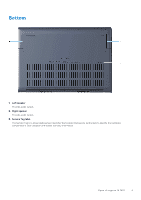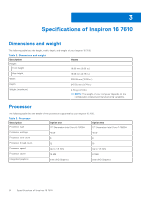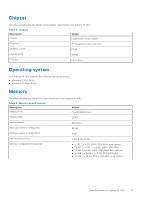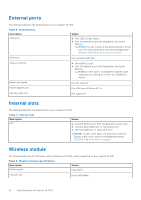Dell Inspiron 16 7610 Setup and Specifications - Page 7
Top, Power and battery-status light, Precision touchpad, Left-click area
 |
View all Dell Inspiron 16 7610 manuals
Add to My Manuals
Save this manual to your list of manuals |
Page 7 highlights
NOTE: You can connect a Dell Docking Station to the Thunderbolt 4 ports. For more information, see the knowledge base article SLN286158 at www.dell.com/support. NOTE: A USB Type-C to DisplayPort adapter (sold separately) is required to connect a DisplayPort device. NOTE: USB4 is backward compatible with USB 3.2, USB 2.0, and Thunderbolt 3. NOTE: Thunderbolt 4 supports two 4K displays. 5. Power and battery-status light Indicates the power state and battery state of the computer. Solid white-Power adapter is connected and the battery is charging. Solid amber-Battery charge is low or critical. Off-Battery is fully charged. NOTE: On certain computer models, the power and battery-status light are also used for diagnostics. For more information, see the Troubleshooting section in your computer's Service Manual. Top 1. Precision touchpad Move your finger on the touchpad to move the mouse pointer. Tap to left-click and two fingers tap to right-click. 2. Left-click area Press to left-click. 3. Right-click area Press to right-click. 4. Power button with optional fingerprint reader Press to turn on the computer if it is turned off, in sleep state, or in hibernate state. Views of Inspiron 16 7610 7