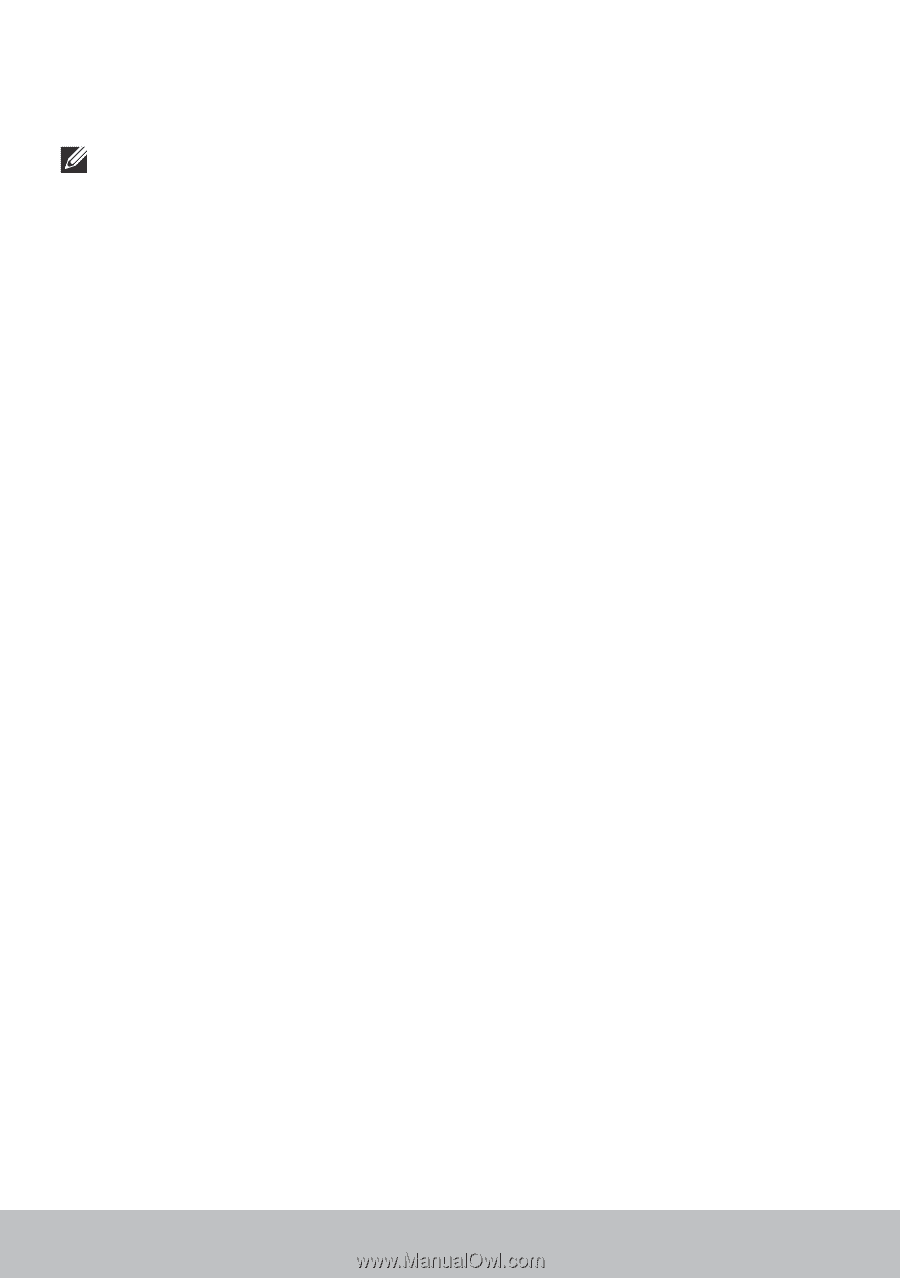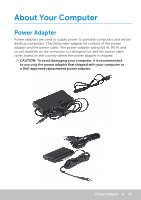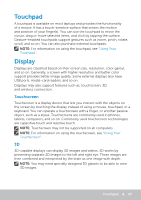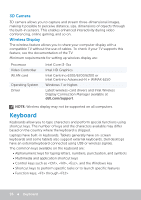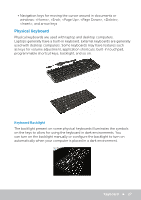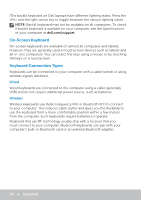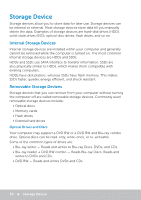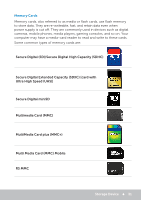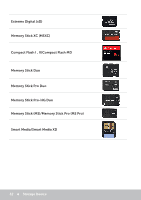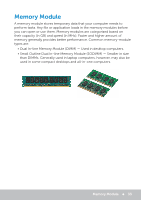Dell Inspiron 17 5748 Me and My Dell - Page 28
On-Screen Keyboard, Keyboard Connection Types, Wired, Wireless - backlit keyboard
 |
View all Dell Inspiron 17 5748 manuals
Add to My Manuals
Save this manual to your list of manuals |
Page 28 highlights
]The backlit keyboard on Dell laptops have different lighting states. Press the and the right-arrow key to toggle between the various lighting states. NOTE: Backlit keyboard may not be available on all computers. To check if backlit keyboard is available on your computer, see the Specifications of your computer at dell.com/support. On-Screen Keyboard On-screen keyboards are available on almost all computers and tablets, however, they are generally used in touchscreen devices such as tablets and all-in-one computers. You can select the keys using a mouse or by touching the keys on a touchscreen. Keyboard Connection Types Keyboards can be connected to your computer with a cable (wired) or using wireless signals (wireless). Wired Wired keyboards are connected to the computer using a cable (generally USB) and do not require additional power source, such as batteries. Wireless Wireless keyboards use Radio Frequency (RF) or Bluetooth (BT) to connect to your computer. This reduces cable clutter and gives you the flexibility to use the keyboard from a more comfortable position within a few meters from the computer. Such keyboards require batteries to operate. Keyboard that use RF technology usually ship with a receiver that you must connect to your computer. Bluetooth keyboards can pair with your computer's built-in Bluetooth card or an external Bluetooth adapter. 28 Keyboard