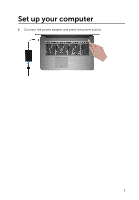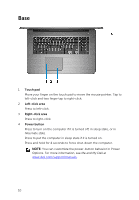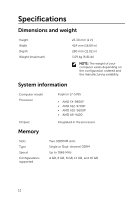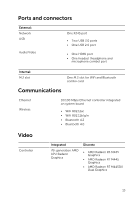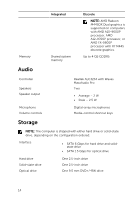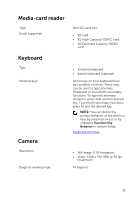Dell Inspiron 17 5765 Inspiron 17 5000 Setup and Specifications - Page 10
Base, Press and hold for 4 seconds to force shut-down the computer.
 |
View all Dell Inspiron 17 5765 manuals
Add to My Manuals
Save this manual to your list of manuals |
Page 10 highlights
Base 1 Touch pad Move your finger on the touch pad to move the mouse pointer. Tap to left-click and two finger tap to right-click. 2 Left-click area Press to left-click. 3 Right-click area Press to right-click. 4 Power button Press to turn on the computer if it is turned off, in sleep state, or in hibernate state. Press to put the computer in sleep state if it is turned on. Press and hold for 4 seconds to force shut-down the computer. NOTE: You can customize the power-button behavior in Power Options. For more information, see Me and My Dell at www.dell.com/support/manuals. 10
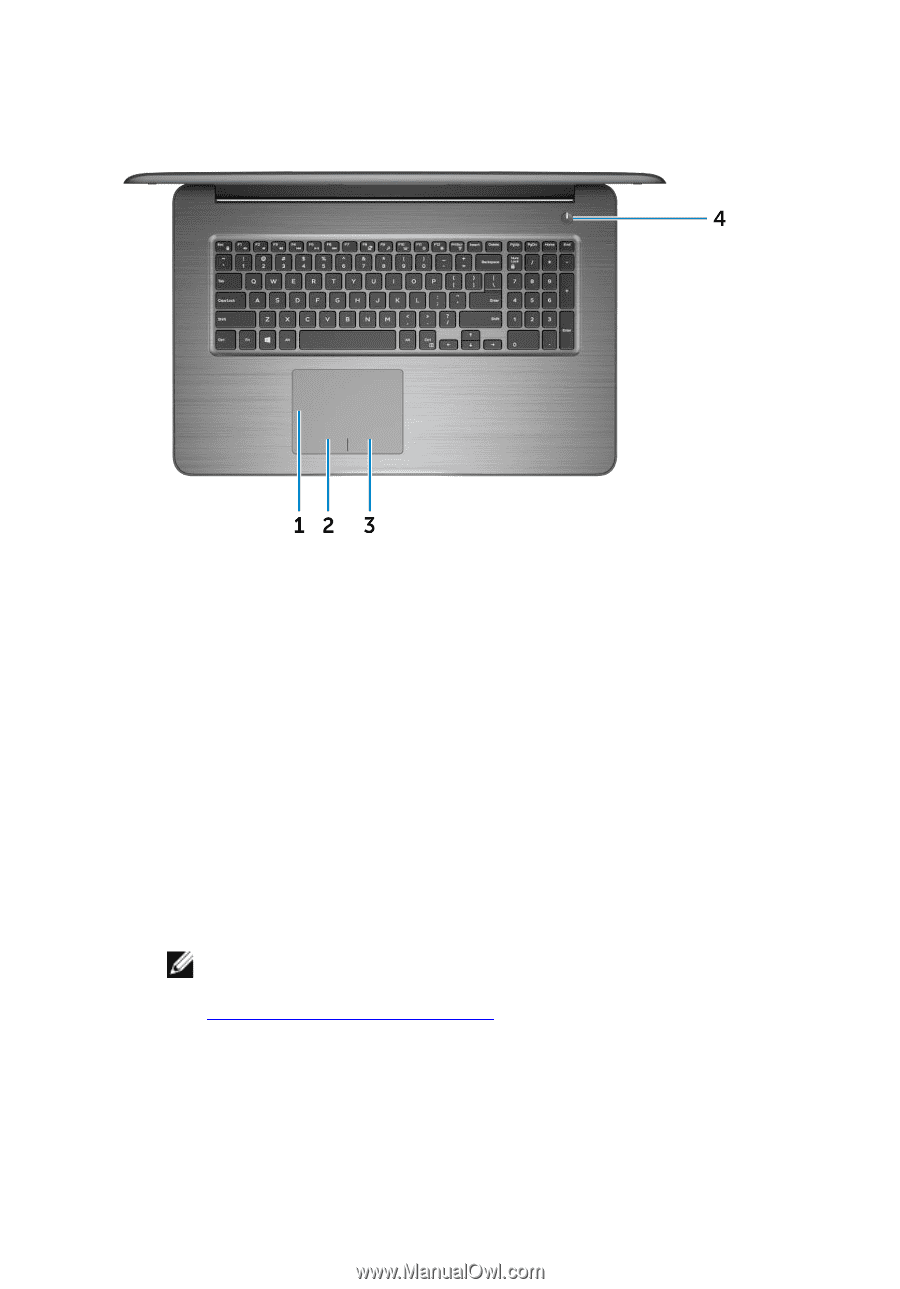
Base
1
Touch pad
Move your finger on the touch pad to move the mouse pointer. Tap to
left-click and two finger tap to right-click.
2
Left-click area
Press to left-click.
3
Right-click area
Press to right-click.
4
Power button
Press to turn on the computer if it is turned off, in sleep state, or in
hibernate state.
Press to put the computer in sleep state if it is turned on.
Press and hold for 4 seconds to force shut-down the computer.
NOTE:
You can customize the power-button behavior in Power
Options. For more information, see
Me and My Dell
at
www.dell.com/support/manuals
.
10