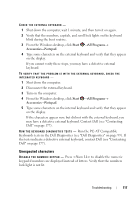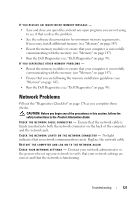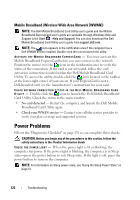Dell Inspiron 1720 View - Page 118
Lockups and Software Problems, The computer does not start, The computer stops responding - power problem
 |
View all Dell Inspiron 1720 manuals
Add to My Manuals
Save this manual to your list of manuals |
Page 118 highlights
Lockups and Software Problems CAUTION: Before you begin any of the procedures in this section, follow the safety instructions in the Product Information Guide. The computer does not start CHECK THE AC ADAPTER - Ensure that the AC adapter is firmly connected to the computer and to the electrical outlet. The computer stops responding NOTICE: You might lose data if you are unable to perform an operating system shutdown. TURN THE COMPUTER OFF - If you are unable to get a response by pressing a key on your keyboard or moving your mouse, press and hold the power button for at least 8 to 10 seconds until the computer turns off, then restart your computer. A program stops responding or crashes repeatedly END THE PROGRAM - 1 Press simultaneously. 2 Click the Applications tab and select the program that is no longer responding. 3 Click End Task. NOTE: The chkdsk program may run when you restart the computer. Follow the instructions on the screen. C H E C K T H E S O F T W A R E D O C U M E N T A T I O N - If necessary, uninstall and then reinstall the program. Software usually includes installation instructions in its documentation or on a floppy disk or CD. A program is designed for an earlier Microsoft® Windows® operating system R U N T H E P R O G R A M C O M P A T I B I L I T Y W I Z A R D - Program compatibility is a mode in Windows that lets you run programs written for earlier versions of Windows. For more information, search for the keyword program compatibility wizard in Windows Help and Support. 118 Troubleshooting