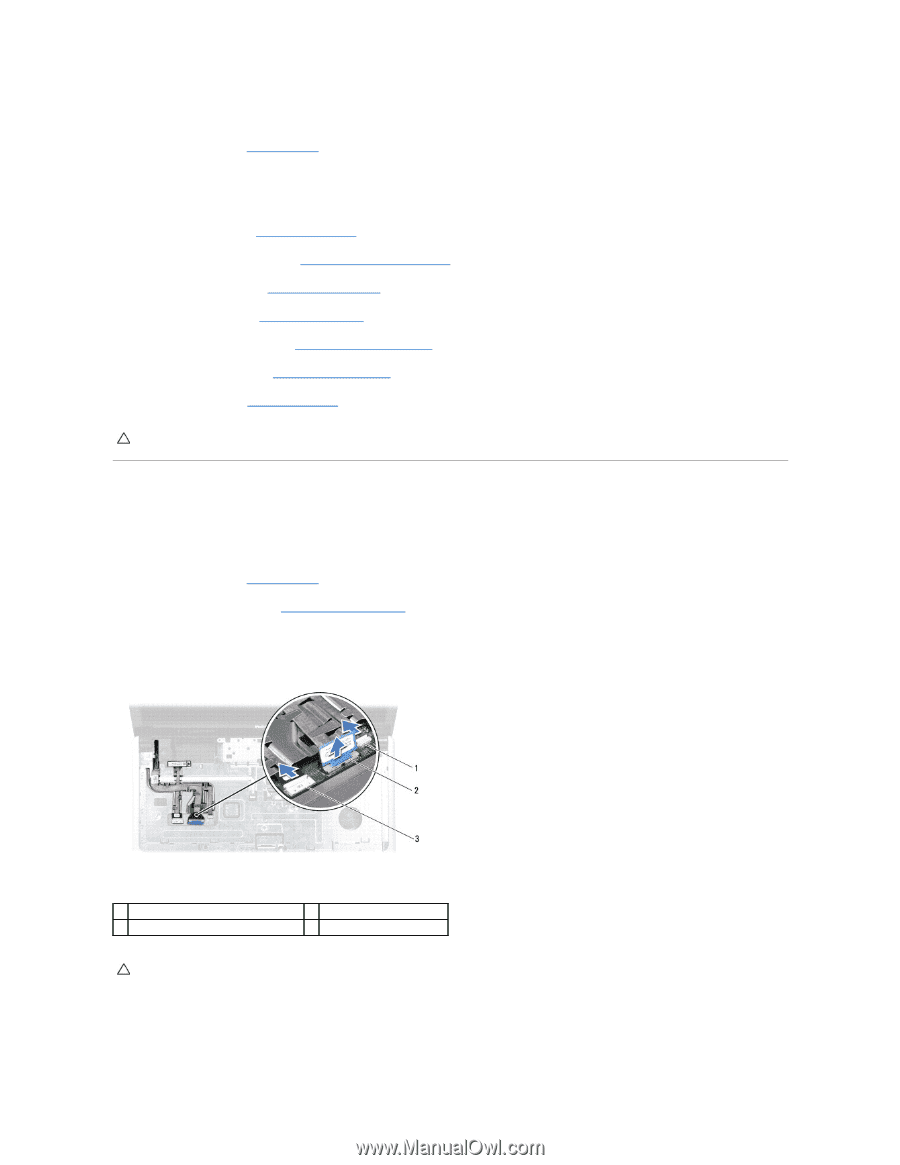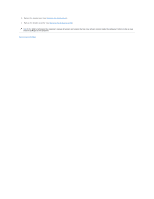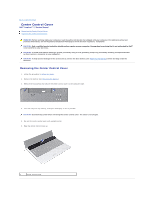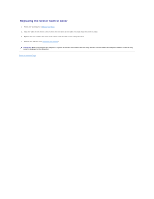Dell Inspiron 1750 Service Manual - Page 11
Bluetooth Board - keyboard removal
 |
View all Dell Inspiron 1750 manuals
Add to My Manuals
Save this manual to your list of manuals |
Page 11 highlights
Replacing the Bluetooth Card 1. Follow the procedures in Before You Begin. 2. Connect the Bluetooth card to the connector on the Bluetooth board. 3. Replace the screw that secures the Bluetooth card to the Bluetooth board. 4. Replace the keyboard (see Replacing the Keyboard). 5. Replace the center control cover (see Replacing the Center Control Cover). 6. Replace the optical drive (see Replacing the Optical Drive). 7. Replace the hard drive (see Replacing the Hard Drive). 8. Replace the memory module(s) (see Replacing the Memory Module(s)). 9. Replace the module cover (see Replacing the Module Cover). 10. Replace the battery (see Replacing the Battery). CAUTION: Before turning on the computer, replace all screws and ensure that no stray screws remain inside the computer. Failure to do so may result in damage to the computer. Bluetooth Board Removing the Bluetooth Board 1. Follow the procedures in Before You Begin. 2. Remove the Bluetooth Card (see Removing the Bluetooth Card). 3. Disconnect the display cable and camera cable from the respective system board connectors and remove them from their routing guides. 4. Disconnect the Bluetooth board cable from the system board connector and remove it from the routing guide. 1 camera cable connector 3 Bluetooth board cable connector 2 display cable connector CAUTION: The Bluetooth board is glued to the palm rest. Do not pull on the Bluetooth board cable to remove the Bluetooth board. 5. Using a plastic scribe, pry out the Bluetooth board to release it from the palm rest.