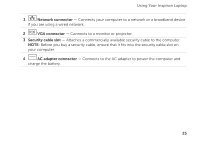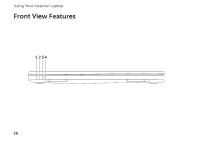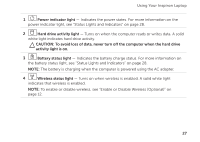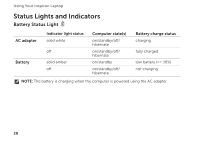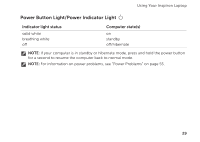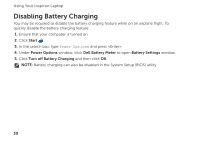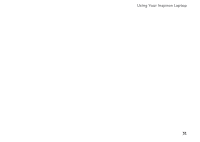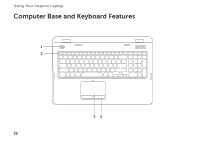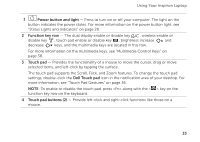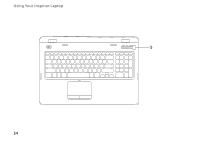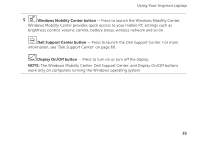Dell Inspiron 17R N7110 Setup Guide - Page 32
Disabling Battery Charging - not charging
 |
View all Dell Inspiron 17R N7110 manuals
Add to My Manuals
Save this manual to your list of manuals |
Page 32 highlights
Using Your Inspiron Laptop Disabling Battery Charging You may be required to disable the battery charging feature while on an airplane flight. To quickly disable the battery charging feature: 1. Ensure that your computer is turned on. 2. Click Start . 3. In the search box, type Power Options and press . 4. Under Power Options window, click Dell Battery Meter to open Battery Settings window. 5. Click Turn off Battery Charging and then click OK. NOTE: Battery charging can also be disabled in the System Setup (BIOS) utility. 30
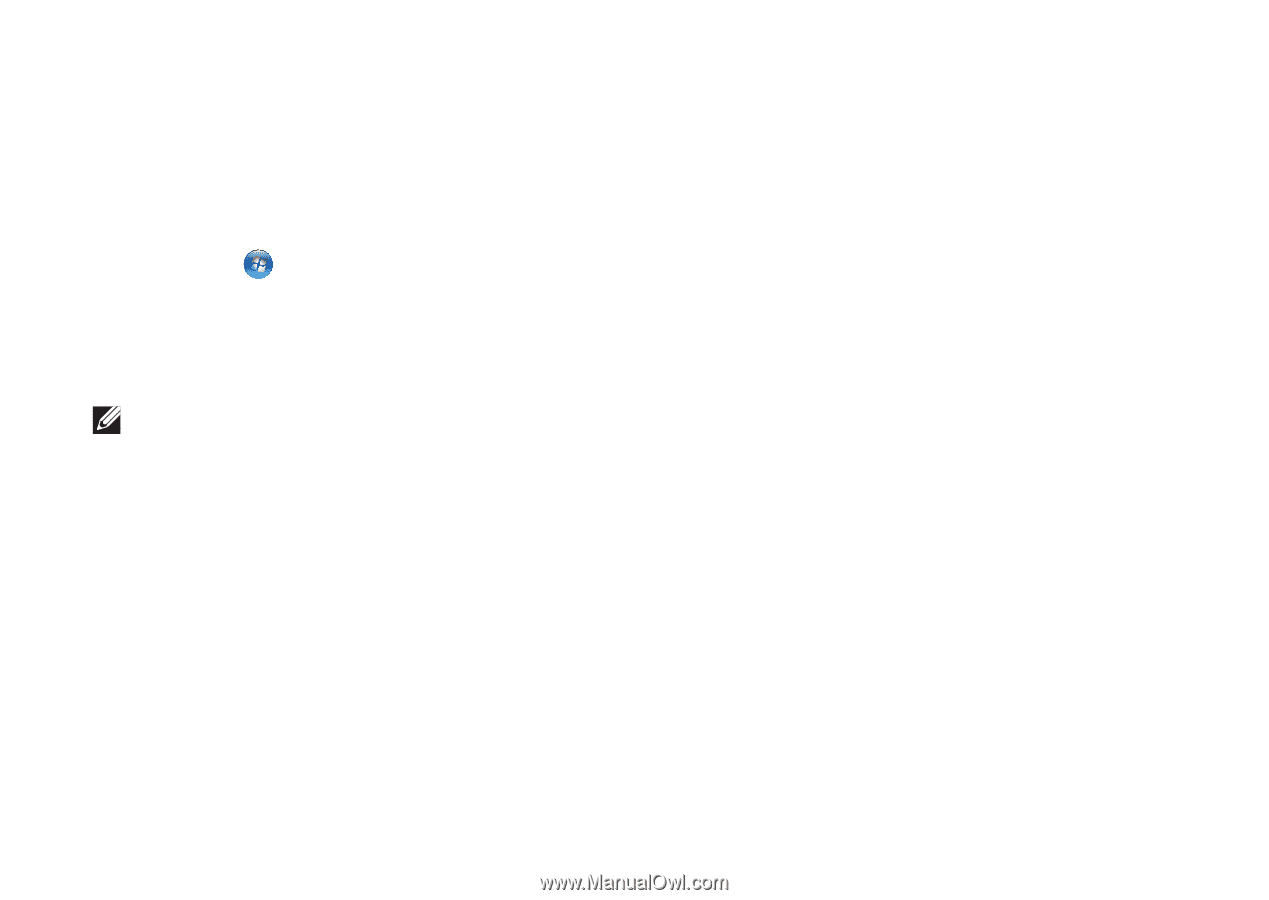
30
Using Your Inspiron Laptop
Disabling Battery Charging
You may be required to disable the battery charging feature while on an airplane flight. To
quickly disable the battery charging feature:
1.
Ensure that your computer is turned on.
2.
Click
Start
.
3.
In the search box, type
Power Options
and press <Enter>.
4.
Under
Power Options
window, click
Dell Battery Meter
to open
Battery Settings
window.
5.
Click
Turn off Battery Charging
and then click
OK
.
NOTE:
Battery charging can also be disabled in the System Setup (BIOS) utility.