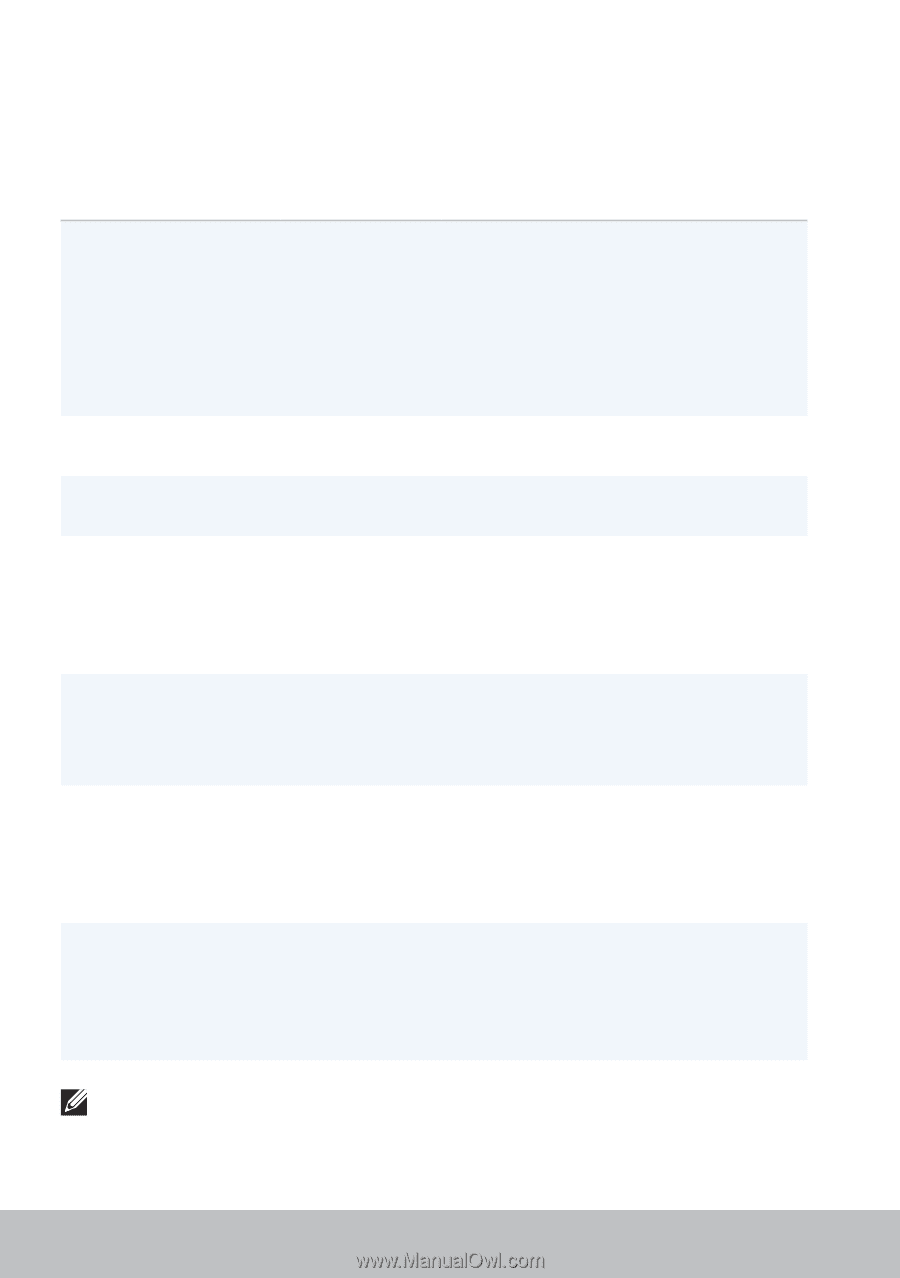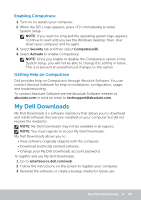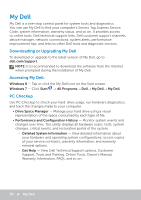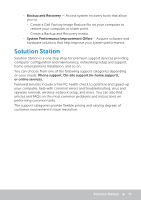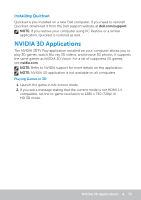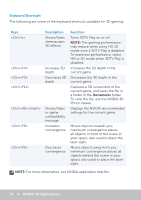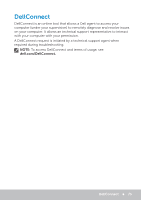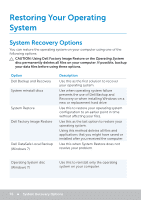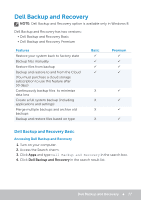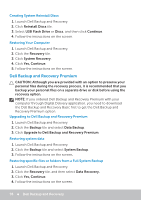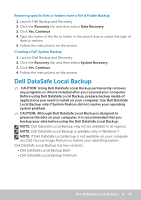Dell Inspiron 17R SE 7720 Me and My Dell - Page 74
Keyboard Shortcuts, Photo Viewer.
 |
View all Dell Inspiron 17R SE manuals
Add to My Manuals
Save this manual to your list of manuals |
Page 74 highlights
Keyboard Shortcuts The following are some of the keyboard shortcuts available for 3D gaming: Keys Description Shows/hides stereoscopic 3D effects Increases 3D depth Decreases 3D depth Shows/hides in-game compatibility message Increases convergence Decreases convergence Function Turns 3DTV Play on or off. NOTE: The gaming performance may reduce when using HD 3D mode even if 3DTV Play is disabled. To maximize performance, select HD or SD mode when 3DTV Play is disabled. Increases the 3D depth in the current game. Decreases the 3D depth in the current game. Captures a 3D screenshot of the current game, and saves the file in a folder in the Documents folder. To view the file, use the NVIDIA 3D Photo Viewer. Displays the NVIDIA recommended settings for the current game. Moves objects towards you; maximum convergence places all objects in front of the scene in your space; also used to place the laser sight. Moves objects away from you; minimum convergence places all objects behind the scene in your space; also used to place the laser sight. NOTE: For more information, see NVIDIA application help file. 74 NVIDIA 3D Applications