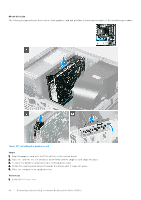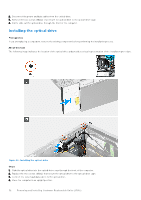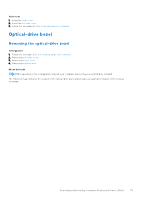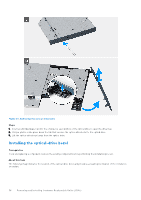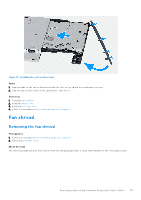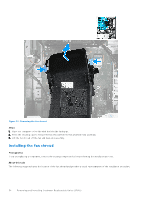Dell Inspiron 3030 Desktop Owners Manual - Page 51
Optical drive, Removing the optical drive
 |
View all Dell Inspiron 3030 Desktop manuals
Add to My Manuals
Save this manual to your list of manuals |
Page 51 highlights
Optical drive Removing the optical drive Prerequisites 1. Follow the procedure in Before working inside your computer. 2. Remove the left-side cover. 3. Remove the front cover. About this task NOTE: Depending on the configuration ordered, your computer may not have an optical drive installed. The following image indicates the location of the optical drive and provides a visual representation of the removal procedure. Figure 28. Removing the optical drive Steps 1. Place the computer on its side with the left-side facing up. Removing and installing Customer Replaceable Units (CRUs) 51

Optical drive
Removing the optical drive
Prerequisites
1.
Follow the procedure in
Before working inside your computer
.
2.
Remove the
left-side cover
.
3.
Remove the
front cover
.
About this task
NOTE:
Depending on the configuration ordered, your computer may not have an optical drive installed.
The following image indicates the location of the optical drive and provides a visual representation of the removal procedure.
Figure 28. Removing the optical drive
Steps
1.
Place the computer on its side with the left-side facing up.
Removing and installing Customer Replaceable Units (CRUs)
51