Dell Inspiron 3059 AIO Inspiron 20 3059 Specifications - Page 4
Right
 |
View all Dell Inspiron 3059 AIO manuals
Add to My Manuals
Save this manual to your list of manuals |
Page 4 highlights
Specifications Front Right Views Left Right Back Tilt 1 2 3 4 1 Optical drive (optional) 4 Power button Reads from and writes to CDs and DVDs. 2 Display-brightness control buttons Press to increase or decrease the display brightness. 3 Screen-off button 3 4 Press and hold to turn off the display; press again to turn on the display. Press to turn on the computer if it is turned off, in sleep state, or in hibernate state. Press to put the computer in sleep state if it is turned on. Press and hold for 4 seconds to force shut‑down the computer. NOTE: You can customize the power‑button behaviour in Power Options. For more information, see Me and My Dell at www.dell.com/support.

1
Optical drive (optional)
Reads from and writes to CDs and DVDs.
2
Display-brightness control buttons
Press to increase or decrease the display brightness.
3
Screen-off button
Press and hold to turn off the display; press again to turn
on the display.
4
Power button
Press to turn on the computer if it is turned off, in sleep
state, or in hibernate state.
Press to put the computer in sleep state if it is turned on.
Press and hold for 4 seconds to force shut‑down the
computer.
NOTE:
You can customize the power‑button
behaviour in Power Options. For more information,
see
Me and My Dell
at
www.dell.com/support
.
1
2
3
4
Views
Specifications
Front
Left
Right
Back
Tilt
Right












