Dell Inspiron 3158 2-in-1 \u0026#1575;\u0026#1604;\u0026#1593;\u0026#1585;\u00 - Page 1
Dell Inspiron 3158 2-in-1 Manual
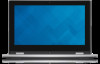 |
View all Dell Inspiron 3158 2-in-1 manuals
Add to My Manuals
Save this manual to your list of manuals |
Page 1 highlights
Inspiron 11 3000 Series Quick Start Guide Panduan Pengaktifan Cepat Hướng dẫn khởi động nhanh 1 Connect the power adapter and press the power button Sambungkan adaptor daya dan tekan tombol daya Kết nối với bộ chuyển đổi nguồn điện và nhấn nút nguồn 2 Finish operating system setup Tuntaskan penataan sistem operasi | Kết thúc thiết lập hệ điều hành Windows Enable Dell updates Aktifkan pembaruan Dell Cho phép Dell Updates Dell Connect to your network Sambungkan ke jaringan Anda Kết nối vào mạng của bạn Ubuntu Follow the instructions on the screen to finish setup. Ikuti petunjuk pada layar untuk menyelesaikan pengaturan. Làm theo các hướng dẫn trên màn h́ nh để hoàn tất việc thiết lập Locate Dell apps in Windows Mencari Lokasi aplikasi Dell di Windows Xác định vị trí các ứng dụng Dell trong Windows Windows فيDell Register your computer Daftarkan komputer Anda | Đăng kư máy tính của bạn Dell Help & Support Bantuan & Dukungan Dell | Trợ giúp & Hỗ trợ Dell Dell NOTE: If you are connecting to a secured wireless network, enter the password for the wireless network access when prompted. CATATAN: Jika Anda menghubungkan ke jaringan nirkabel aman, masukkan kata sandi untuk akses jaringan nirkabel tersebut saat diminta. GHI CHÚ: Nếu bạn đang kết nối với một mạng không dây bảo mật, hăy nhập mật khẩu để truy cập mạng không dây khi được nhắc Sign in to your Microsoft account or create a local account Masuk ke akun Microsoft Anda atau buat akun lokal Đăng nhập vào tài khoản Microsoft của bạn và tạo tài khoản trên máy tính Microsoft Create recovery media for Windows Buat media pemulihan untuk Windows Tạo phương tiện phục hồi cho Windows Windows In Windows search, type Recovery, click Create a recovery media, and follow the instructions on the screen. Di dalam pencarian Windows, ketikkan Recovery, klik Buat media pemulihan, dan ikuti petunjuk di layar. Trong t́m kiếm Windows, hăy nhập vào Recovery, nhấp vào Tạo phương tiện phục hồi, và làm theo các hướng dẫn trên màn h́ nh Windows SupportAssist Check and update your computer Periksa dan perbarui komputer Anda Kiểm tra và cập nhật máy tính của bạn Product support and manuals Manual dan dukungan produk Hỗ trợ sản phẩm và sách hướng dẫn Contact Dell Hubungi Dell | Liên hệ Dell Dell Regulatory and safety Regulasi dan keselamatan | Quy định và an toàn Regulatory model Model regulatori | Model quy định Regulatory type Jenis regulatori | Loại quy định Computer model Model komputer | Model máy tính Dell.com/support Dell.com/support/manuals Dell.com/support/windows Dell.com/support/linux Dell.com/contactdell Dell.com/regulatory_compliance P20T P20T004 Inspiron 11-3158 © 2015 Dell Inc. © 2015 Microsoft Corporation. © 2015 Canonical Ltd. Printed in China. 2015-07





