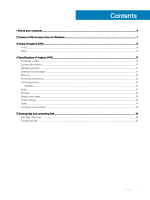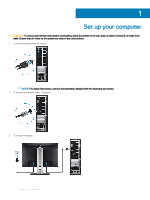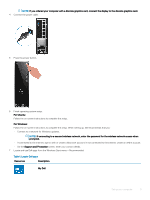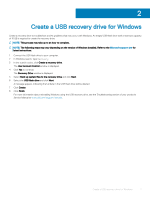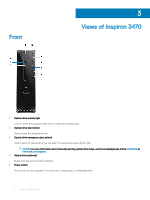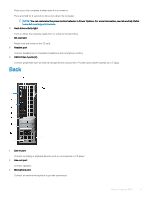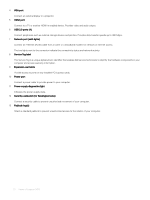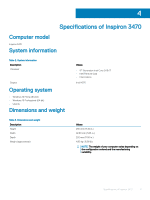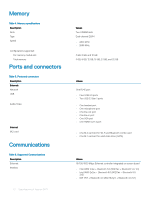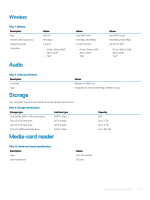Dell Inspiron 3470 Setup and Specifications - Page 8
Views of Inspiron 3470, Front
 |
View all Dell Inspiron 3470 manuals
Add to My Manuals
Save this manual to your list of manuals |
Page 8 highlights
Front 3 Views of Inspiron 3470 1 Optical-drive activity light Turns on when the computer reads from or writes to the optical disc. 2 Optical-drive eject button Press to open the optical drive tray. 3 Optical-drive emergency eject pinhole Used to eject the optical-drive tray manually if the optical-drive eject button fails. NOTE: For more information about manually ejecting optical-drive trays, see the knowledge base article SLN301118 at www.dell.com/support. 4 Optical drive (optional) Reads from and writes to CDs and DVDs. 5 Power button Press to turn on the computer if it is turned off, in sleep state, or in hibernate state. 8 Views of Inspiron 3470
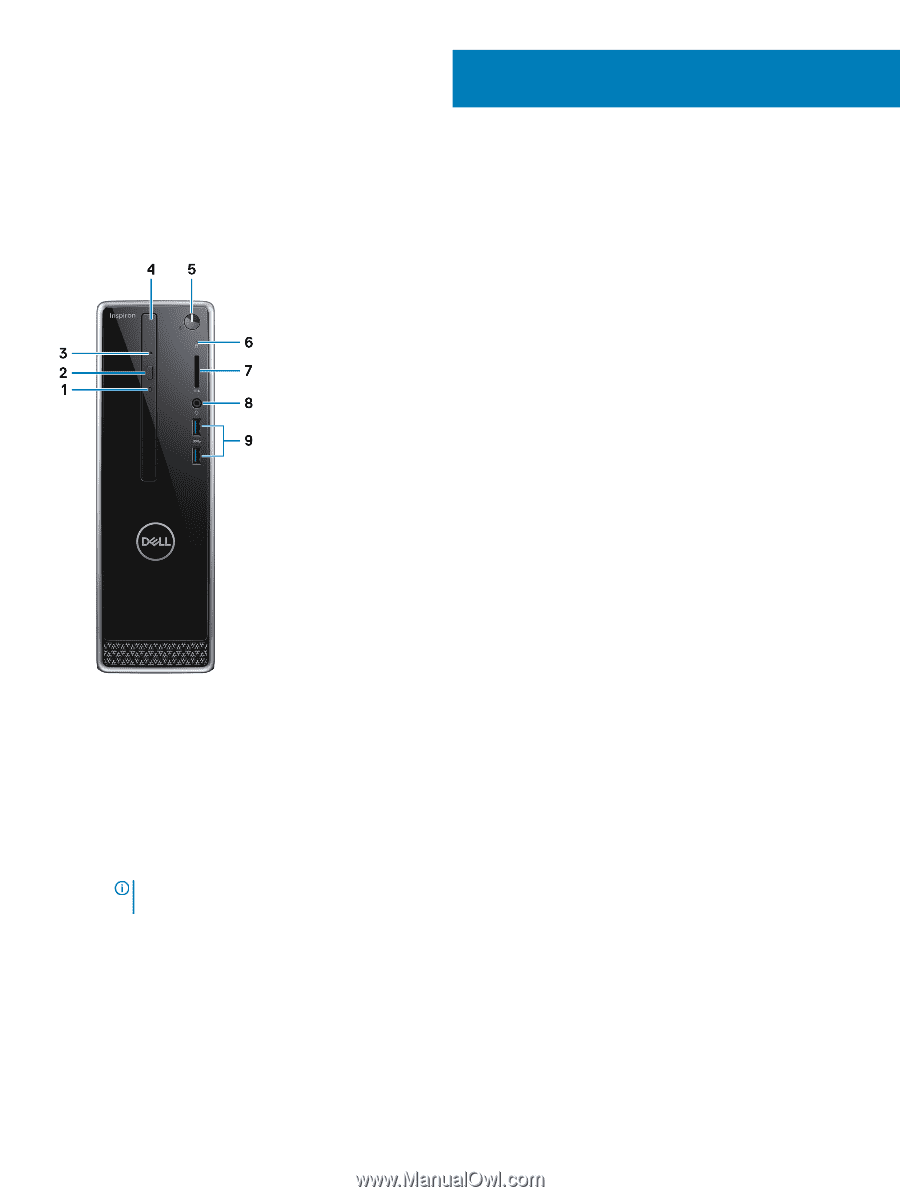
Views of Inspiron 3470
Front
1
Optical-drive activity light
Turns on when the computer reads from or writes to the optical disc.
2
Optical-drive eject button
Press to open the optical drive tray.
3
Optical-drive emergency eject pinhole
Used to eject the optical-drive tray manually if the optical-drive eject button fails.
NOTE:
For more information about manually ejecting optical-drive trays, see the knowledge base article
SLN301118
at
www.dell.com/support
.
4
Optical drive (optional)
Reads from and writes to CDs and DVDs.
5
Power button
Press to turn on the computer if it is turned
off,
in sleep state, or in hibernate state.
3
8
Views of Inspiron 3470