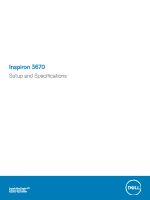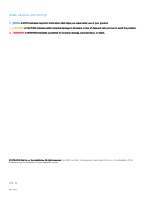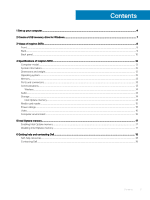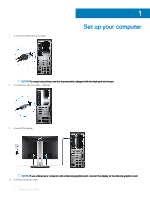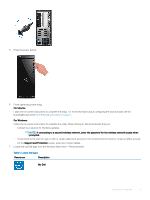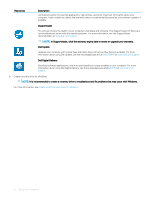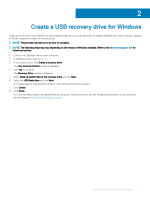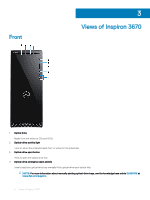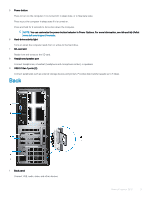Dell Inspiron 3670 Setup and Specifications - Page 5
Support and Protection, For Ubuntu
 |
View all Dell Inspiron 3670 manuals
Add to My Manuals
Save this manual to your list of manuals |
Page 5 highlights
5 Press the power button. 6 Finish operating system setup. For Ubuntu: Follow the on-screen instructions to complete the setup. For more information about configuring the Ubuntu install, see the knowledge base article SLN151664 at www.dell.com/support. For Windows: Follow the on-screen instructions to complete the setup. When setting up, Dell recommends that you: • Connect to a network for Windows updates. NOTE: If connecting to a secured wireless network, enter the password for the wireless network access when prompted. • If connected to the internet, sign-in with or create a Microsoft account. If not connected to the internet, create an offline account. • On the Support and Protection screen, enter your contact details. 7 Locate and use Dell apps from the Windows Start menu-Recommended Table 1. Locate Dell apps Resources Description My Dell Set up your computer 5