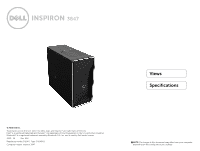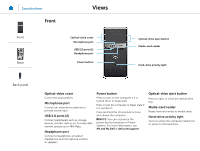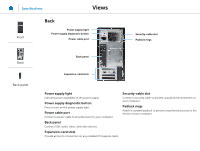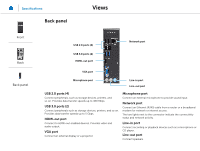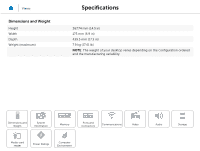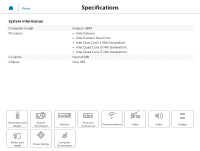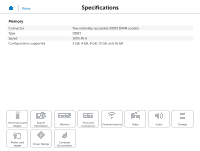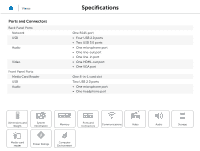Dell Inspiron 3847 Desktop Inspiron 3847 Specifications - Page 3
Front, Back panel - video card
 |
View all Dell Inspiron 3847 Desktop manuals
Add to My Manuals
Save this manual to your list of manuals |
Page 3 highlights
Specifications Views Front Back Power supply light Power supply diagnostic button Power cable port Security-cable slot Padlock rings Back Back panel Back panel Expansion-card slots Power supply light Indicates power availability of the power supply. Power supply diagnostic button Press to turn on the power supply light. Power cable port Connect a power cable to provide power to your computer. Back panel Connect USB, audio, video, and other devices. Expansion-card slots Provide access to connectors on any installed PCI Express cards. Security-cable slot Connect a security cable to prevent unauthorized movement of your computer. Padlock rings Attach a standard padlock to prevent unauthorized access to the interior of your computer.
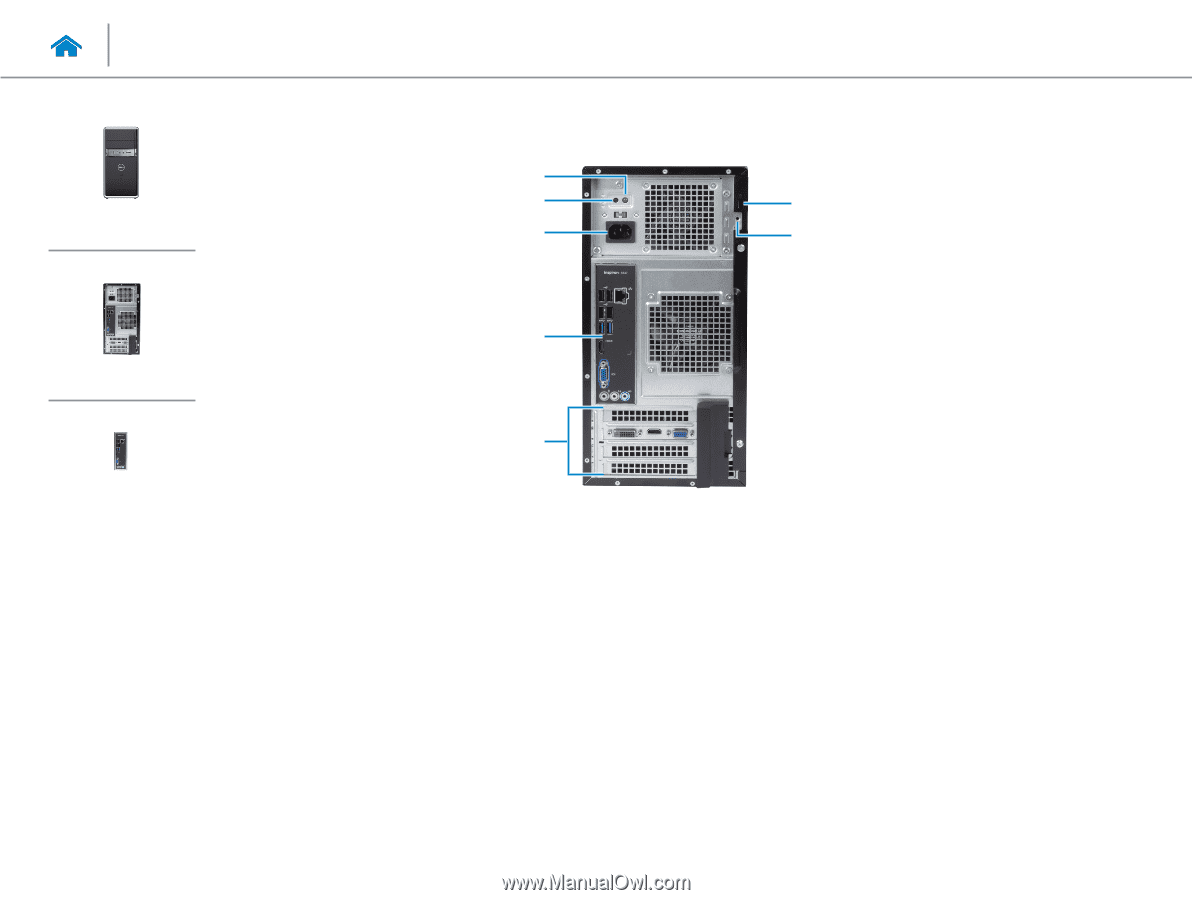
Power supply light
Indicates power availability of the power supply.
Power supply diagnostic button
Press to turn on the power supply light.
Power cable port
Connect a power cable to provide power to your computer.
Back panel
Connect USB, audio, video, and other devices.
Expansion-card slots
Provide access to connectors on any installed PCI Express cards.
Security-cable slot
Connect a security cable to prevent unauthorized movement of
your computer.
Padlock rings
Attach a standard padlock to prevent unauthorized access to the
interior of your computer.
Back
Security-cable slot
Padlock rings
Back panel
Expansion-card slots
Power cable port
Power supply light
Power supply diagnostic button
Views
Specifications
Front
Back
Back panel