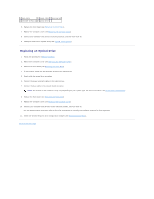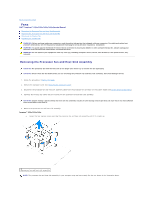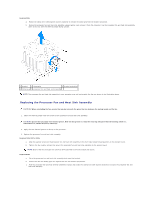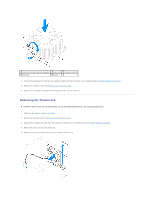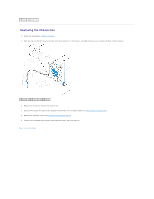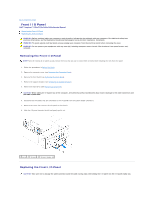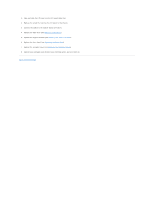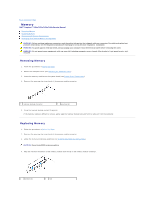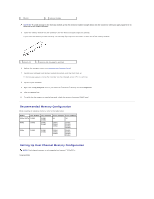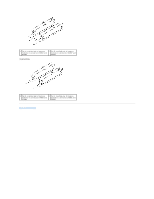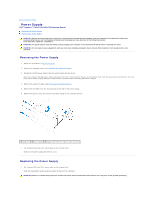Dell Inspiron 535s Service Manual - Page 28
Front I/O Panel
 |
View all Dell Inspiron 535s manuals
Add to My Manuals
Save this manual to your list of manuals |
Page 28 highlights
Back to Contents Page Front I/O Panel Dell™ Inspiron™ 535s/537s/545s/546s Service Manual Removing the Front I/O Panel Replacing the Front I/O Panel WARNING: Before working inside your computer, read the safety information that shipped with your computer. For additional safety best practices information, see the Regulatory Compliance Homepage at www.dell.com/regulatory_compliance. WARNING: To guard against electrical shock, always unplug your computer from the electrical outlet before removing the cover. WARNING: Do not operate your equipment with any cover(s) (including computer covers, bezels, filler brackets, front-panel inserts, etc.) removed. Removing the Front I/O Panel NOTE: Note the routing of all cables as you remove them so that you can re-route them correctly when installing the new front I/O panel. 1. Follow the procedures in Before You Begin. 2. Remove the computer cover (see Removing the Computer Cover). 3. Remove the front bezel (see Removing the Front Bezel). 4. Remove the support bracket (see Removing the Support Bracket). 5. Remove the hard drive (see Removing a Hard Drive). CAUTION: When sliding the I/O panel out of the computer, be extremely careful. Carelessness may result in damage to the cable connectors and the cable routing clips. 6. Disconnect all the cables that are connected to the I/O panel from the system board connectors. 7. Remove the screw that secures the I/O panel to the chassis. 8. Slide the I/O panel towards the left and gently pull it out. 1 screw 2 I/O panel 3 I/O panel clamp slot Replacing the Front I/O Panel CAUTION: Take care not to damage the cable connectors and the cable routing clips when sliding the I/O panel into the I/O panel clamp slot.